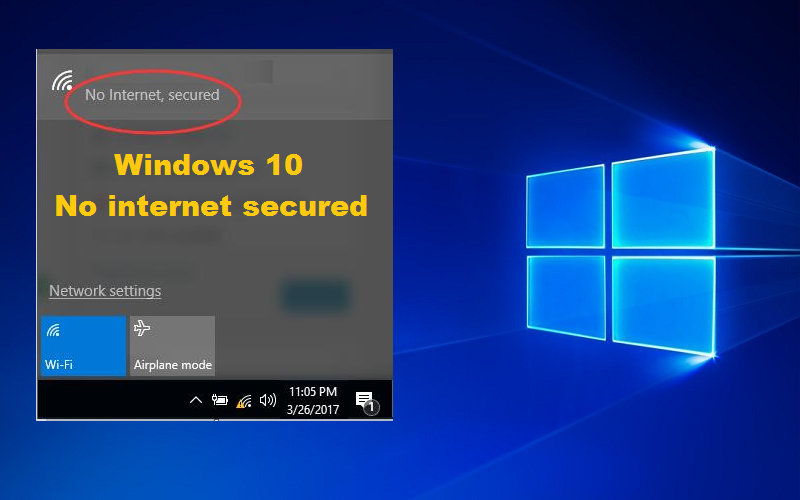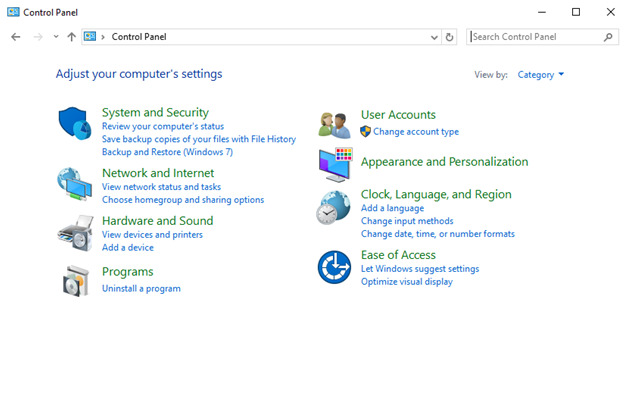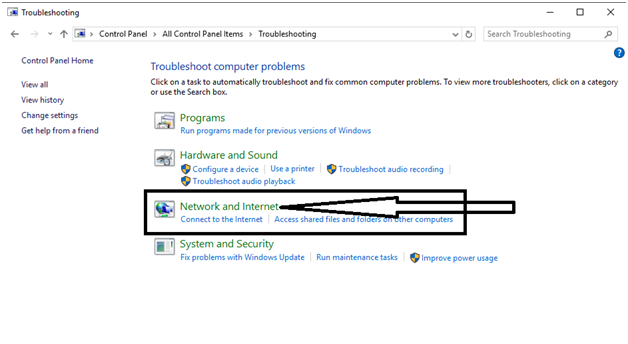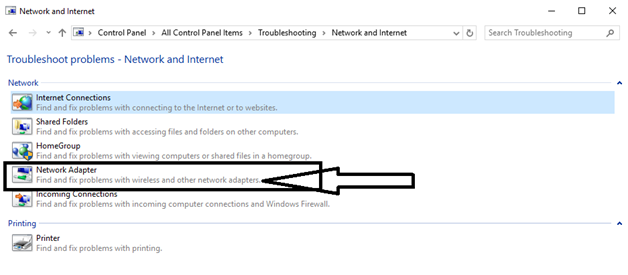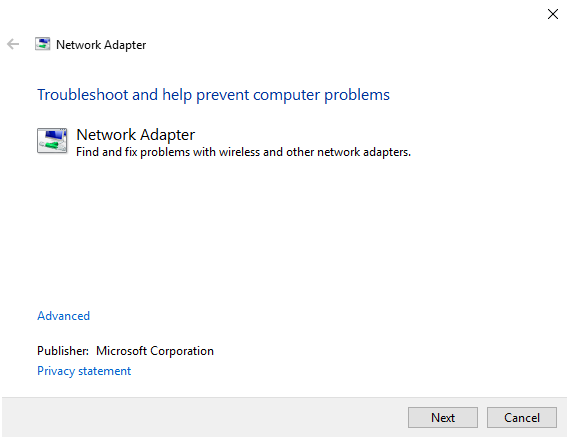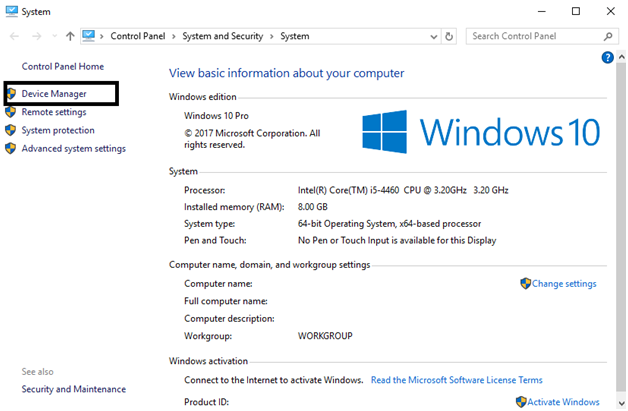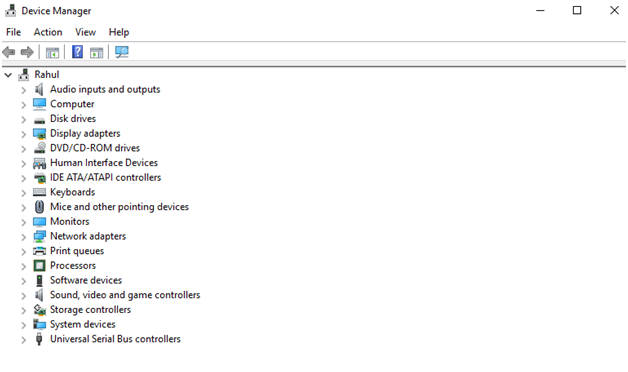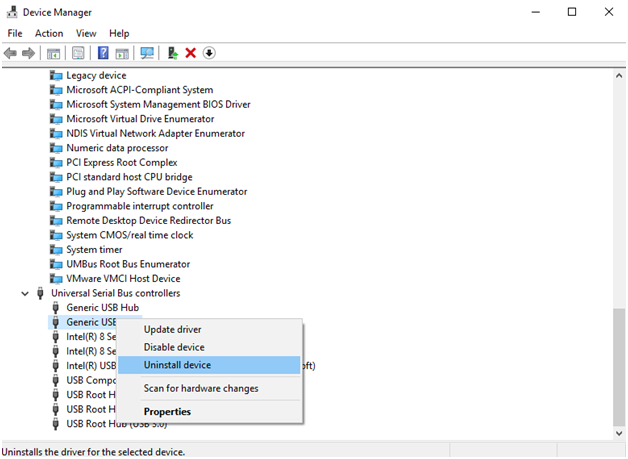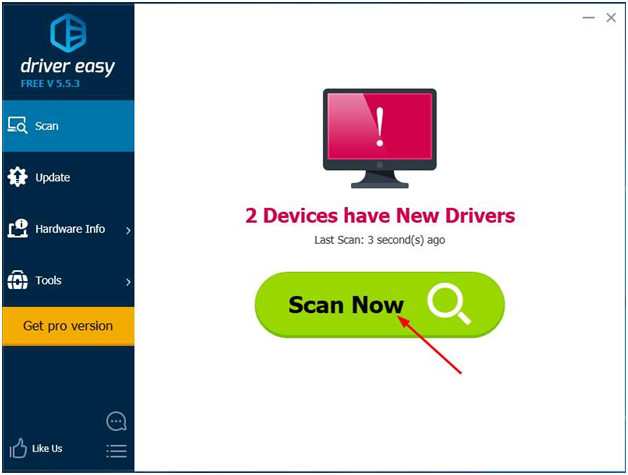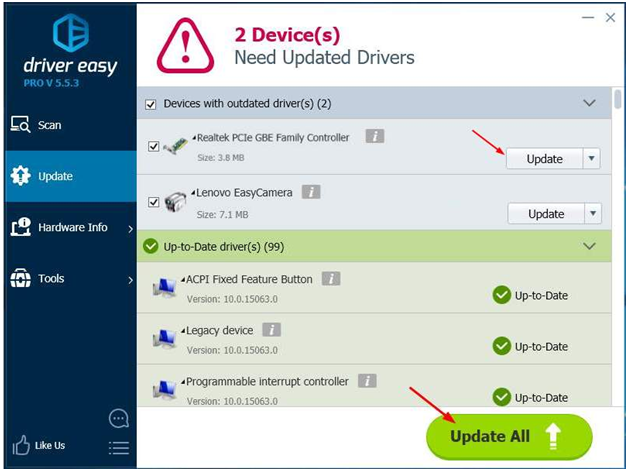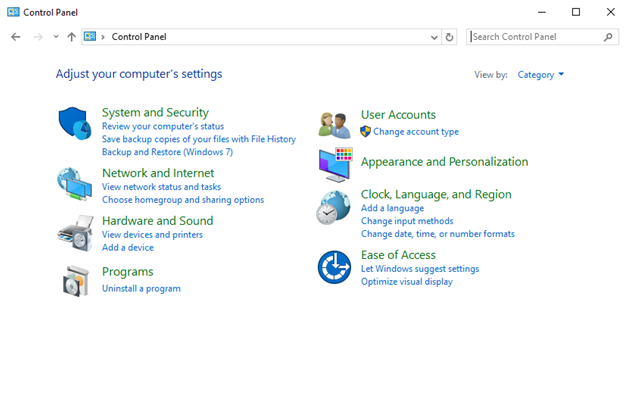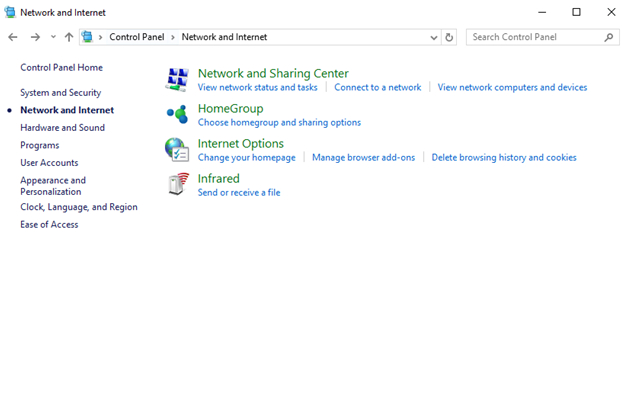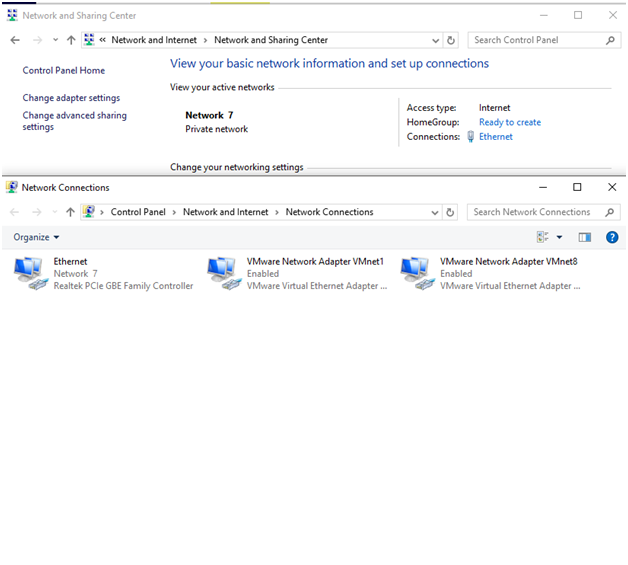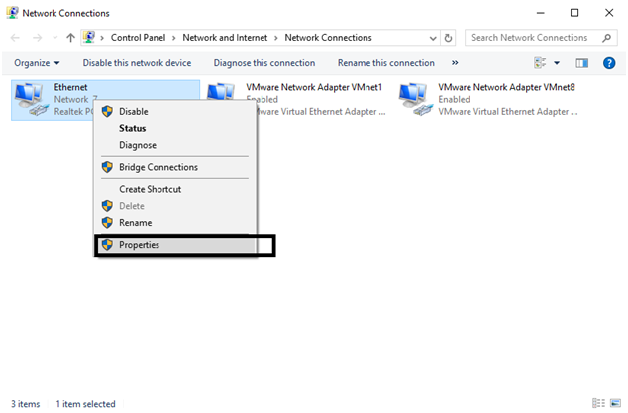There are many issues are affecting when we use the internet in our system. So how can I secure my internet connection at that point we have found the solution that given here. Whenever you can use internet on your desktop or laptop, you are facing this issue No Internet, Secured message on your screen. You may fail to connect to the internet, soon after the upgrade and see an error message.
Recently, Microsoft has launched a lot of Windows 10 updates in this year and also its very security patches. So if you are at a halt using older Windows 10 version then update it. Also, it is not compulsory to install Microsoft Security Patches. So without any debate here, I went share how to fix No internet, secured Error in Windows 10.
Here’s in this, we will guide offers you a solution for fixing Wifi connectivity problem on Windows. For Windows 10 users, It’s effortless to reconnect helped infrequently, but not the long time. I not at all had the chance to check it. Here’s explain solution are very effectively work for you. It could help you as well, but because many issues may cause wireless Internet connectivity problems, it might not.
This No Internet, secured issues occurs shortly after you update system to Windows 10. You might be annoyed by this type of error. It’s a proper fixation we have got the answer for you! This guide will be useful as one of the valuable strategies to repair the error. Whenever, The Windows 10 is upgraded to the latest version, you might come across different problems like “no Internet secured” Wifi connectivity, Windows 10 Taskbar not working, Windows 10 Menu Not Working, Cursor Disappears in Windows 10, taskbar icons missing, mouse and keyboard not working, Microsoft Edge not functioning and much more.
Read Here: How to Resolve ERR_INTERNET_DISCONNECTED
No Internet secured – Fix Windows 10 WiFi error
Well, we are focusing on the main point of its outdated driver; the outdated driver applications can fetch a lot of problems with your PC. If you were facing the “no Internet, secured,” error on your system, the odds are that your network adapter driver software has to be updated to its most recent version.
Solution 1: By Running Network Troubleshooter
Step 1: Firstly, Open Start menu and search for Control Panel.
Step 2: Next to Search “Troubleshoot” and click on Troubleshooting.
Step 4: After that Click on Network Adapter.
Step 5: Now Go with the Next and wait for some time. This will scan your entire system for all the possible error.
Step 6: Now you complete all steps and fix all the listed issues and restart your computer.
Solution 2: Update Network Adapter driver
There are so many reasons behind that you were facing No Internet, Secured Error but outdated and corrupted drivers can cause driver issues. The steps above may resolve it, but if they don’t, then you can use Automatic driver tools for Windows to download and install the required drivers.
Step 1: Here’s First Right-click the Computer > Properties.
Step 2: Now Click Device Manager.
Step 3: If you find any driver with yellow marks sign, Uninstall it.
Step 4: Next to Right-click on the corrupted drivers and select Uninstall.
Step 5: Now you have to Reinstall the Drivers by manually downloading it from the manufacturer website.
Step 6: You can also update drivers as an alternative to uninstalling. But that is not working.
Step 7: Now just Restart the PC and its done.
Solution 3: Download Updated Automatically
Step 1: Download Driver Easy on your Windows PC.
Step 2: Just Install the tool and open it.
Step 3: And next to Click on Scan.
Step 4: Now you have to wait for some time. It will scan your entire system for corrupted drivers.
Step 5: Next step to Click on Update all drivers.
Step 6: Just the once it will finish, restart your PC and see if you are facing No Internet Issue or not.
Solution 4: By Change Adapter Settings
Step 1: Open Control Panel.
Step 2: Now you have to Click on Network and Internet.
Step 3: Again go to Network and Sharing Center.
Step 4: On the left side, you can see Change Adapter Settings. Click on it.
Step 5: After that Right Click on Ethernet and select.
Step 6: Now you have to Find and uncheck “Internet Protocol Version 6 (TCP/IPv6)“.
Step 7: Again Click on Ok and save settings.
Step 8: At the Last Reboot your Computer once Done.
On the whole, the process is done, Internet connection issue has become pretty common. You may try them to get rid of no online connection issue on wifi. So, it also may help you with your problem. Make sure you follow them properly prevent facing issues. and check your internet speed after solving your problem is it working fine or not. Leaving any issue in your comments is possible. Following that, try to connect to Wi-Fi connection to our system and see whether the problem becomes solved. It is a quite common process to fix limited wifi connection issue..