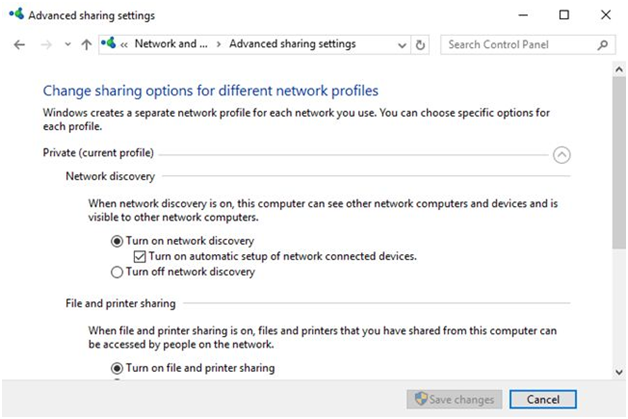Here’s the world most popular ever media streaming device is called Google Chromecast. It is one of the best streaming devices by Google. It allows users to watch their favourite Internet Videos on their Smart TV for free. Also to you can now use Chromecast on your personal computer to stream videos to your TV just like Android. If you have an already installed Chromecast in your Windows 10 system, but you are facing some errors on it, also in the internet many users are reporting the issue like Chromecast Not Working or not connecting. Here at techmen is getting the best solution, here’s we will show you how to fix the issue.
Whenever you try to cast content to your PC, make sure that your Android device is connected to the same WiFi network as the casting device that very important key point. Also to use Terrarium TV on Chromecast, you can watch all of your favourite movies and TV shows without any delay, and just need to connect with WiFi! A general sports watch is very good for normal use and different variety of training. Also here you can read How to watch Amazon Prime Video on Chromecast
Chromecast not connecting [Steps to Fix]
Here are the easy steps that you can follow properly to fix Chromecast not connecting.
Solution 1:
First of all you have to update your browser update.
Next to unplug and plug Chromcast stick.
Another trick was you have to try to reinstall Chromecast Extension if not reinstall. And then try again.
Also Go to Check your Network Sharing Feature is On or not. (follow below steps how)
Step 1: Open Start > type Network and then click Network status.
Step 2: Go to Network and Sharing Center > Change advanced sharing settings.
Now Make sure that Turn on network discovery and Turn on file and printer sharing options are selected > Save changes.
One More way is Restart your Windows 10 computer and try again.
Try Out: How to use Videostream extension to Chromecast
Solution 2: By Start media sharing
Here’s you have to follow this below given quick steps.
First, Go to Control Panel > Homegroup > Start media sharing.
It will quick to start media sharing feature on your Windows 10 system. Sometimes system was automatically blocked their media sharing, and all the wireless file sharing features so mostly people facing Chromecast not working issue.
When the all above give solution is completed, you may now stream any videos that you wish to watch on your windows 10 computer. To get an entertainment, as well, there are many applications offered in the shop to download for Android devices.
I Hope that you are fixed this issues. That’s it.

![Chromecast Not Working on Windows 10 [Complete Solution]](https://www.techmen.net/wp-content/uploads/2018/06/1-100.png)