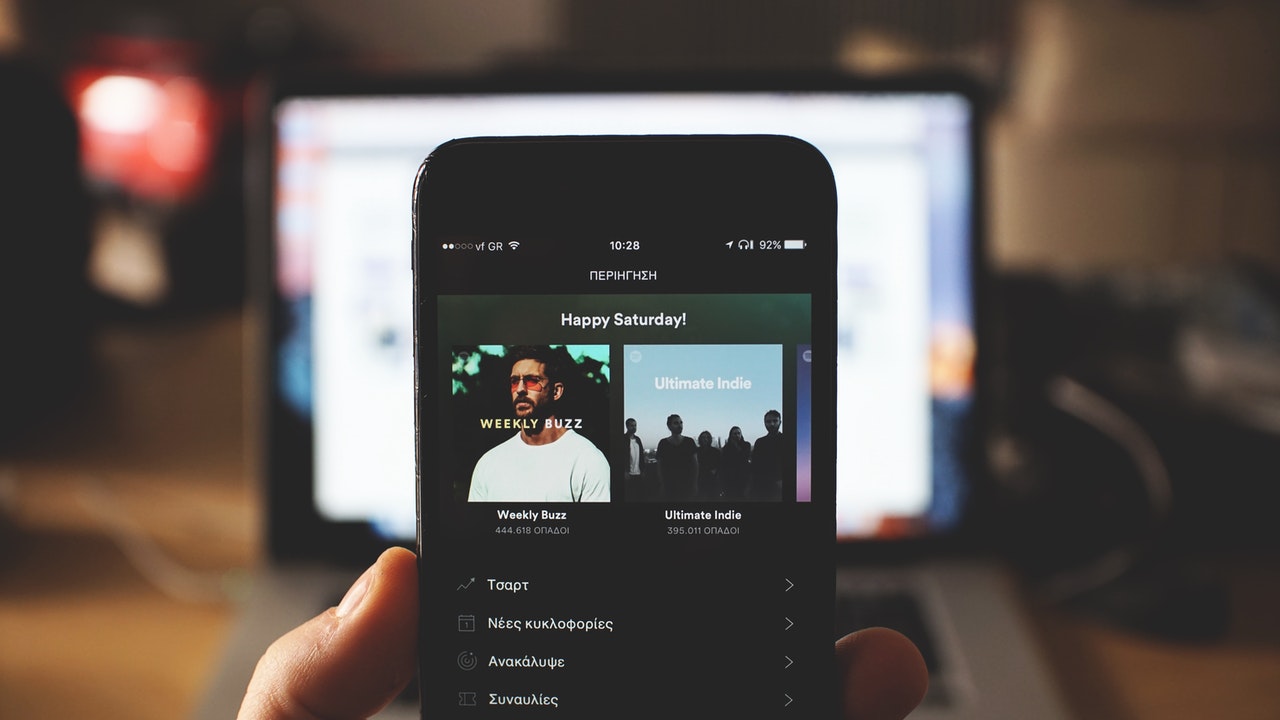Why does my Spotify keep pausing on my android smartphone? This is now one of the questions that many Spotify users have been asking for a long time. Spotify is one of the world’s leading music streaming services. It has millions of users worldwide, and they are constantly growing every day. Even though it is popular in every country, this doesn’t make the Spotify app flawless.
Many users have noticed that Spotify crashed on their Android devices. This can be really frustrating when you are partying with your friends or family and having fun, and then suddenly, the music stops. This blog has all the answers you need. You will find out why Spotify keeps stopping on your phone and what the most effective solutions are for it.
What Is the Issue?
There could be many reasons why your Spotify keeps pausing on your smartphone. However, there haven’t been specific reasons pinpointed by developers yet. So, we can say that it is an application that can have bugs and flaws. Several users have reported that Spotify keeps pausing when their smartphone’s screen has turned off, and once they turn on the screen, music resumes.
Some people complain about Spotify’s randomly pausing and skipping songs. There are no particular reasons why it happens, but there are a few potential causes. Let’s discuss some of the more common issues that you might be experiencing and what you can do to fix them.
Why Spotify Keeps Pausing or Crashing Android?
While the problem causing Spotify to pause might take some time to identify, you also need to ensure that it does not affect any other apps on your phone. Some of the reasons that Spotify might not be working on your phone are related to the app’s issues, while others could be tied to things like your internet connection or phone’s hardware issues.
Keep in mind that Spotify might not work well if you don’t have a good connection. You should have a stable internet connection, whether it is a Wi-Fi or mobile network. Before we go further, you should consider what plans you have on Spotify, i.e., freemium or premium.
Music fans would love to get their hands on a free music streaming app like Spotify. It has a wide variety of selections that the listener can enjoy for free. From songs to podcasts, you will find interesting things. However, in order for those services to be free, there will be annoying ads popping up every time you listen to music. These ads are non-skippable, so you will have to wait for the next song until the ad stops. If you don’t like the free plan with ads and simply want to go with Spotify premium, you can get started for just $10 a month. The ad-free model is worth the extra expense, as is the better sound quality.
The occurrence of similar problems is very common on freemium plans, but this doesn’t mean that premium users won’t face this issue. The chances are very similar for them. The main reasons could be:
- Your phone is in battery saving mode.
- Internet issue
- Data saving mode is turned on.
You can follow the solutions given below to resolve the issue of Spotify keeping pausing on Android phones.
Check the Internet Connection
Spotify streaming uses more data than other types of services, so it requires a strong internet connection. In addition, there are different quality levels to choose from that come. For example, if you are listening for free, songs will play at base quality, i.e., 160 kbps, and it will require 380 kbps speed, while the highest streaming quality, i.e., 320 kbps, will require 512 kbps speed.
You need at least 2 Mbps for downloads and 0.5 Mbps for uploads in order to enjoy lossless streaming of music on Spotify. Plus, the internet connection should be stable to make sure your streaming quality doesn’t deteriorate.
So, if you are playing music on a 3G internet connection, you may not be able to play music smoothly on Spotify. In the absence of slow internet, you may see “Spotify is offline” and the play button doesn’t work. Thus, you need to make sure that you have a strong internet connection.
Check for Data Saver Mode
The Data Saving Mode is sometimes the cause of Spotify pauses on Android.Unlike other music streaming applications, Spotify has an in-built data saving mode that stops it from consuming more data.
Therefore, when you have turned on Data Saver Mode on your phone, it can disrupt the streaming quality of Spotify and lead to its crashing or stopping. Plus, when you are playing music at a high-quality level, you are likely to face this problem more often. In such cases, it is important to turn off the data saving mode and relaunch the app.
It is also possible that Data Saving Mode allows Spotify to function properly only when the display is turned on. Thus, we recommend turning off the Data Saver Mode on your Android phone to resolve this problem.
Battery Saving Mode
Do you have the battery saver turned on? Android phones include a low-power option that lets you use your smartphone while saving battery life by reducing background activity.
Battery Saver mode, in most circumstances, disables background operations, refreshes the program, disables mail retrieval, and disables all downloads. This can also disrupt Spotify’s streaming, causing it to stop.
It’s possible that you’re using Spotify in low-power mode, which explains why you have to keep tapping the play button every 10 seconds. As a result, if you want to keep listening to your favorite songs, you must turn it off.
Users of iPhones can quickly disable this feature by pulling down the menu bar. They may also disable the settings by going to settings => battery => and then clicking on Low Power Mode.
However, things will be a bit different on Android smartphones. The first method is to reach the Android settings shortcut by sliding down from the top of the screen. Check if the Battery Saver is turned on and switch it off by tapping on it.
Reinstall the Application
This works if the app is being hampered by a large amount of cached data. The app may be uninstalled and reinstalled to remove issues and restore regular functionality.
If the previous approaches fail to resolve the problem, you can delete the Spotify app using the following method:
- From your applications list, tap and hold the Spotify app icon until a pop-up menu appears.
- On certain devices, select the uninstall option or a bin.
- In the pop-up enquiry, confirm the procedure by clicking the “remove” option. The app has been removed.
Conclusion
There are a variety of other options for stopping Spotify on Android. You can, for instance, update the app, log in with a new device, or switch networks. All of the remedies, however, need a thorough understanding of the situation before taking action. We think that if you use the aforementioned method, your Spotify app will function properly again.
If Spotify keeps stalling on your Android, you might want to consider having it serviced by a professional. This is due to the fact that Spotify may operate on your desktop but not on your smartphone. We hope that one of the suggested solutions solves your problem.