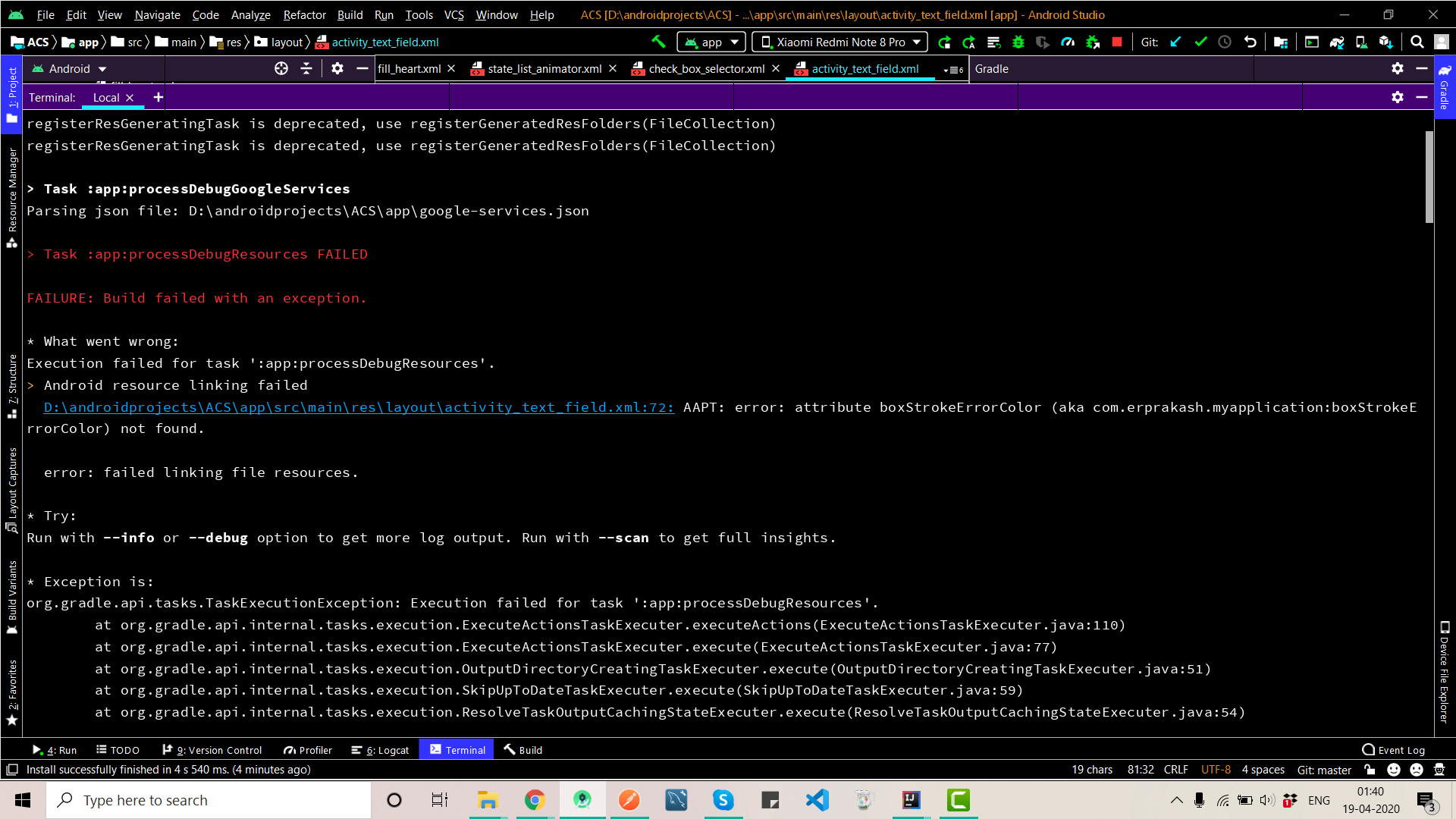If you are an Android app developer, you must have encountered the “Android Resource Linking Failed” error very often. While this error can be fixed in a few clicks, it undoubtedly annoys developers at the first glance and creates an unnecessary mess for them.
But have you ever wondered why this glitch appears when developing an Android app and what are the major reasons that trigger the same? Well, if not, then don’t worry as we have done this job for you. Our experts have dug deep to locate the origin of this error so you can root out the problem for good.
Scroll through the page to the bottom and find the common reasons that make this error happen. In addition, the guide will also walk you through some of the most effective methods for fixing this “Android Resource Linking Failed” error. What are you waiting for? Read on and let’s get into it.
A Brief Introduction of Android Resource Linking Failed Error
Before you jump into the causes and solutions, let’s first uncover a few details about what the error actually indicates. The “Android Resource Linking Failed” is a relatively common error that can be caused by a number of different factors.
It might look something like this – “Error:Failure: Build failed with an exception.” The error indicates that your Gradle version doesn’t support AndroidX or encounters an error in one or more of your XML files.
What are the Major Reasons that Trigger the Android Resource Linking Failed Error?
There are a few reasons why the Android Resource Linking Failed error generates. A few of them are mentioned here for the readers’ sake of convenience. Check them out and get a clear idea of why the error happens and how to avoid the same in the future.
- You might have used an inappropriate Syntax: If you see the error message “Android resource linking failed” with a “syntax error” message, it means that you have used an incorrect syntax in your XML file. This can happen when you accidentally type in an incorrect character or forget to close a tag.
- It might generate because of the typo mistake: You won’t believe but a casual typing mistake can also make this error generate. So, it is advised to check your file names and symbols to make sure they all match up.
- Incorrect location of XML files: If you receive the error “Android resource linking failed” when trying to build your Android app, it is likely that your XML files are in the incorrect location. To fix this, open your project’s “res” folder and check that all of your XML files are located in the correct subfolders, such as drawable or layout.
- Outdated version of Gladle: This error can also occur if you are using an older version of the Android Gradle plugin.
- Virus Attack: If your Android device is suddenly displaying the “resource linking failed” error, it’s likely that your device has been infected with a virus. This error can be caused by a number of different viruses, so it’s important to run a thorough scan of your device in order to remove the virus and fix the error.
Other Rare Causes
- One reason is that you may have compiled your app using a version of the Android SDK that is not compatible with the version of the Android platform running on the device.
- Another reason is that the app was not signed with the correct Keystore.
The Major Solutions To Fix the “Android Resources Linking Failed” Error
So, you now have learned the potential causes that might lead to this annoying error. It’s high time to unwrap some practical and effective measures to fix the glitch for good. These solutions are tried-and-tested; hence, you can use them without thinking for a second. However, it is advised to use them sequence-wise when fixing the trouble.
- Check all your XML Files
First, make sure that all of your resource files are correctly named and located in the correct directories. If they’re not, the Android build system will not be able to find them and will generate this error.
In addition, this error is usually caused by an incorrect namespace, so ensure that the namespace in your XML file is 100% appropriate. If you’ve recently changed the package name of your app, you’ll need to update your resources accordingly.
Also, you should check your resource files for any syntax errors. The Android build system is very strict about syntax and will generate this error if it finds any incorrect syntax in your resources.
- Undo All Changes and Modifications
If you’ve recently made changes to your Android project that have resulted in the “resource linking failed” error, you can try undoing those changes to see if that resolves the issue. If you’re not sure what changes you’ve made, you can try restoring your project from a previous backup. If that doesn’t work, you can try re-creating your project from scratch.
- Repair the disabled system apps
If you’re getting the “Android resource linking failed” error, it means that one or more of your system apps have been disabled. To fix this, you’ll need to enable them:
- First of all, open the Settings tab and then tap on the “Apps”.
- Tap on the menu button (three dots in the upper-right corner) and select “Show system apps”.
- From there, you can easily find the disabled apps in the list and tap on them to enable them.
- At last, reboot your device and see if the error is fixed.
- Run the Anti-Virus Program
If you’re getting the “Android resource linking failed” error, it’s likely that your device is infected with malware. To fix the problem, you’ll need to run an anti-virus program to remove the malicious software from your device. The scan may take a few minutes to complete, but it will remove any malicious software that’s causing the problem.
- Factory Reset your Device
If none of of the solutions mentioned above work, then fret not and turn to the Factory Reset option. However, you must know that when using this method, you might lose the data; hence, create a backup for the same and only then move further to the process.
- Open the Settings menu and scroll down the page for backup and reset option.
- From here, select the Factory Reset tab and resets your device as new.
Conclusion
That’s it, readers. It’s no surprise that the Android Resource Linking Failed error can be frustrating to deal with, but luckily, there are a few ways to fix it. We hope you can handle this glitch by using the methods listed above.
However, if you face the problem, even after trying all the methods, then feel free to connect with the official tech support to get a technical assistance to resolve it. For more such guides, you can stay in touch with us.