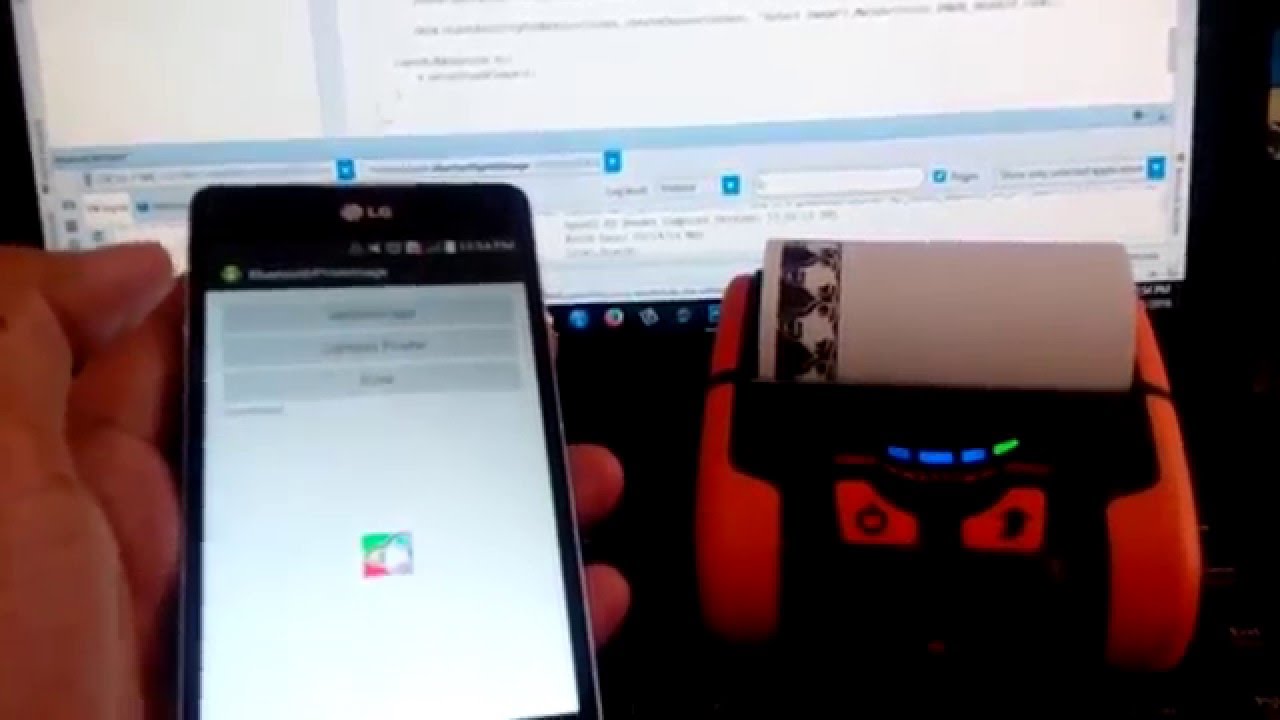Long gone are the days when you had to visit a cyber cafe or a printing shop to get your necessary documents printed. As now is the time when you can do everything right from your comfort zone, and printing is no different.
The market is packed with a plethora of Bluetooth Printers that can be simply connected to Android-based devices to get the job done. However, there are plenty of things that we should keep in our mind before jumping into the same.
So, whether you need to print a boarding pass or directions to your friend’s house, here’s a quick and easy guide on how to print from your Android phone to a Bluetooth printer. In addition, the article also entails some essential details about Bluetooth printers and their benefits. Follow the guidelines and get your printing done without stepping out. Let’s get into it.
What are Bluetooth Printers?
Bluetooth printers are handy devices that allow you to print wirelessly from your Android device. They’re ideal for on-the-go printing, especially if you don’t have access to a Wi-Fi network.
To print using a Bluetooth printer, you’ll need to connect the printer to your Android device. This can be done by pairing your device with the printer via Bluetooth. Once paired, you can send documents or photos to the printer from any app that supports printing.
If you’re not sure how to connect a Bluetooth printer to your Android device, don’t worry—we’ve got you covered. In this article, we’ll walk you through the process of connecting a Bluetooth printer and show you how to print from Android.
Why Bluetooth Printers are Getting Popular These Days?
Here’s a quick rundown of why Bluetooth Printers are getting more popular day by day. We have mapped out some of its benefits that make this new-age device worth adding to your collection.
- Bluetooth printing is extremely convenient. You can print from anywhere in the room without having to be tethered to a printer with a cable.
- These are usually very compact, so they won’t take up a lot of space on your desk or in your carry-on luggage.
- Bluetooth printers often have lower costs per page than traditional printers because they use less expensive cartridges.
- Most importantly, Bluetooth technology has become very reliable in recent years, so you don’t have to worry about your printer losing its connection or failing to print properly.
Things to Consider When Choosing Bluetooth Printer
Before we connect Android to Bluetooth Printer, let’s find out some easy and effective ways to select the rightmost printer for your requirements. There are many Bluetooth printers on the market today. So, how do you choose the best one for your needs? Here are a few factors to consider:
- Print quality: Make sure to check out online reviews to get an idea of the print quality of each printer you’re considering.
- Speed: How fast does the printer print? Considering the overall speed of the printer is important if you’ll be printing large documents or photos.
- Connectivity: Some Bluetooth printers only work with certain types of devices. Be sure to check that the printer you’re considering is compatible with your Android phone or tablet.
- Ease of use: Does the printer come with easy-to-follow instructions? Is it easy to connect to your device and start printing? Consider all these factors before making the actual investment.
- Price: Bluetooth printers are available in a different range of prices. Hence, be sure to compare prices and features before making your final decision.
A Complete Step-by-Step Guide to Print From Android Using Bluetooth Printer
To help you out, we have mapped out a detailed guide on how to print from an Android device using Bluetooth Printer. Read the steps thoroughly and get it done with ease.
- First of all, you need to set up the printer. Refer to the printer’s guidelines and follow them religiously.
- Turn on your Printer’s Bluetooth feature and then enable your Android’s Bluetooth.
- Now, tap on the Settings tab and make sure your phone’s Bluetooth is visible.
- On your Android, click the Search for Devices button and select our printer’s Bluetooth.
- Establish a connection with it and enter the passkey on your Android device to complete the process.
- Once you are done connecting both the Android and Bluetooth Printer, it’s time to print your necessary documents.
- All you have to do is select the documents from your Android phone that you wish to print and share them with the printer’s Bluetooth to get them printed in a matter of seconds.
Conclusion
That concludes with the guide on how to print from Android using a Bluetooth printer. We hope you have found it interesting and informative. Printing from your Android device to a Bluetooth printer is relatively simple and can be done in just a few steps. First, you have to make sure your printer is connected to your Android device. As soon as it’s done, you can use the feature to print documents, photos, or other items.
If you enjoyed the guide, then feel free to share it with others and stay in touch with us for more such updates.