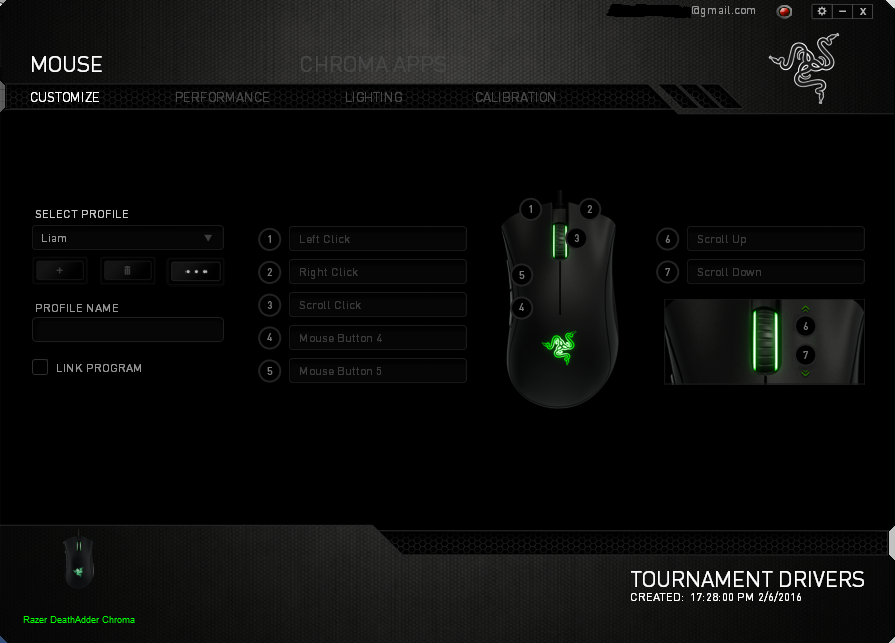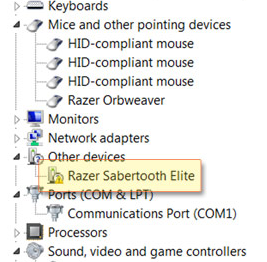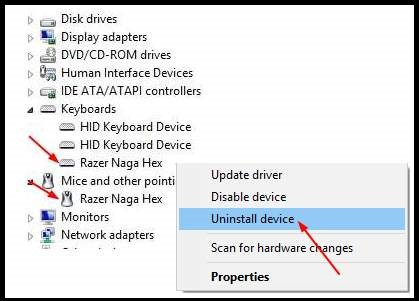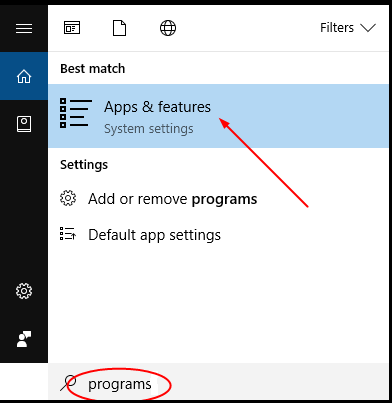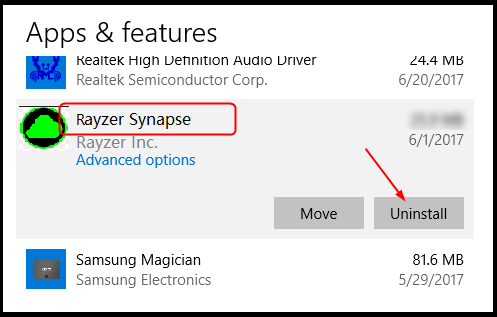There are many people are huge fan Razer. Razer can give you a wonderful experience with their handmade keyboard and Razer mouse. There are many products on the market and it works brilliantly. Also, they give you the most extreme feature of their product. But sometimes it happens to we facing some issues with Razer Synapse. There are many reasons behind you get this issues, and If you are unable to open your Razer Synapse, then don’t worry as you are on the right site.
As you know that, Razer Synapse through we can easy to manage all your other Razer devices, and so it might create a little confusion if it stops working. And also it’s happening behind some little driver issues like an error is corrupted or missing or old drivers. So many reasons behind it’s occurring the issues. So when I researched about it, then I will get this effective solution to fix Razer Synapse not working on Windows 10.
Read More: How To Set CPU Priority To Prefer Foreground Apps In Windows 10
6 ways to fix Razer Synapse not working on Windows 10
Do not worried about it; Razer Synapse not functioning is easy to solve it. When I searched for how to fix Razer Synapse not working on Windows 10 and we look in the forum and other sites there are many of the users have reported the problem and after I personally fix my own Razer Synapse not working problem and we have listed some notes to present here so which you can fix it very easy. Here is the complete solution which will help you in Razer Synapse repair.
Solution 1- By Uninstall and Reinstall the Razer Devices
It’s to easy to do, we have to just uninstall all your Raze devices and then re-installing them on your system. Also, you follow the below-given steps.
Download Razer Synapse Drivers from the official website and install it. Also make sure that while installing any driver, you are logged into the administrator account.
Step 1: First Open Run > Type devmgmt.msc > Ok.
Step 2: Now Expand the Human Interface devices > click on Keyboards.
Step 3: Also Find Mice and other pointing > Expand it.
Step 4: Right-click on Razer devices > Uninstall.
Step 5: Go to Programs from the search menu > Apps and Features.
Step 7: Choose Razer Synapse and click on the Uninstall option.
Step 8: After unplugging all your Razer devices from the system. Let them remain disconnected for about 3 minutes. Plug them back.
After the Windows will automatically restart and start working again. Just download and install it again.
Solution 2: By Disabling Razer Surround
Try out to Disabling Razer Surround, if it’s working on again by following the steps.
Step 1: First Uninstall Synapse > delete old files.
Step 2: Now Download Razer Synapse software > Install the software > Connect Synapse to the internet.
Step 3: and two notifications will appear when setup is done:
Razer Surround and Synapse Update
Step 4: Just Click on Razer Surround > cancel. At a time do not update it. If after it, you see update the Synapse software then click on it and Restart your computer
Solution 3: By Remove/Disable Antivirus
In cases, it’s happening behind your antivirus software because Antivirus is blocking some services so when we start the Razer device then it needs to run their services. So try to Turn off firewall/Antivirus if you are using any.
Solution 4: By Download Latest Microsoft .NET Framework
Just try to uninstall all old version of Microsoft .NET Framework. Reboot the computer. Try out to run Razer Synapse.
Solution 5 – By Install and Update the Drivers with Driver Easy
Driver Easy is software that you easy to download any windows pc driver.
Step 1: Download driver Easy from the given link. Install it on your system.
http://www.drivereasy.com/DriverEasy_Setup.exe
Step 2: Run > Scan Now.
Step 3: Driver Easy will scan your entire system and list down all required drivers. Download and install all and reset PC. Check if you are still facing the error or not.
Solution 6: By Clean Boot
A clean boot is mainly an explore method used to make out and resolve execution issues inside the booting procedure, including programming clashes, mistake messages and that’s just the beginning. So many users are posting that a clean boot is working for them.
Solution 7: By Check Compatibility
Here are solutions for Windows 8 and 7:
In Windows 8: Just Open synapse properties > Compatibility > run the program with windows 7.
In Windows 7: it’s Similar to Windows 8, but make sure to open with admin, and no antivirus is running.
That’s it,
All Above procedures to follow and make sure it fixes your Razer synapse not working 2018 error.