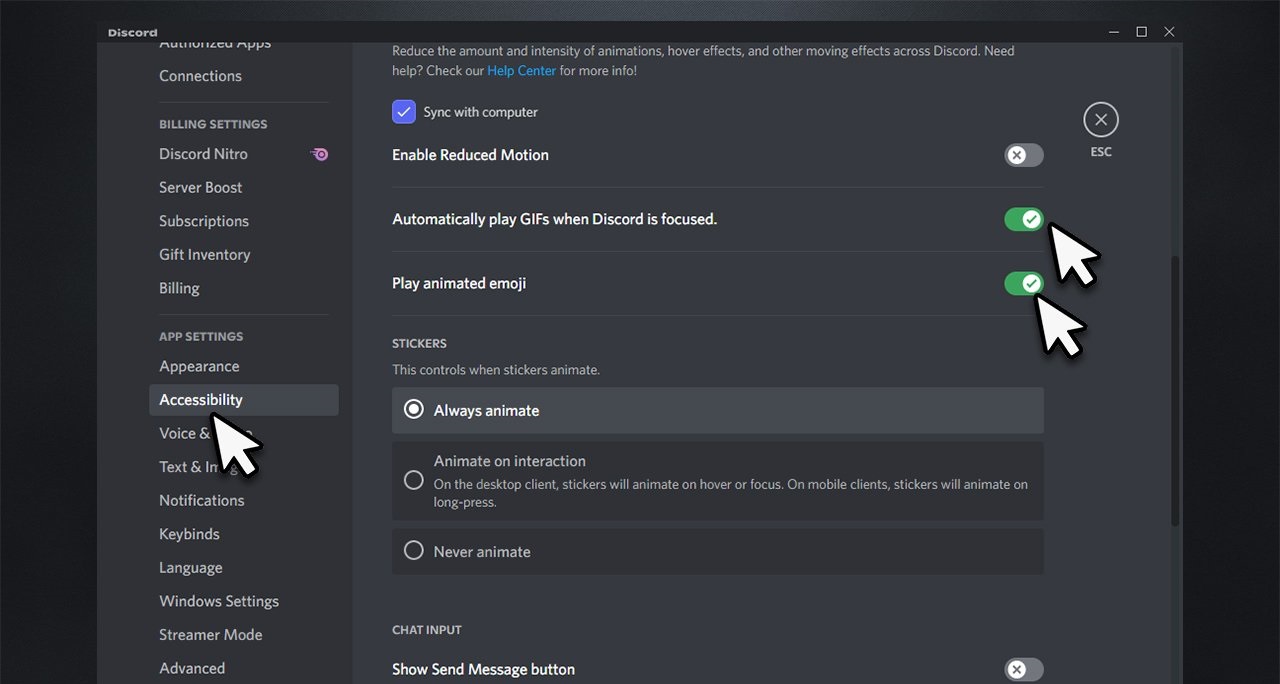Has it ever happened that you tried to send a GIF on Discord but it took longer than usual or did the process got aborted? Well, if yes, then, unfortunately, you have joined the club of Discord problems.
A bunch of users reported over the web about the inability to send or launch Discord GIFs. The error of Discord GIFs not working is pretty common and is triggered due to several reasons. But thankfully, there are tons of ways to bid adieu to this trouble.
So, what are you thinking? Scroll down the page and find everything about the Discord GIF and how you can resolve the error in the least possible time. Let’s get into it.
What is Discord?
Before we set ourselves in the Discord GIFs not working error, let’s first understand this platform a bit more.
Discord is a leading communication app that allows you to initiate voice chat, share photos, and videos, and join channels with your friends. It is a great tool for coordinating teamwork, sharing ideas, and networking. However, one downside of Discord is that some GIFs don’t work very well on the platform, which might spoil the overall experience.
But there’s no need to worry about it as you can easily resolve the error without putting much effort or without costing a dime.
What are the common reasons to generate the “Discord GIFs not working” error?
Discord is a popular chat platform that many people use to communicate. One of the features that set it apart from others is the ability to send GIFs as messages.
However, sometimes Discord GIFs don’t work, further leading to annoyance and hassle. This can be caused by a variety of reasons. Some users report that Discord GIFs not working is because their browser is outdated or because they are using an unsupported browser. Here, we have outlined some of the possible reasons that lead to the error.
- Temporary Bugs in the app
No matter how accurately or thoughtfully Discord is designed, it is still an app and is thus prone to issues. Temporary bugs are the major reason that triggers the Discord GIFs not working error. Sometimes bugs will disappear on their own after a while, and other times you’ll have to take some measures to eradicate them.
- Slow Internet Connection
If you’re having trouble viewing Discord GIFs, you may be experiencing a slow internet connection. Try connecting to the Discord server using a faster network connection.
- Exceeds the maximum size limit
Yet another major cause of triggering the Discord GIFs not working is exceeding the maximum size limit. While using Discord, you are allowed to send a GIF of a maximum of 8MB. However, if you exceed the limit, you will face a problem.
How to fix the “Discord GIFs not working” error?
Now that you are aware of the reasons, let’s unveil some of the solutions to fix the problem and send GIFs smoothly. Here are mentioned a few steps you can take to fix the problem.
- Make sure to connect with the strong internet connection
Discord relies on a stable internet connection to work properly. If your connection is slow or unstable, it can cause errors when loading GIFs. Some people have reported that discord GIFs don’t work if they’re connected to a weak or unstable internet connection. If this is the case for you, try connecting to a stronger internet connection. You can also try using a different browser or device.
- Run Discord on a different device
If you are experiencing issues with Discord not working, you may be running it on a different device than the one you always use. Sometimes, the error is not appearing because of the app but due to the outdated version of the device. Hence, try another browser or device and check if the error still appears.
- Clear the Discord Cache
Cache and cookies are also the major culprits behind generating the error. Hence, it is advised to clear Discord’s cache and see if this hack can resolve the error.
- Hold Windows + R to launch the Run window on your PC and enter the %appdata% command in the box. Now click on the Ok button and move to the next step.
- Select the Discord folder and right-click the same to open the sub-menu.
- Now, move your cursor to the Delete option. Click on it and restart the app again to check if the error gets fixed or not.
Conclusion
So, that’s all about the guide on how you can resolve the Discord GIFs not working error. We hope the guide has helped you eradicate the problem and send GIFs hassle-free. If none of the above solutions work, then feel free to reach out the Discord customer service for further assistance. For more information, you can stay tuned with us.