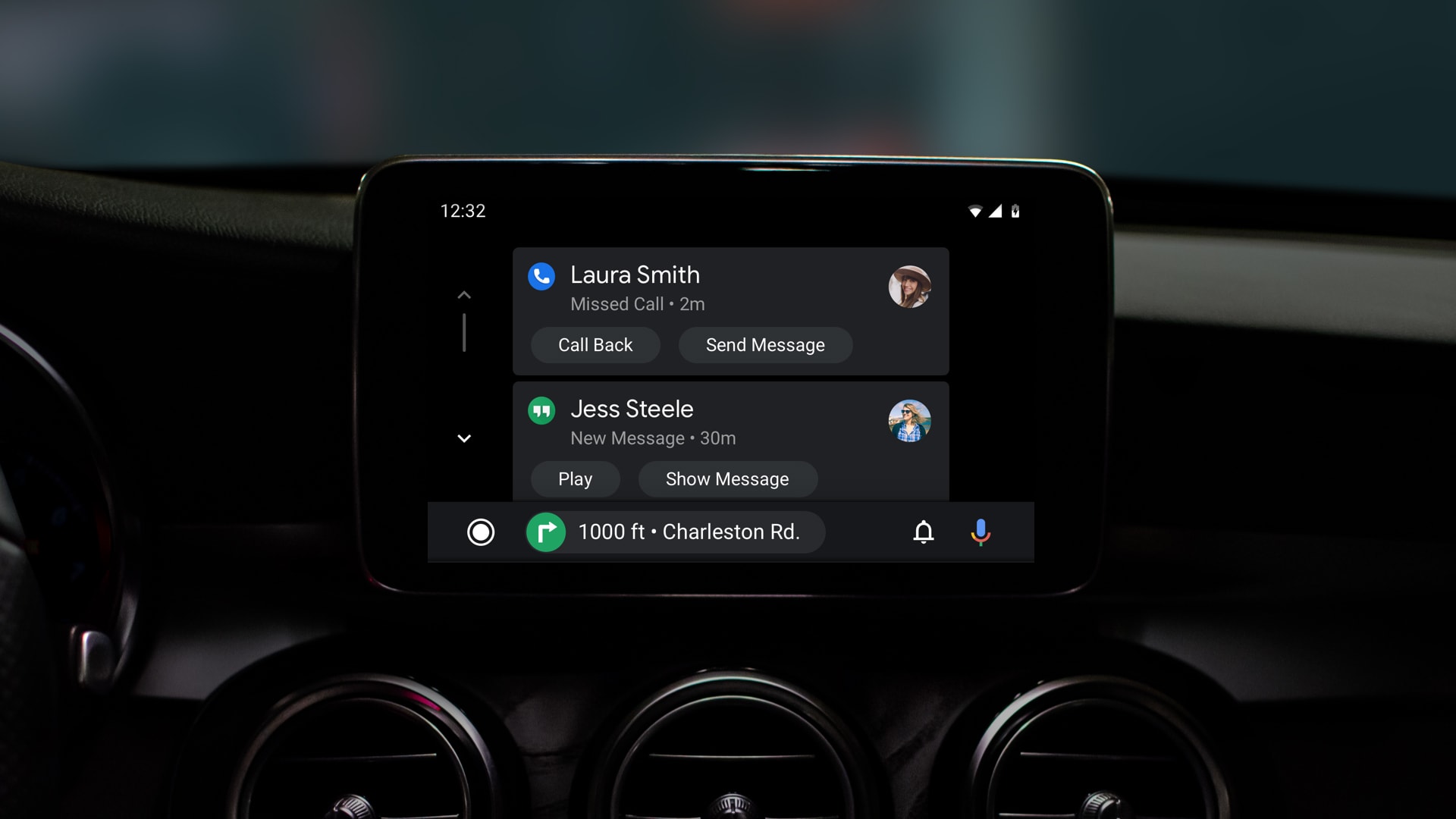Updating an Android Auto app is no rocket science and you can easily carry out the process just the way you update other applications. Android Auto is a prominent app that brings all essential information about your vehicle under one roof; hence, it should always be updated so you won’t face any hassle later on.
Are you ready to get started? Scroll through the page and explore the complete step-by-step guide to update this app easily. In addition, we have also highlighted the steps to use the Android Auto app to get the most out of it.
A Formal Introduction to Android Auto
Android Auto is a new platform for Android smartphones and tablets that provides a simplified interface for controlling compatible vehicles. The service is available from select automakers and provides access to vehicle systems such as climate control, audio, and navigation. You can also use Android Auto to send texts, emails, and other messages while driving.
A step-by-step guide to Using the Android Auto
To use Android Auto, you need a compatible smartphone or tablet and a car with an integrated Android Auto interface. Once you have these items, follow these steps to get the most out of this feature.
- To initiate the process, users first have to open the Google Play Store on their phone or tablet.
- Now, search for “Android Auto” or “Android Auto (auto)” and tap the “Android Auto” icon that appears in the results list.
- If the “Auto” mode is already enabled on your car, tap the “Auto” button to open the car’s settings. If it’s not enabled, tap the “Enable” button to turn it on.
- Select your language and country in the settings window that opens.
- Tap the “OK” button to return to the Android Auto screen and double-click an app icon on the main screen of Android Auto to open the app.
- Use the touchscreen to control the app.
- When you’re done using the app, tap the “Close” button on the main screen of Android Auto to close it.
How to Keep an Android Auto Up-to-date?
So, now that you are aware of the Android Auto app and how to use it, let’s move on to the comprehensive guide to update the same. Follow the instructions carefully to get it done without any hassle.
- Launch Google Play Store and search for the Android Auto app. Tap on it and move further.
- Now, click on the update button located next to the app and wait for a while until the process completes. Remember that if there’s no update option available, then it means your app is already up-to-date.
Conclusion
If you’re like most people, your Android phone is probably pretty close to the latest and greatest version of Android. However, sometimes there are updates available that require you to install a new version of Android on your phone.
While you can carry out an Android Auto update in a matter of seconds, you can still connect with us if you’re facing trouble. We would love to help you out. Feel free to share the guide with others and stay tuned with us for more such information.