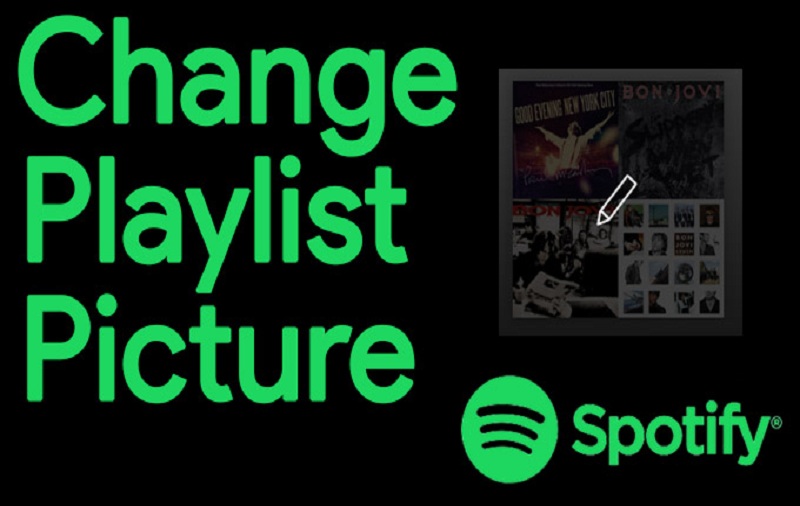With more than 139 million paid subscribers worldwide, Spotify is one of the most loved music streaming apps. Everyone loves to create their playlist on Spotify, but most of us are not aware that Spotify’s feature change covers art.
That’s right! Whether you are using Spotify on a computer or mobile, you simply add the custom cover image to the Spotify playlist as per your choice. Don’t worry if you are not a premium user; you would still be able to change the cover image. Let’s make your Spotify playlist friendlier!
How To Change Spotify Playlist Picture on Phone and Desktop
Let’s start with the mobile (iOS and Android) version.
Step #1: Launch Spotify app on your iPhone or Android device.
Step #2: From your library, choose any one of your Spotify playlists.
Step #3: Tap on three dots below the list.
Step #4: Select “Edit” or “Edit Playlist.”
Step #5: Under the current playlist cover, tap on the Change Image option.
Step #6: Now, you see the option to choose “Choose from library” or “take a photo.”
Step #7: You can crop the image according to the need, tap on Choose, and then Save.
That’s it! Similarly, you can follow the same steps on the Spotify desktop version to change Spotify playlists cover image. Let’s check them out!
Step #1: Launch the Spotify app on your Mac, Windows PC, or web.
Step #2: Select any playlist from the sidebar.
Step #3: Next, hover over the playlist cover and tap on the Pencil icon.
Step #4: Once you are in the editing menu, click on three-dot on the menu at the right top corner of the cover and click on Replace Image.
Step #5: Now, from your desktop’s file, choose one image, and click Open.
Note: Make sure that the image file is jpg with a maximum of 4MB size.
Step #6: At the end, tap on Save to apply.
All done now! Once you go through the above procedure, the change Spotify cover will be applied to all your Spotify app versions. I guess now you are ready to set an amazing picture on your Spotify playlist. Need more help regarding the same? Do not hesitate to ask us through the comments!