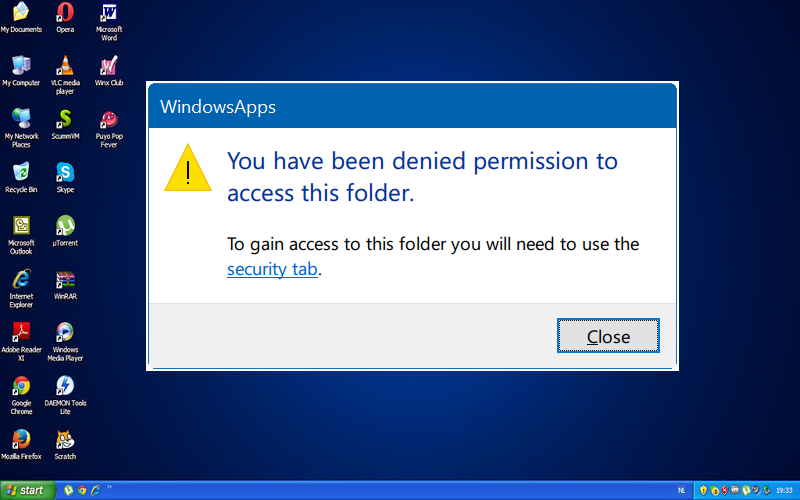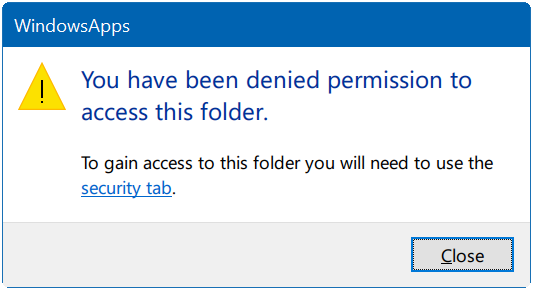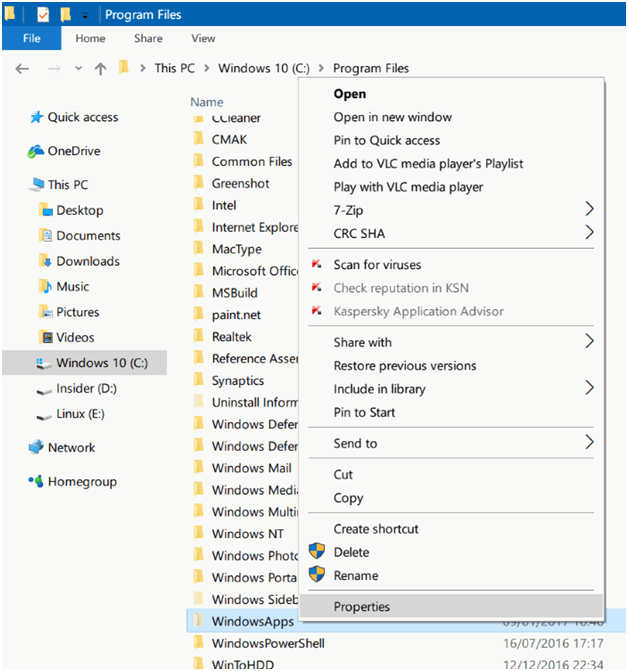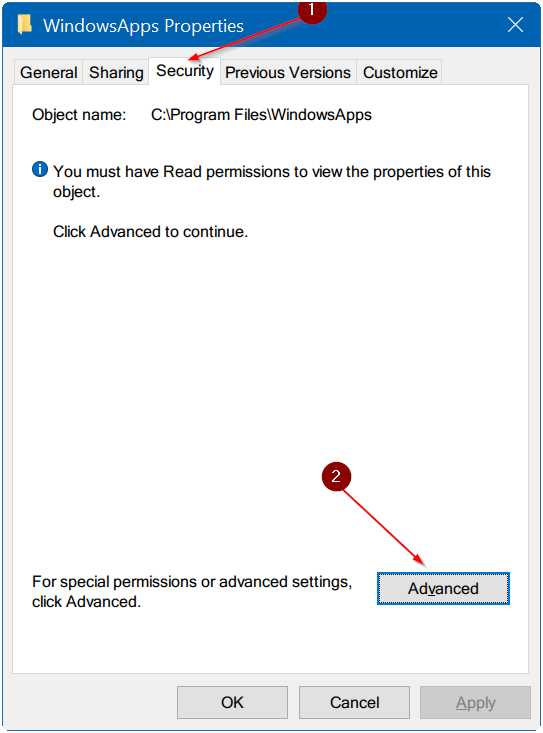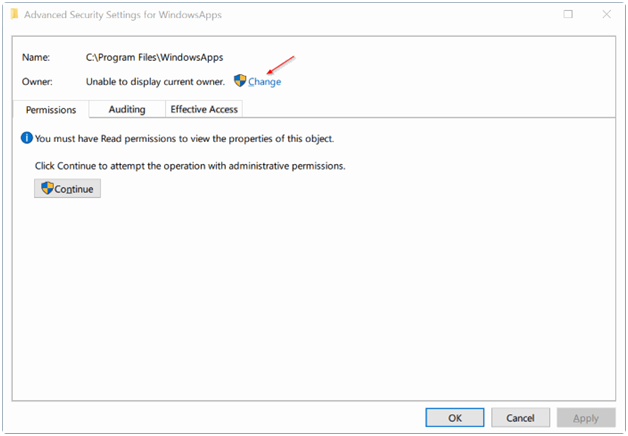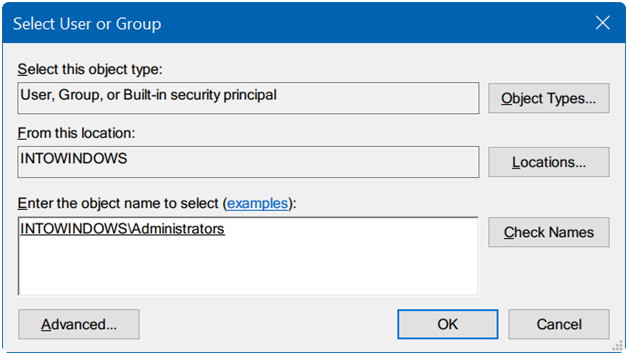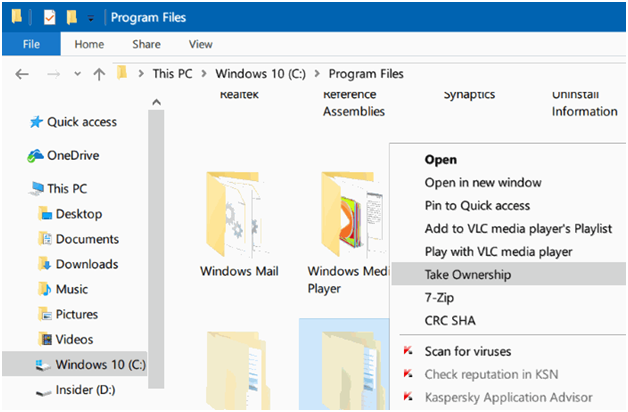Whenever you try to access a folder in Windows 10, at a time, you can see like “You have been denied permission to access this folder. So it can be gain access to this folder you will need to use the security tab” error.
Well, an error like “You have been denied permission to access this folder. To gain access to this folder you will need to use the security tab” that appears when you are trying to access a quiet system folder in Windows 10 or in advance versions of Windows. You get the error if you try to access WindowsApps folder, for instance.
Now you should access the folder in question if you want to make appropriate changes to folder’s permission, so it’s too easy to do. While here’s you must have admin privileges, or you need an admin password to change permissions of system files and folders on a Windows 10 device.
In the result, we will guide you to get rid of “You have been denied permission to access this folder. Every time you can try to access to this folder, you will need to use the security tab” error and access any folder on a Windows 10 PC.
Three ways to fix you have been denied permission to access this folder error
First to Take ownership of file/folder
Step 1: First to Open up File Explorer. And Navigate to the location where the folder that you want to take rights of is located.
Step 2: Now, Right-click on the folder and then go to the Properties.
Step 3: Next to Move to the Security tab. And Click the Advanced button to open Advanced Security Settings for the existing folder.
Step 4: You should now see Change link next to the owner field. Click the Change link to open Select this object type dialog.
Step 5: Now try to enter the object name to select file, and type Administrators, and then click Check Names button. Lastly, click OK button to see Advanced Security Settings.
Step 6: At last, you can check a Replace owner on subcontainers and objects option. And next to Click Apply button to take the ownership of the folder. That’s it!
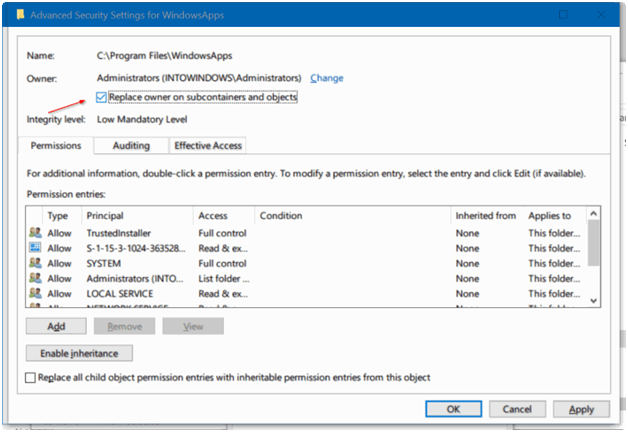
You can access or open the folder now without the above-mentioned error.
Add take ownership to file/folder context menu in Windows 10
Now you should take ownership of files/folders in Windows 10. While we have a feeling that the procedure is lengthy and takes a generous amount of time, you can add a Take rights option to file/folder context menu to quickly take ownership of files and folders in Windows 10.
First of all, Right-click on the folder that you want to take ownership of, and click Take Ownership option. That’s it!
You should now be apparent to open or access the folder without “You have been denied permission to access this folder. To gain access to this folder you will need to use the security tab” error.
Use TakeOwnershipEx utility to take ownership of folders
I think it’s too easy we will use few third-party utilities out there to enable you to take ownership of files and folders in Windows operating system.
So here you can find the simple procedure that you can take ownership of a file/folder.
First of all, To run TakeOwnershipEx tool, click Take Ownership and select a file/folder to take ownership of that file/folder. Now you can also right-click on a folder and then click Take ownership/restore ownership option to choose or restore ownership of a folder.