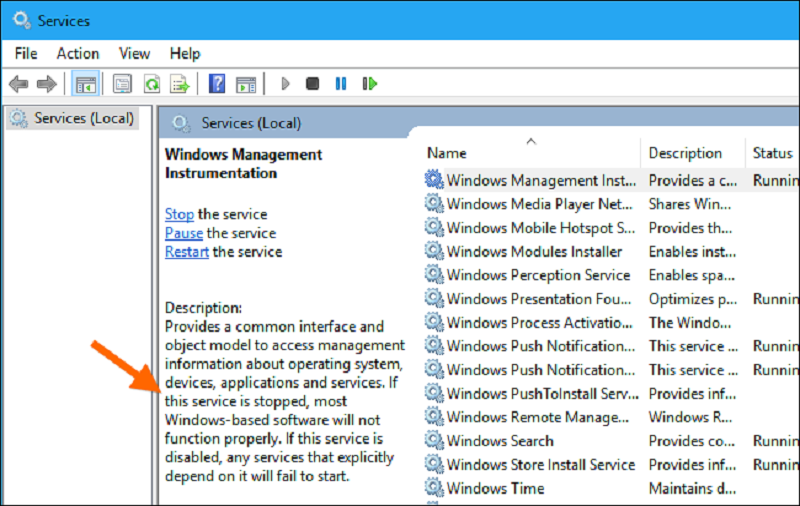Do you think your PC is running slow and the Task Manager shows that WMI Provider Host is using high CPU of your system? You have tried everything to fix it but nothing works right? Here, we are going to tell you how you can fix WMI Provider Host using high CPU. With the help of this article, you would be able to solve the WMI Provider Host error.
When you open the Task Manager, you may find WmiPrvSE.exe in the process section and it is WMI Provider Host. This is the process of the Windows system and it runs in the background. The work of this process is to grant permission to an application installed on your system to request and provide information regarding other software and programs. So WMI Provider Host is not malware or virus and you will want to let this process run.
Generally, this process does not cause a problem when it is running, though it may consume a particular amount of CPU of the system. But many users are reporting that they are facing a problem where WMI Provider Host using high CPU of the system and it may be the reason behind the heating and the slow response of your computer.
What is WMI Provider Host? What is the use of WMI Provider Host?
Windows Management Instrumentation which called as WMI in short and it is present in your PC’s system to allow other installed software to communicate and with other apps. So basically WMI is the mediator between different applications installed on your system to communicate with each other and this process is WmiPrvSE.exe.
But you have to understand that WmiPrvSE.exe provides information of one program to another when later requests it. So it is really a useful tool or service on your computer and it could be the best when you are running an enterprise with many computers. After granting permission, the apps or programs can fetch the data and information about the encryption of the drive, log, and information of the installed program.
Apart from data communication, WMI Provider Host can also give you information about your system that’s not otherwise available through a regular Windows interface. For example, you can use the command line to learn about your PC’s motherboard and serial number. You can also fetch the status of your hard drive health and so on.
Along with all this, it also provides you the critical information about your system which is not available via other Windows tools. For instance, we can get the motherboard and a serial number of the system through the command line. Plus, we can also know the health of the drive. But sometimes, WMI Provider Host (WmiPrvSE.exe) can slow down your PC due to high CPU usage so here we are going to show you how to solve the problem of high CPU usage caused by WMI Provider Host.
Why is WMI Provider Host causing high CPU usage?
Normally, this process never uses a high amount of CPU percentage. It may use 2-3% CPU whenever a program requests to fetch information of another tool or program and this may not cause heat or slow down your PC. In case of high request, this system may consume more CPU. It may be because of limited space available in the CPU. In case of high CPU usage due to WMI Provider Host, you may face these problems:
- Nonresponsiveness of programs
- The problem in starting up new application
- The heating problem in CPU
- Over lag while using any program on your system
Step by guide on how to fix WMI Provider Host causing high CPU?
When you are facing high CPU usage because of WMI Provider Host then let us tell you that it is really easy to fix. Follow the process given below to solve this problem.
Method #1 – Reboot the computer system
The first thing you should try is rebooting your Windows system and it may help to reduce the usage of CPU. This is the basic troubleshoot any problem so first try this. This shall kill all the CPU usage caused by all the programs and processes. Once, you have restarted your system, we shall recommend you to go to the Task Manager and check the CPU percentage used by WmiPrvSE.exe.
If this solution doesn’t work, follow the guide mentioned below.
Method #2 – Reboot the WMI service on your computer
When restarting your computer doesn’t fix the WMI problem then you need to fix WMI service to get rid of this high CPU usage problem. Here’s how to do it.
- Press and hold Windows key followed with R key (You can also open Run dialogue box from the Start menu)
- When the box appears on the screen, write “service.msc” and press Enter.
- Here, on the new window, you have to find WMI (Windows Management Instrumentation) service
- You can find it by checking all the names or just press W key and you will be brought to all the services with the name starting with W.
- Now right-click on the service and select “restart” option
Mostly, restarting the Windows Management Instrumentation service may solve this problem very easily. But in case of more problems, you have to exercise some more steps given here.
Method 3 – Repairing and rebuilding Windows Management Instrumentation
If both of the methods given above couldn’t solve this problem then try this method to solve the WMI high CPU usage problem.
- Open the Run box on your PC by pressing Windows key + R.
- In the box type Winmgmt /salvagerepository %windir%\System32\wbemand press the Enter.
- If this command doesn’t work then you can try Winmgmt /resetrepository %windir%\System32\wbemand hit the enter button. Now restart your computer.
- Now, this process shall reset WMI service and it will repair and solve the high memory usage problem caused by the service. If the reason behind the WMI CPU usage is a corrupt file in the system then this method will solve the issue. If not, move to the next step.
Method #4 – Using Event Viewer process, find what is the reason for WMI causing high disk usage
Just like we said in the beginning that WMI fetches information of one program for another. So in such a case, when WMI tries to fetch information of unresponsive app or program, WMI Provider Host may cause high CPU usage. So in such a case, we have to find what the exact reason behind the problem is.
- Here’s the process to find out the main source of the problem by using Event Viewer. Let’s dig deep.
- Open Run dialogue box on your system and type “Event Viewer” and hit the Enter key.
- You shall find View on the Menu and enable “show analytic and debug logs” there.
- Now, go to Applications and Service Logs => Microsoft => Windows => WMI-Activity => Operational
- Now you can find the events that may have caused the error and unresponsive nature of WMI. Just click on recent on click on “ClientProcessId.” Here you shall find the exact ID number of the error.
- This ID number shall show you what exactly error is. You can search this error on Google or Windows forum page. This shall tell you the exact problem that is causing the WMI to use maximum CPU usage.
Once you know about the exact problem, you can uninstall this program or stop it. Now, after doing that check CPU usage and see if this method worked or not. If the WMI Provider Host problem still persists, then repeat this method again as more than one program may cause the WMI service unresponsive.
Final words:
This is how you will be able to fix the error caused by WMI Provider host of high CP usage. Tell us which method worked best for you. If you still face the same trouble even after trying all the methods then tell us in the detail or send us an ID number, our team will help you to solve the problem.