Even the most cautious computer users may become victims of various viruses, Trojans, malware, adware, browser hijackers, etc. Infected computers can become too slow or fail to work correctly. In some cases, there is nothing users can do until the virus is removed. If a virus has attacked your computer, you need a clear step-by-step guide on how to delete it. Read on to learn about what you can do to fight computer viruses and protect your computer in the future.
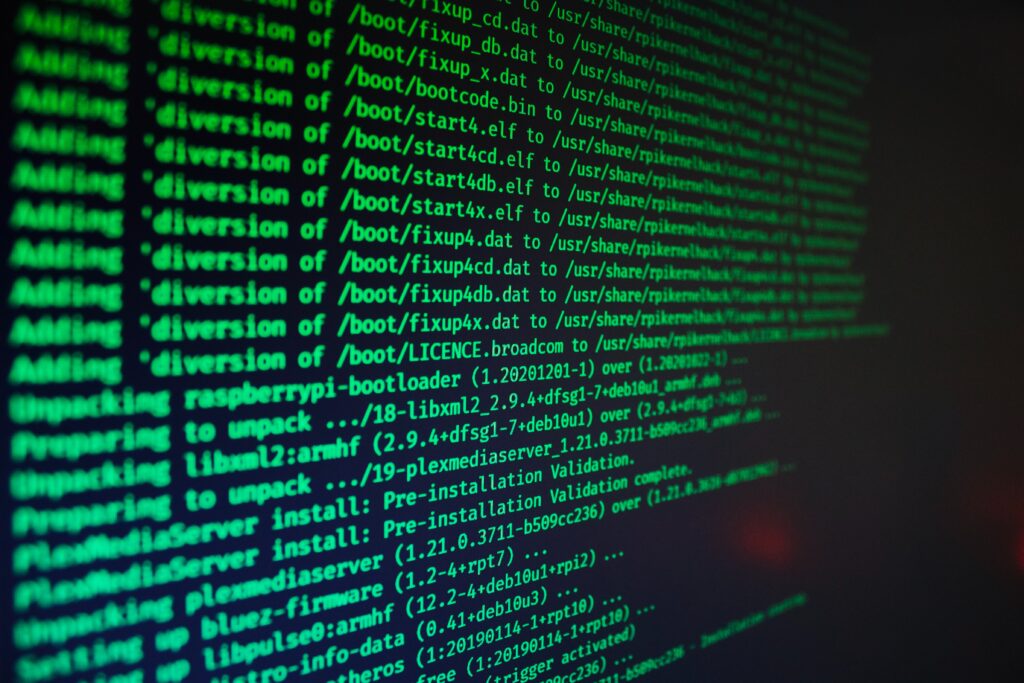
H2: Step 1: Identify the Problem
The first thing you need to do is pay attention to the signs of a virus on a computer. Here are the most common problems affected computers have:
- Very slow performance
- Pop-up messages
- New programs launching without the user’s consent
- The hard drive in constant action (check the sound)
- Overheating
- Sudden reboots
- Frozen screen
- Unusual browser operation (e.g., a different search engine)
H2: Use the Antivirus Program
Viruses are tricky because they can hide in the depths of the system files that users never even check or look very similar to the official software and apps. The easiest way to remove a virus, especially for those with limited tech skills, is to use official antivirus software. The most advanced antivirus programs have sophisticated virus scanners that will detect any malicious programs and help you remove them once and for all. A highly efficient antivirus program is expensive, but it can delete the viruses automatically, so you don’t have to spend much time ensuring that you removed them completely. Be careful when you download and install free antivirus programs because they are less reliable and can infect your computer with more viruses.
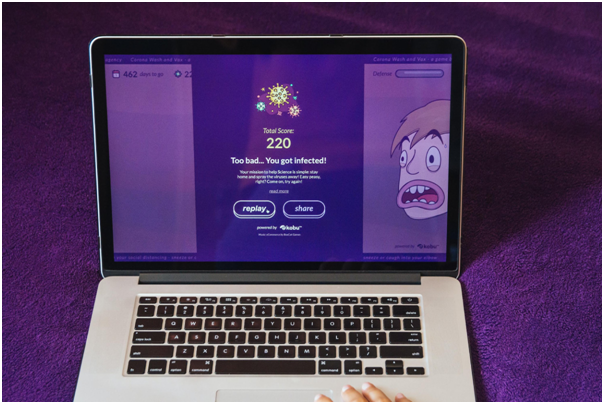
H2: What to Do If You Want to Delete Viruses Manually
On both Windows and Mac, you can go to the recent downloads folder and check for the suspicious files. Delete them, uninstall recent apps, and remove new browser extensions (if any). Quite often, these steps are enough to get rid of the viruses and malicious software. However, after restarting the computer, viruses may reinstall, leading to the same problems again. In such situations, a more in-depth analysis of the system is needed. Consider the following steps:
- Both Mac and Windows users should use the safe mode
- Backup the most important data
- Remove all unnecessary cache and temporary files
- Remove applications you don’t use, especially those installed recently
- Update operating system and applications
- Use the legitimate antivirus program to check the system once again
You may need to run the antivirus multiple times before finding the culprit and eliminating it from your device, so be patient and do not panic. Pay attention to the files that seem legitimate, such as Mac Security, MacDefender, MacProtector, etc. They usually mislead users who download them, thinking that they obtain legitimate software.
H2: Prevention
Prevention is always the best solution. Remember that email attachments and links often contain viruses, so refrain from opening email attachments from unfamiliar senders, especially if they are automatically sent to the spam folder. Pay attention to suspicious attachments such as audio and video files, seemingly innocent images, and such. In addition, never download the files from the Internet unless you are sure that the source is legitimate and reliable. Pirated software is another source of computer viruses, so it’s always better to purchase an original version than to deal with the consequences of computer virus infection.
Another helpful step you may consider include changing all the passwords because the virus might have compromised them. Update software, applications, and browsers to ensure you have the most recent versions, as they tend to provide more advanced protection.
Whenever you install a new program, always pay attention to the permissions it asks for. Reading terms and conditions is boring, but it may help you identify and delete viruses before they intrude your computer. In addition, read developer descriptions and check customer reviews before you install new programs and apps. With these simple rules, you’ll be able to protect your data and computer and save much time and energy otherwise spent on removing viruses.

