Well, here I can explain how to fix there was a problem resetting your PC error on your Windows 10 or 8. Mostly the error occurs when we try to reboot our Windows 10 computer to its default state. Also, I have some research and find out the information related to this matter and below given proper solution to resolve the issue.
Resolve: “There was a problem resetting your PC” error
While if you are trying to something doesn’t go right even as booting system, So first of all Windows runs into Automatic Repair wizard and after that, it goes to fix the issues automatically. Continually, if it does not succeed or getting an error, then you have to Refresh or Reset the system. Now you get annoyed when the Refresh or Reset failure, or stuck issue happens with panic error messages.
Whenever you try to go for Refresh your system, it will display an error message like: “There was a problem refreshing your PC. No changes were made.”
And if you’re leaving to use Reset feature, it will display an error message like: “There was a problem resetting your PC.”
Also, you see the Microsoft officials have acknowledged that it is due to a bug in Windows 10 and have provided these conditions under which Windows may experience this issue. Here are the following conditions:
First of all, you want to check out that your Windows 10 pre-installed and was not an upgrade from Windows 7 or Windows 8.1.
The PC manufacturer enabled firmness to reduce the disk space necessary for preinstalled applications.
Now you want to create a USB recovery drive using the “Create a recovery drive” feature in Windows 10.
After that your booted PC to the USB recovery drive and selected, Troubleshoot > Reset this PC > Remove everything.
Diagnosis & Cause for the “There was a problem resetting your PC” Error
Mostly there are no messages in the Event Viewer that associated with this error. While the way of action does leave at the back some good essential information for us. When you enable viewing hidden folders, or run dir c:\ /a:sh, you’ll be able to see a $SysReset folder created on the root of your OS Drive. This folder has some log files which may help, thoroughly:\$SysReset\Logs\Setupact.log read this file to see what the issue is.
When the error occurs, most commonly points to either a missing or unsupported account of the recovery image. There may be some other reason like compatibility issues or malware. However, you should not worry about the cause and in a straight line move to the solutions now.
Method 1#: Try out Command Prompt
First, checking out the system files using Command Prompt is a good option to fix this dreaded error on your Windows 10 PC. Just follow steps give:
Step-1: Click to Power button from Start menu. Then while holding the Shift key, click Restart.
Step-2: Now Go to Click Troubleshoot > Advanced options > Command Prompt.
Step-3: While next to select your administrator account and enter the password (if you have set one previous to).next to click on Continue to go on.
Next…
Step-4: Now can see the Command Prompt window opens up, type the following commands in the window and hit Enter after each command:
cd %windir%\system32\config
ren system system.001
ren software software.001
Step-5: Once doing this, close the command prompt window. You will be in use back to boot options page. Just click on Continue to boot into your Windows 10.
Step-6: At a time, resetting your PC now.
Now you will be able to reset your PC now without any trouble. While, if the problem persists, move down to the next method.
Method 2#: By Using Recovery USB
However you were gating errors, or If Command Prompt fail to fix the error, then you must try out this method to Recovery USB to recover your computer. By Below has given steps to follow.
Step-1: Insert an empty USB Flash drive (16GB or 32GB recommended) into your PC.
Step-2: Type recovery drive in the search bar from Start menu. Next to click on Create a recovery drive from the list of results. Click yes when User Account Control prompts.
Step-3: Now just recovering your PC from a drive will remove all the present files and apps, so you should select to tick on Back up system files to the recovery drive in this step to back up your data. Afterwards, click Next.
Step-4: Select USB drive and click Next. (Also you looks below given image)
Step-5: Click Create to make a recovery drive. Once the process is complete, click Finish.
Step-6: Now reboot your Windows 10 System And Press the specific key, like F12 or any other key your PC suggests to enter into the boot options page. Continue with choosing to boot from your USB recovery drive.
Step-7: In The Last, click Recovery from a drive and then follow the instructions appearing on your screen.
Method 3#: By Clean Install Windows
If above below way does work for you then follow this method, you should consider doing a clean installation of Windows. Here given below steps to do so:
Step-1: First off all Insert the Windows installation media device and start your PC.
Step-2: Now press the key to boot from the installation media (USB or DVD) and format the drive. Then reinstall your windows by following the instructions appearing on the screen.
This method shall definitely fix There was a problem resetting your PC windows 10 error from your PC.
Solve: Windows 10 Taskbar Not Working
In The Last:
Mostly the “There was a problem resetting your PC” has become a severe error these days. The error could occur under clear in your mind conditions as suggested by the Microsoft officials. These were listed the three best methods to fix the “There was a problem resetting your PC” issue. Some other methods might work like using DISM, SFC, System Restore, etc. Well, for any queries, suggestion or doubts concerning this topic, feel free to comment behind in the Comments part below. Hope I helped you to find the make well for suffering from your computer!


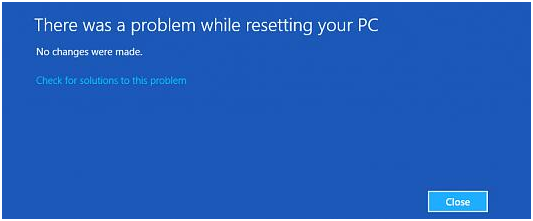
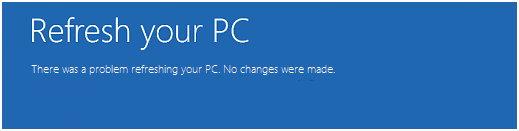
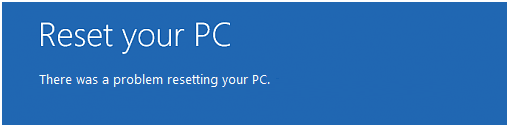
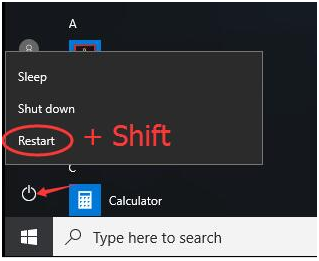
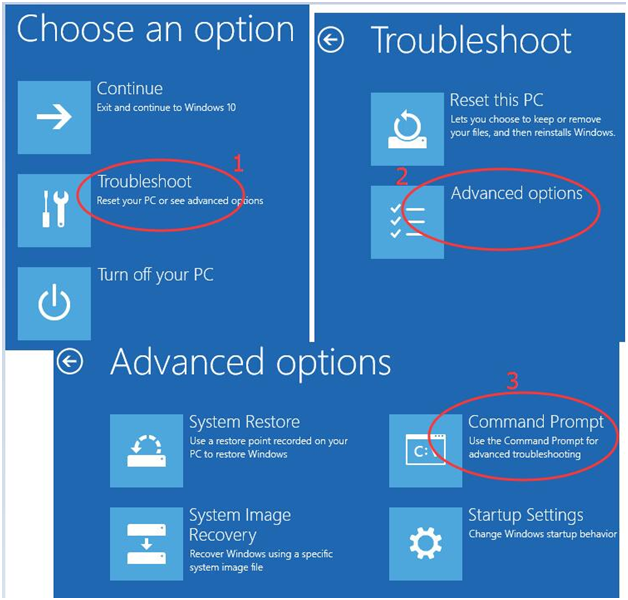
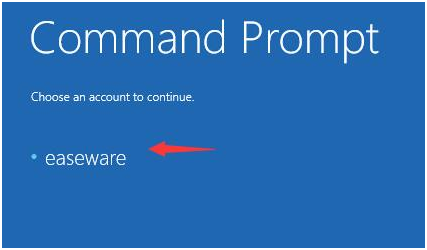
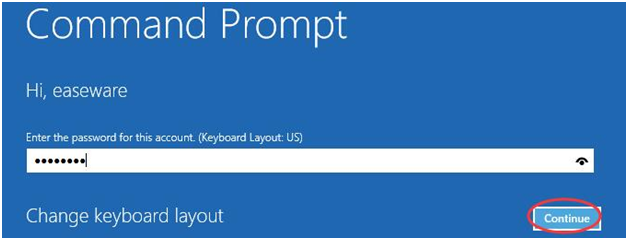

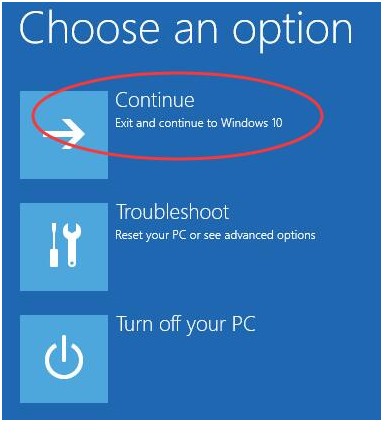
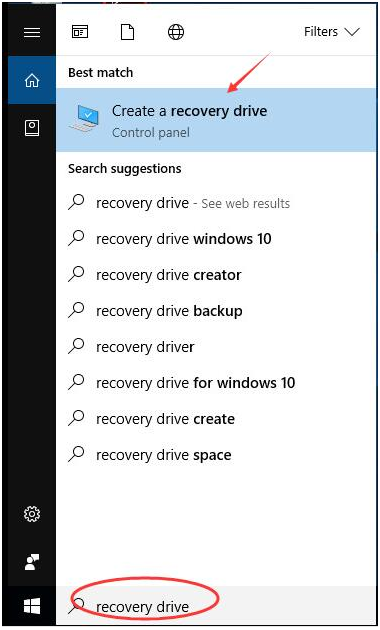
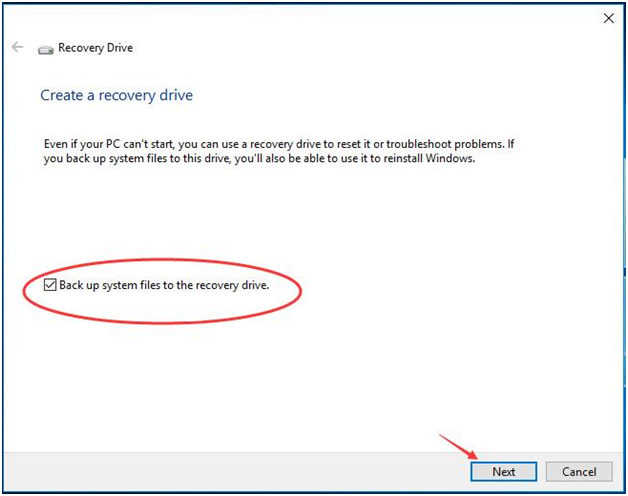
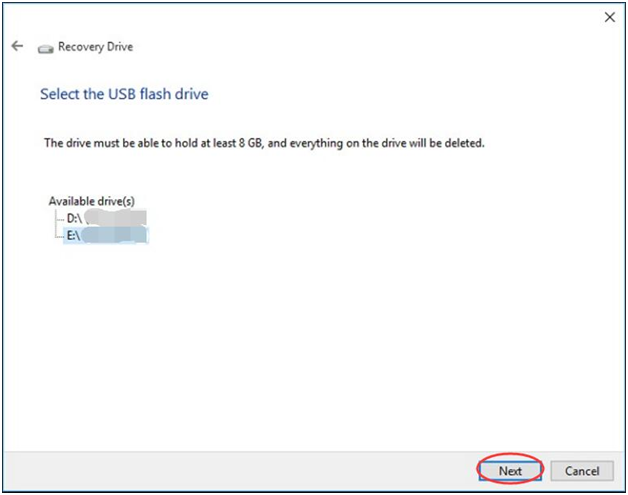
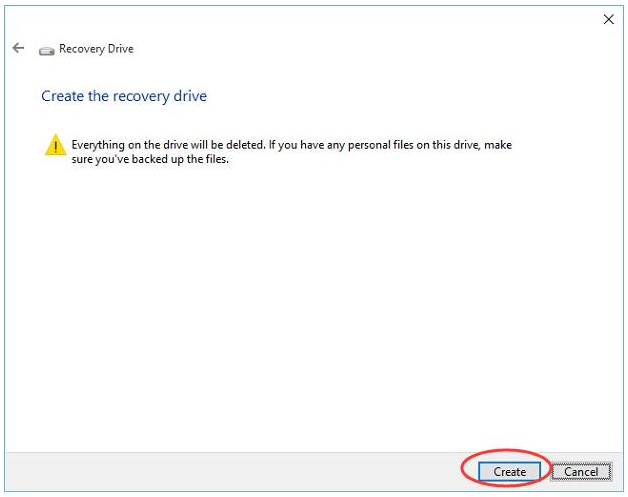
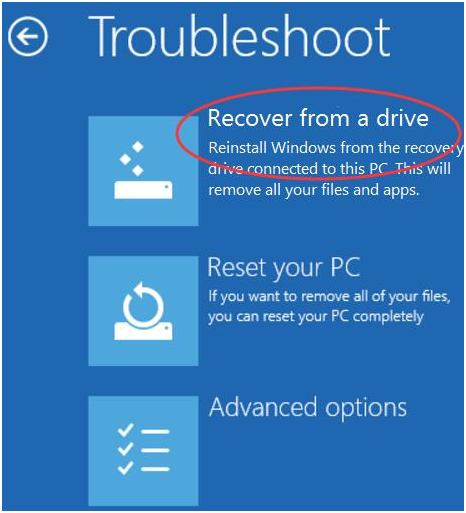
I have interest in this, cheers.