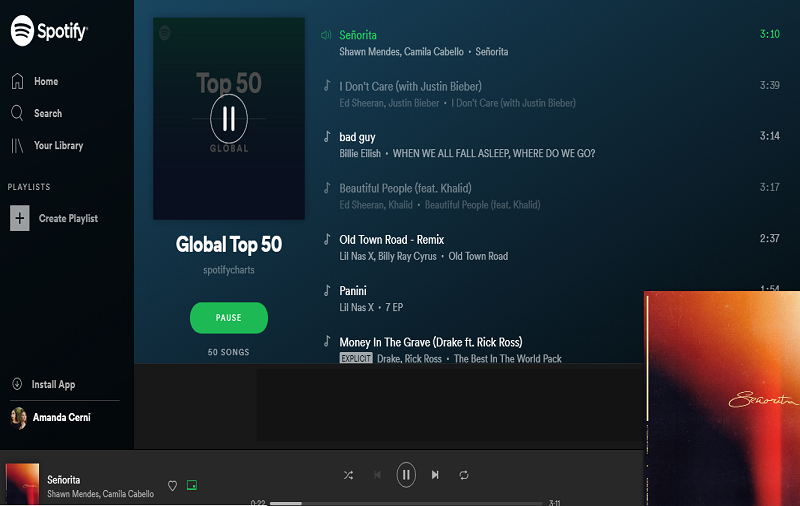What is Spotify Web Player? – Spotify Web Player is an offering by online music streaming service provider Spotify that allows you to stream and play music online on your web browser. Spotify is the leading platform all over the world to stream songs online. Users can use and its official app for Android, iOS, Tablet, and desktop. It is basically free to stream music and provides basic functions in its “freemium” plan but if you want to enjoy music without ads, offline downloads, and listen to unlimited podcasts then you need to opt for its premium plan.
Until now, Spotify was available only through its dedicated apps and client for mobile and desktop but recently it launched Spotify Web Player. With the Spotify web player, users can use the same service rendered on the mobile and desktop app. It is quite handy and comfortable service by Spotify. For example, if you are using your friend’s laptop and he doesn’t have Spotify on his laptop and you need to listen to music while working then, you don’t have to download its app from the store but just open Spotify Web Player page online and enjoy music on the browser.
Features of Spotify Web Player
The features of Spotify Web Player are same as its application. You will be able to access the entire Spotify catalogue and use many of the same features offered by its app, including:
- You can search for albums, artists, songs, and playlists.
- Browse section of Spotify such as Featured, New Releases, and Genres & Moods.
- A user can access and edit Library, Playlists, Tracks, Albums, and Artists.
- Search and view artist page
- It is not only for premium users, but you can also use its free service on the web.
Which Web Browsers support Spotify Web Player?
Currently, Spotify Web Browser is available for limited browsers and is supported by the following web browsers:
- Chrome
- Firefox
- Edge
- Opera
How to Use Spotify Web Player
Using Spotify Web Player is so simple even a noob can use it without requiring any technical knowledge. Here are the simple procedure and step by step guide on how to use Spotify Web Player.
Step 1 – Open the Spotify login page on Spotify Web Player on your desktop with supportable web browser as we have mentioned above.
Step 2 – Login with your Email and password if you are already using Spotify or Signup if you are using it for the first time.
Step 3 – Now just find your saved playlist or find the new songs and playlist on the site and enjoy music.
Step 4 – Don’t forget to logout if you are using some else’s device or public device as it may jeopardize your privacy.
Spotify Web Player Not Working – How to fix error in Spotify Web player if it stopped working
There are several cases when Spotify Web Player fails to perform or you may face the error on web player then here are some of the troubleshooting that can fix the problems in Spotify Web Player.
- First, you need to check whether your web browser is updated or not; you can check and update it in the Help section of your browser’s menu.
- If still, it’s not working then, open the web player in a private/incognito window, you can open a new private/incognito window from your browser’s menu.
- If the web player is showing the message “Playback of protected content is not enabled” then check “Enable the web player” option.
- If there is an issue from Spotify itself then you can check @SpotifyStatus.
- If you are using a shared or public network such as schools, work, or office then there is a possibility such a network provider may restrict access to certain services. Try another network or contact the service provider or the management of the public network.
- If your Spotify Web Player is still not working then we would suggest you download Spotify’s desktop client app for Windows or Mac.
So these are some facts about Spotify’ new web player and if you find any error while using it then you can fix it by yourself. We hope this may help you. If you have any suggestion or feedback regarding our service then you can reach us through the comment box.