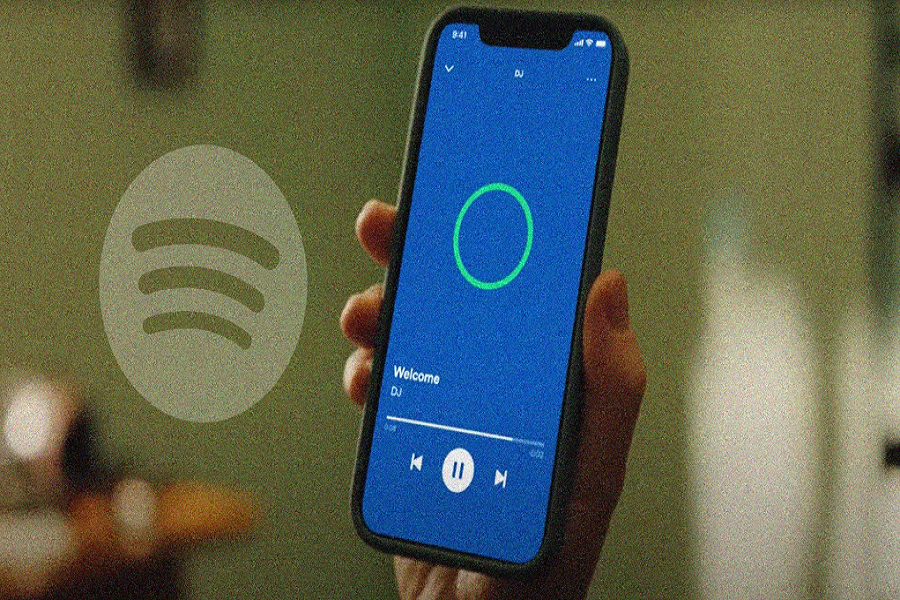AI has become a part of our everyday lives, and our favorite applications leave no stone unturned in blending them with their interface. After Snapchat’s My AI, Spotify is set to uproar with its AI DJ feature to revamp your old-school music experience.
With AI DJ, you can sit back and relax while your companion will make a new and refreshed lineup for you, based on the music and artist you like. Amazing, isn’t it? This feature is primarily launched for Spotify Premium users in the US and Canada, so they can test it and give their feedback.
However, it seems things aren’t going as planned, as most users have lodged complaints about encountering the “Spotify AI DJ not showing up” issue. Since the feature is in beta version where bugs and glitches are inevitable, no one has expected the outburst this soon.
But don’t lose your mind; the error is temporary, and you can resolve it with a few simple steps. Are you ready to root out the trouble and enjoy a new-gen music experience with Spotify AI DJ? Continue scrolling and find what you can do to eliminate the error.
How to Enable Spotify AI DJ?
Before we skip to the Spotify AI DJ not showing up fixing guide, let’s take a quick overview of how to enable this feature on your smartphone and make the best of it. Read the steps and follow them carefully to avoid any hassle.
- Launch the Spotify app on your iOS/ Android device.
- Head to your Music Feed from the home screen and select “Play” on the DJ Card option.
- You are now all set to enjoy your personalized radio show.
The 10 Possible Ways to Fix the “Spotify AI DJ Not Showing Up” Error
Let’s move on to the simple yet effective workarounds that may help you eliminate the Spotify AI DJ not showing up for good. Make sure to follow the steps sequence-wise for effective results. Also, before you jump into these methods, find out the exact reason for triggering the error to save you time and energy when following these solutions. Let’s get into them.
1. Ensure you have a premium account
First thing first. Before you jump into any of the complicated solutions to resolve the problem, ensure you have subscribed to Spotify Premium, as this feature is only available to premium users for now.
If you are a free user and trying to access the AI DJ radio show on Spotify, it’s disheartening to inform you that you cannot access this feature as long as you won’t pay for it. If you wish to make the best out of Spotify AI, here’s how to become a premium member.
- Open Spotify and select your Library.
- Tap “Go Premium” and then select the “Get Premium” option.
- Enter your postal code and tap Continue.
- Type in your payment details and proceed further to make a payment.
- Now, that you’ve become a premium member, go to the Music Feed and follow the steps above to access the AI DJ feature.
2. Check your internet connection
Spotify’s AI DJ requires a continuous internet connection and signals to compile a playlist and refresh the same from time to time. Hence, you must make sure that you are connected to a strong network source that can handle the app’s continuous internet usage in the background without affecting the performance of other applications.
If you are facing the Spotify AI DJ not showing up error, it’s good to check your internet connection. Check the speed of your router and see if it is enough to utilize the Spotify AI DJ feature. You can also try switching your current internet source for better functioning. Don’t forget to reset your network before changing your network medium.
3. Restart your Spotify App
If you are still facing the error even after holding a premium membership and receiving continuous internet signals, it’s possible that the error occurs due to the app running for a long time in the background or having a minor glitch.
In that case, you must close your Spotify app and remove it from the background. Wait for a while and restart the app to see if the error is resolved. This simple restart can sometimes fix the issue and saves you from adopting other complex solutions.
4. Give your Spotify app a much-required update
Still facing the “Spotify AI DJ not showing up” error, and looking for another solution? It’s time to check and install updates, if any, to ensure the app is up-to-date to support the new feature.
Spotify AI DJ is a new feature and requires your application to be updated to the newest version. Hence, don’t mind updating your application as early as you can to bring things back to normal.
Here’s how to update the Spotify App.
- If you are an iPhone user, visit Apple App Store and click Apple ID Image. Scroll to the available updates list and select Update beside Spotify (if it shows up in the list).
- Android users must visit Play Store and click on the Menu. Select My Apps & Games and tap Updates (if available) to finish the process.
Once you update the Spotify app, launch it and see if the feature is available, and if you can access it. If not, don’t panic and move to the next solution immediately.
5. Check and enable AI DJ for your account
It might be possible that you haven’t enabled AI DJ feature for your Spotify account, thus facing the AI DJ not showing up error. Hence, to eliminate this possibility, use the steps below and enable the feature to start using it. Here’s how.
- Navigate to the Spotify app and select the Settings option.
- A new page will open from where you must select the Playback and then click AI DJ.
- Toggle the button and the feature is now enabled for your account.
- Return to the home screen and go to your music feed option to access this new feature.
6. Uninstall and Reinstall the Spotify app
Don’t worry if you are still stuck into the problem, as we have several other solutions to eliminate the trouble. One of the easiest methods is to uninstall and reinstall the Spotify app on your device and remove the technical bugs once and for all. Reinstalling the app can help you eliminate the error in most cases; hence, don’t mind using these steps and let us know if these instructions help.
- Press and hold the Spotify app icon and select the Uninstall/ Remove button from the pop-up menu.
- Wait for 5 to 10 seconds and then go to the App Store/ Play Store (based on your smartphone) to install the app again.
- One done, launch the app again, and see if it helps.
7. Clear the app cache
The next possible method to resolve the Spotify AI DJ not showing up error is to clear the app cache and remove all the junk files that might be triggering the problem.
However, you must remember that the solution is appropriate for Android users only. Here’s how to do it.
- Head to the Settings app and select the Apps tab.
- Scroll down to the Spotify option and tap on Force Stop.
- Select Storage and Cache and tap and Clear Cache to remove the app’s cache memory. After that, select the Clear Data option to clear all the existing Spotify data.
- Confirm with choice and when prompted and return to the home screen.
- Launch the app again and see if the error is resolved.
Conclusion
So, the guide on how to fix the Spotify AI DJ not showing up ends here. These seven solutions mentioned above are tried-and-tested and will eliminate the error. However, if the error keeps lurking even after using all the methods religiously, the problem is on the server side, and you must wait.
Thanks for being with us until the end, and we hope our guide has helped you get rid of this problem. For more such updates, stay tuned with us.