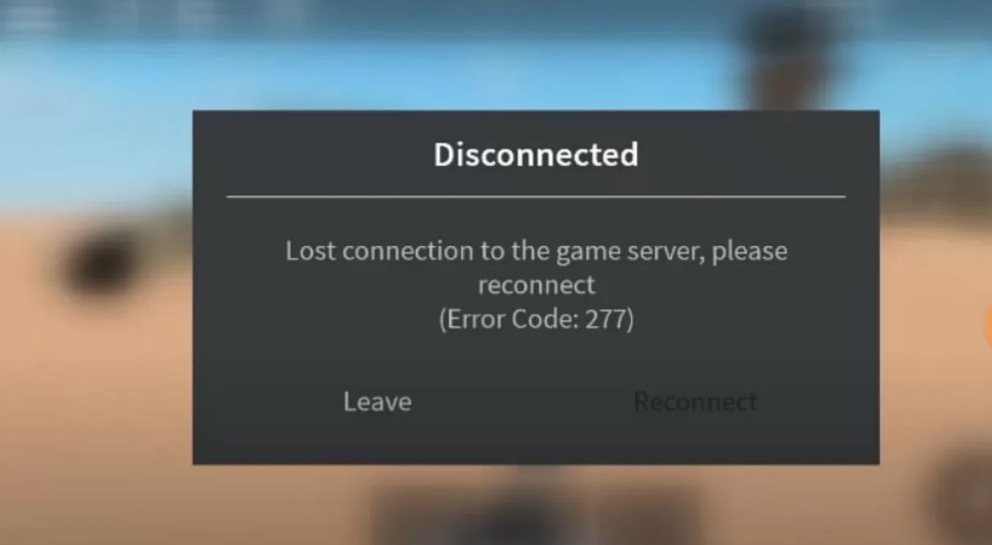Roblox is a staple of every modern gamer’s collection; hence, one minor bug in the app can create rage among players and bring a sense of disappointment. A majority of players recently complained about the Roblox Error Code 277. This error message pops up suddenly on the screen, interrupting the experience altogether.
Wondering what’s this error code all about and how to alleviate this concern for good? Well, in that case, browse through our extensive guide and get all your answers in no time. We know how aggravating this error can be; hence, we have outlined some hands-on solutions to avoid this pesky message from popping up on the screen.
What is Roblox Error Code 277?
Imagine you are in the middle of an amazing quest, and suddenly the “Roblox Error Code 277” appears on the screen and hinders your experience instantly. Frustration sets in, and you’ll start wondering what it means.
So, before you jump into the solutions, let’s find out the accurate meaning of the error code to get a better idea of the situation.
Roblox Error Code 277 simply indicates that you’ve got disconnected from the game, and you’ll be asked to leave or reconnect. Sounds dreadful, isn’t it? Now, there could be several reasons why this message appears. It might be because of the poor internet connection (which is undoubtedly the major culprit here), a faulty cache, or a minor technical bug.
Whatever the reason is, the error code brings a wave of frustration among gamers and leaves them disappointed. But thankfully, there’s nothing to worry about, as you can fix it in a few workarounds.
Fix the Roblox Error Code 277 Now
Looking forward to eliminating the “Roblox Error Code 277” error? Wait no more and carry out the solutions below to fix it until the end of time. Remember that the error mainly causes due to two major reasons – either the network is down, or the server is down.
However, there are plenty of factors that may contribute to the slow internet connection and can be resolved to bring the game back to action.
1. Check the internet connection
Before you move to any of the complex solutions, it’s good to check the internet connection and see if you are connected to an uninterrupted internet source. Since this issue mainly occurs due to a network problem, we need to begin with network troubleshooting.
Hence, it is recommended to restart your WiFi router as it resets the connection settings and temporarily disconnects all the connected devices. Turn off the router, wait for a few seconds, and turn it back on. Once you restart your router, check if the error persists. If so, then don’t lose your calm and follow the next method.
2. Check Roblox Servers
The second important thing you must do before modifying any other system settings is to check the Roblox server. Sometimes, the error appears on the server side, and there’s nothing much you can do in that case.
If Roblox servers are down for maintenance, you won’t be able to join or play any game on Roblox. These servers are responsible for hosting all games; hence, the server outage generally pops up this error. You can either check their server status on the official website or social media accounts.
If the server is up and nobody is complaining about the code, it means that the error is occurring at your end, and you must follow some errands to fix it.
3. Reset Network Settings
Resetting the network fixes many connectivity issues. It also clears out unsupported DNS and faulty proxy settings. It also assigns a new IP address to the computer. So, here’s how you can reset your network.
- Press the Window key and type cmd to open the command prompt.
- Right-click the option and choose “Run as administrator”.
- Enter multiple commands (as mentioned here) and hit Enter to execute. These commands are – ipconfig/flushdns, ipconfig/ release, ipconfig/renew, and netsch winsock reset.
- Once done, check if the code has disappeared or is still appearing.
4. Remove the Logs folder
The log folder contains information about game issues. And the error might appear when these logs get corrupted or faulty. So, the simple errand to remove the error is to delete the logs folder and see if it helps.
Here’s how to remove the log files
- Press Window+R to open the Run program and enter the following directory %localappdata%\Roblox\logs.
- Press Ctrl + A to select all the files, and then right-click. Select Delete, and it’s done.
Conclusion
It’s time to sign off the error for good. We hope our research will help you bring Roblox back to action, so you can complete your ongoing quest easily. Roblox is one of the most widely applauded games of all time; hence, you should be ready with a few practical solutions and some handy guides to remove unexpected error pop-ups. Do you have something to add? Share your suggestions in the comments below. We will be glad to hear from you.