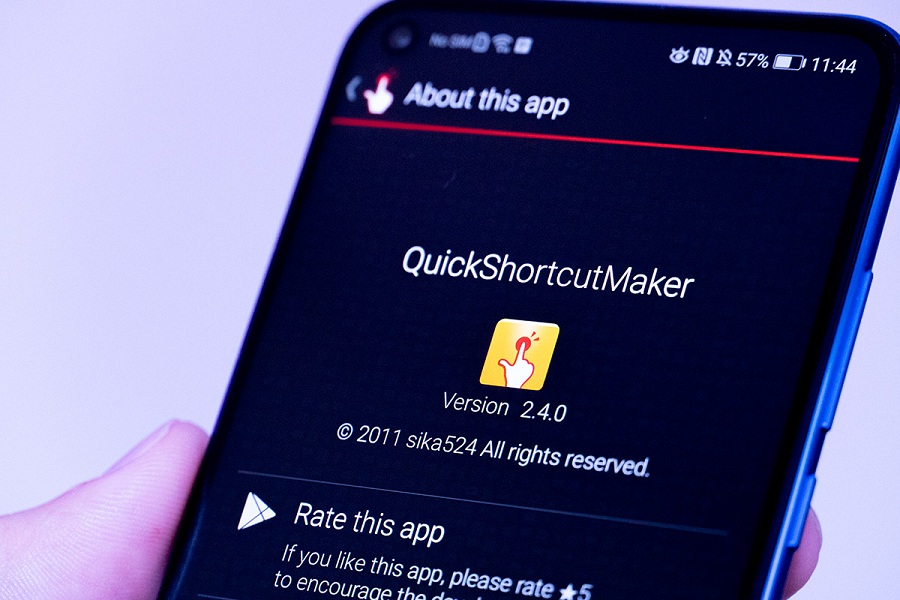Having easy access to the applications that your use frequently can really be awesome. On most Android phones, you can easily create shortcuts of the applications and put them on the home screen to have instant access. However, the in-built function of your phone doesn’t allow you to pin a shortcut of any of the functions of a particular application. Quickshortcutmaker is one such application that allows users to create a shortcut of any application on their smartphones.
Just as its name suggests, it does the same function. Its function is not just limited to creating shortcuts as it helps users to increase privacy in the applications, they use the most. The application is available for free download on Google Play Store. However, we have mentioned some important things about this application that you should know before using this QuickShortcutMaker.
Why Should You Use QuickShortcutMaker?
As we said, creating a shortcut on an Android device is a basic function, but many old android versions do not support this function, and that’s why one should use QuickShortcutMaker. However, this is not the only function of it unless this article would be complete by now.
Users can easily create shortcuts for all application on their android phones and put them anywhere on the screen they like. And best of all, the shortcuts are fully customizable. For example, if you have an application whose name is very long, you can create the shortcut and give it a shorter name that helps you find it faster or gives you a general idea of the usefulness of that application.
This application doesn’t only allow you to customize the name or label of the created shortcut; you can also assign it a custom icon that may or may not be related to the function of that application.
Another function of QuickShortcutMaker is what makes it a valid and useful application even in updated Android versions, where adding shortcuts is part of the system. Imagine that you have teenage children who usually use your mobile or tablet, and you have downloaded an application that includes erotic content or not suitable for minors. One option to discourage them from opening that application is to assign a completely different icon to the application and change the name to something ordinary, which does not capture their interest.
Lastly, one of the features of the new versions of QuickShortcutMaker is that it also allows us to choose a theme for the icons we create.
How to Use QuickShortcutMaker?
There is a no-brainer in using this application as it is very simple and easy to use. With a few steps, you can create shortcuts and use them.
Step 1 – You just need to open the app and select the option to create a shortcut. A list will appear with the activities or another with the applications; select the application to which you want to assign a new shortcut.
Step 2 – When you select any app from the list, you will see the options to create the shortcut. At the top, you can change the label of the shortcut, as well as the option to change the icon.
The application offers the option of making sure if the icon that you are about to create will take you to your favourite app and the application information. If everything is correct, to finish creating the shortcut, it only remains to select the Create option.
How to Install QuickShortcutMaker
You don’t need to be tech-savvy to install this app on your phone. It is available on Google Play Store, and you can download the app straightforward from there.
Step 1 – You just need to open the Play Store and type QuickShortcutMaker in the search bar.
Step 2 – Once the results appear, select the application and then select the Install option. With this action, the installation of QuickShortcutMaker will be carried out automatically, and it only remains to wait for the system to notify that the installation has been complete.
If you don’t use Google Play Store for any reason, then you can also install the QuickShortcutMaker APK file. We have given the step-by-step guide in the below section;
QuickShortcutMaker: How to install the QuickShortcutMaker APK?
Step 1 – The first thing to do is download the APK file. You can download it from the third-party app stores available online. You can simply search on Google and select the website you want.
Step 2 – To install any application outside the Play Store, it is enough to open the Settings menu and then activate the Unknown sources option in the Security tab. After this, open the location of the APK file and run it directly for the installation to start.
If you are using Android 8.0 or later, then you can directly click on the link after it is downloaded. You will see an option to grant permission before installing the application. Select the option Settings, and in the options that the system shows you, you must select the browser application.
Step 3 – Once the permissions have been granted to the browser, rerun the APK file, and the application installation should start automatically.
QuickShortcutMaker Details
QuickShortcutMaker, an application that does more for you than just create shortcuts.
- Free
- Requires Android: 1.6 and up
- APK File Size: 2.0 MB
- Developer: sika524@gmail.com, 4-6-3-303, Morishita, Koto-ku, Tokyo, 135-0004, Japan
How to Download QuickShortcutMaker on Your Android Phone?
Download the app directly to your Android device from the Google Play Store. You can also download the APK file from the trusted third-party app store that your download will be free and virus-free. If you require a specific version, you can search for it on Google.
Top Free Alternatives to QuickShortcutMaker
As we told you before, in the current versions of Android, the option to create shortcuts is a native option of the system. There are other similar applications to create shortcuts on Android. Here are some of them.
AnyCut – With this application, you can create the shortcuts you need and place them anywhere on the home screen of your system.
Shortcut Creator – Perfect for creating file or folder shortcuts.
Swiftly Switch – Create shortcuts to access your applications at your fingertips, a very useful application to make managing your mobile more practical and fun.