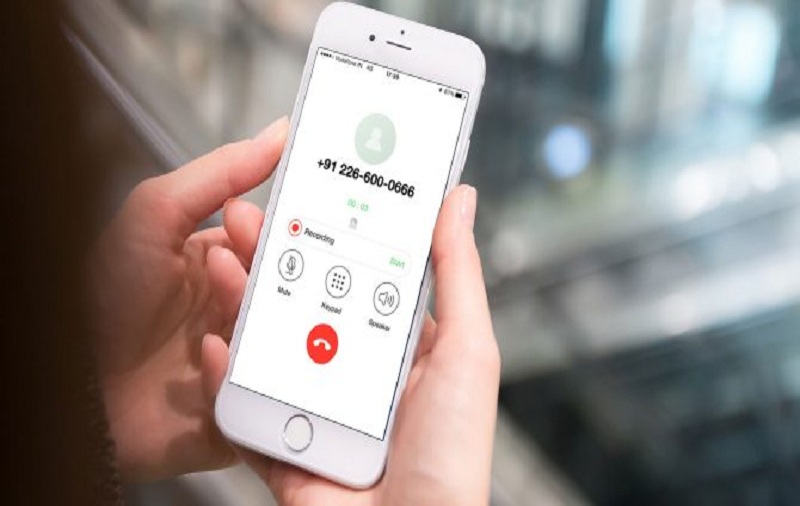Recording calls on iPhone is a very tricky job. Unlike Android phones, we cannot record phone calls easily here. In real life, things look a little different. Recordings of phone calls require the consent of the person you are talking to. Otherwise, they are not allowed. And since Apple puts the privacy of the users at the top, it doesn’t allow the conventional function to record a call. However, there are many tricks and tips available online. You can record iPhone call easily.
There are two ways to record calls on iPhone. First, with jailbroken iPhone and second is without jailbroken iOS device. While the device with jailbreak is more comfortable, in this article, we will go into the possibility that it only requires a special app and no jailbreak in order to show as many of you as possible a suitable way.
How to Record Calls on iPhone Without jailbreak
If you wish to record a phone call on your iPhone without jailbreak then, TapeACall is one of the best application available on the App Store. Two versions of this application are available, i.e., TapACall Pro and TapACall. You can download the app as a lite version from the App Store and test it for free for seven days. Here the recording of calls is limited to 30 seconds. The lite version is ideal for trying out the app.
However, once you have completed the free trial period, you need to pay for the app if you wish to use the app further. TapACall Pro costs around $10.99, and the monthly charge depends on the country you live in. The subscription is automatically renewed for another year if you do not cancel 24 hours before the end of the subscription period. You can easily deactivate the subscription in the iPhone settings.
How to Record an iPhone Call with TapACall
If you open the app for the first time, you need to follow the instruction given in the application. You will be asked to enter your phone number. You will then receive an SMS with an activation code that you have to enter in the app.
After these first steps, in which you will also be asked for various access rights, all of which you can affirm, you have to select an access number. Using your phone number, the app should suggest the right country at the top anyway. If necessary, look for the correct country from the list and tap it.
Now, to record an outgoing call, switch to the “TapeACall” app during an active call, tap the red record button and press the access number at the bottom of the screen. On the call screen, you then tap on “Add Call” to connect the access number. During this period, the person you are talking to hears a loop, which indicates that the conversation can be continued straight away.
You can recognize an active recording by the fact that “TapeACall” is displayed in addition to the name of the person you are talking to. Once the call is ended, you can stop the recording after tapping the red icon given on the screen,
A similar process is to be followed when you want to record an incoming call on your iPhone. In order to record an incoming call, you have to pick up the call and then go to the home screen. Navigate to the “TapeACall” app, press the red recording button and tap on “Add Call” and then “Merge Call” to start the recording. Once the caller on the other end hangs the call-up, you can stop the recording.
How to Listen to Recorded Calls on iPhone
You can easily listen to the recorded call on your iPhone. The calls recorded with TapaCall can be found in the app. Just press the play button and then the respective recording. Playback starts automatically. By the way, you can use the share symbol at the bottom right to send the recorded calls to other drive or even cloud storage.
Bottom line
This is how you can record, save, and share the calls on your iPhone. It is easier to download the incoming as well as outgoing calls on iPhone. There are many apps on the App Store that claim they offer call recording on iPhone for free, but they are just scam. However, there are several paid apps that you can try after trying a free trial.