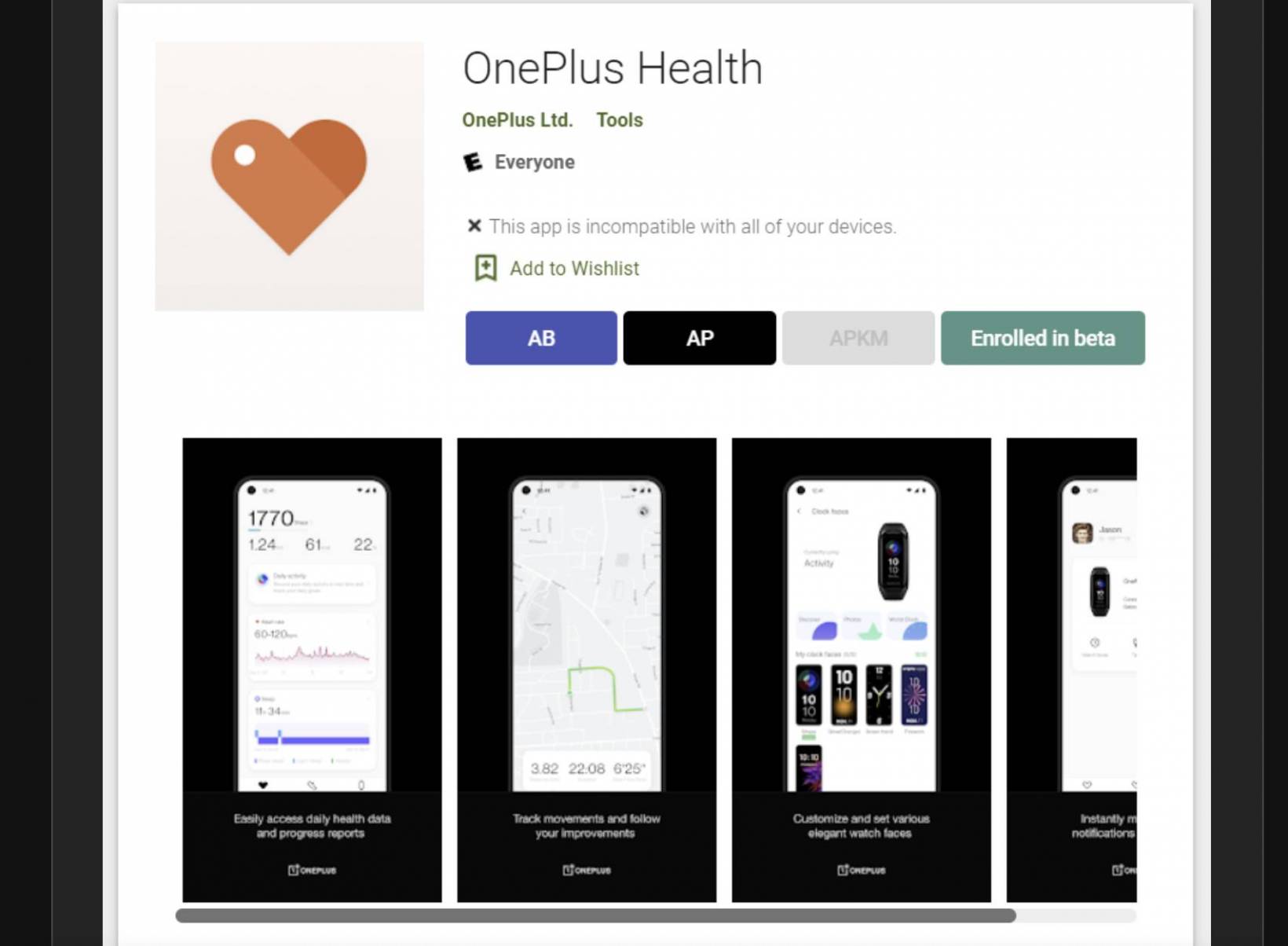“Good health is all we need” – Keeping this in mind, OnePlus has launched a healthcare app in the name of OnePlus Health, that keeps track of everything right from your heart rate and sleep patterns to workout activities and calories burned.
However, recently, many users have complained that the app is not loading appropriately, thus creating trouble for users. Now, there are many reasons that might trigger the error; hence, users must be aware of them to avoid the fuss later on.
Are you one of the many OnePlus users who have been affected by the recent Health app bug? If so, you’re not alone. Don’t worry, though as we’re here to help. In this blog post, we’ll show you how to fix the Health app issue on your OnePlus device. Keep reading for all the instructions you need.
A Brief Introduction About OnePlus Health App & Features
The OnePlus Health App is a great tool for tracking your fitness and health. It keeps an eye on your health by recording everything, ranging from your daily activities, sleep data, and heart rate to workout duration and distance traveled.
It is a comprehensive health and fitness tracking app in which you can set goals, view your progress over time, and see how you stack up against other users. Below are mentioned some of the features that make this application worth giving a try.
- It is available on both Android and iOS: If you’re looking for a way to keep track of your health and fitness, the OnePlus Health app is a great option. The app is available for both iOS and Android, and it’s a free download from the App Store or Google Play.
- The app has a straightforward interface: OnePlus Health App has a simple and user-friendly interface. The home screen consists of three tabs – Health Data, Activity, and Profile. Anyone can easily use the app without having to become a tech-expertise.
- It is free to download and use: The Oneplus Health App is free to download and use, and it’s packed with features that make tracking your health easy and convenient. Just get it either from Google Play Store or Apple App Store and get started.
- The app has a built-in calorie counter: It helps you track your intake and make sure you’re getting the nutrients you need. Plus, there’s a handy tips section that offers advice on how to live a healthier life.
What Triggers “OnePlus Health App Not Working” Error?
While OnePlus Health App is a great tool for tracking your fitness, some users have reported that the app is not working properly on their devices. If you are experiencing this problem, there are a few reasons that might have triggered the problem.
- Poor Internet Connection: Since the app requires uninterrupted internet, it might be possible that your phone is not connected to a stable network, which might create trouble.
- Unable to pair with your device: Sometimes the app is not available to get paired with your band or smartwatch, thus leading to the “OnePlus health not working” error.
- The app server is down: Sometimes the problem is generated due to the app server, which might not be working owing to the tremendous traffic and tons of users. But it’s usually only a temporary issue and the app will be up and running again soon.
The Best Solutions to Fix the “OnePlus Health App Not Working” Error?
If you’re trying to use the OnePlus Health app and you’re getting an error message, then don’t worry you’re not alone. Here are mentioned a few things you can do to fix it.
- Restart your Phone
The first thing that you should do if you notice that the OnePlus Health App is not working correctly is to restart your phone. This will often fix any minor problems that may be causing the app to malfunction. You can either press the Power button to turn off the phone or wait for the battery to drain out.
- Check for Updates
Sometimes an outdated version of an app can cause problems like this. Make sure you have the latest version of OnePlus Health by going to the Google Play Store and checking for updates.
- Clear the app cache and data
Another thing you can try is clearing the app’s cache. This will reset any temporary data that may be causing the problem. To do this,
- Go to the Settings tab and then click on the Apps section.
- Now, open Oneplus Health > Storage and click on Clear Cache. Restart the app and check if it resolves the error.
- Connect to a stable internet connection
If you’re having trouble with the OnePlus Health app, one of the first things you should check is your internet connection. Make sure you have a strong and stable connection, as a weak signal can cause problems with apps like OnePlus Health. You can check your signal strength in the Settings app on your phone.
- Uninstall and Reinstall the app
One potential solution is to uninstall and then reinstall the app. Sometimes, this simple step can root out the problem and help you restore the functionality of the application. Here’s how to do that:
- On your Android device, open the Google Play Store.
- Search for “OnePlus Health” and select the app from the search results. Tap on “Uninstall.”
- Once the uninstall process is complete, tap on “Install” to reinstall the app.
- Open the OnePlus Health app and see if it’s now working properly.
- Contact customer support
If none of the above solutions work, then your best bet is to contact OnePlus Health customer support for help. They should be able to help you troubleshoot the problem and get the app up and running again quickly.
Conclusion
That concludes with the guide on how to fix the OnePlus Health App Not Working Error. If you’re struggling with the OnePlus Health app not working, don’t worry and use the solutions mentioned above to get rid of the problem.
There are a few common reasons why this might happen, but luckily, the glitch can be resolved in a few clicks. All the methods mentioned above are tried-and-tested; hence, use any of them and bid adieu to this frustrating situation.
Feel free to share the guide with others and stay tuned with us for more informational posts.