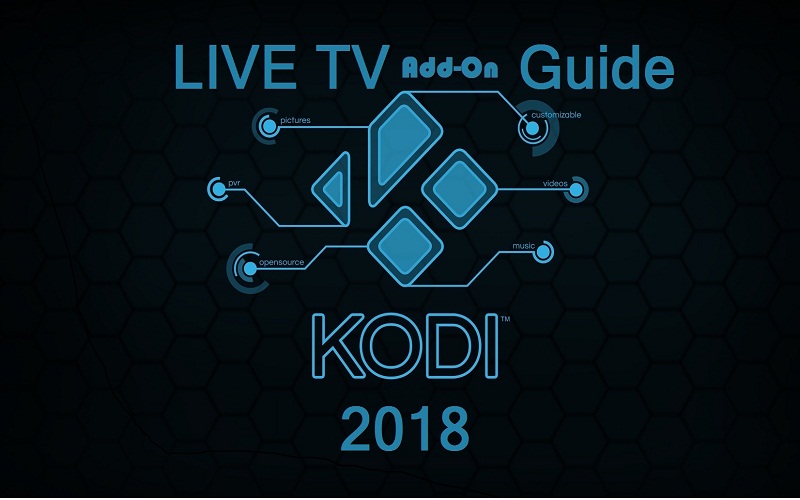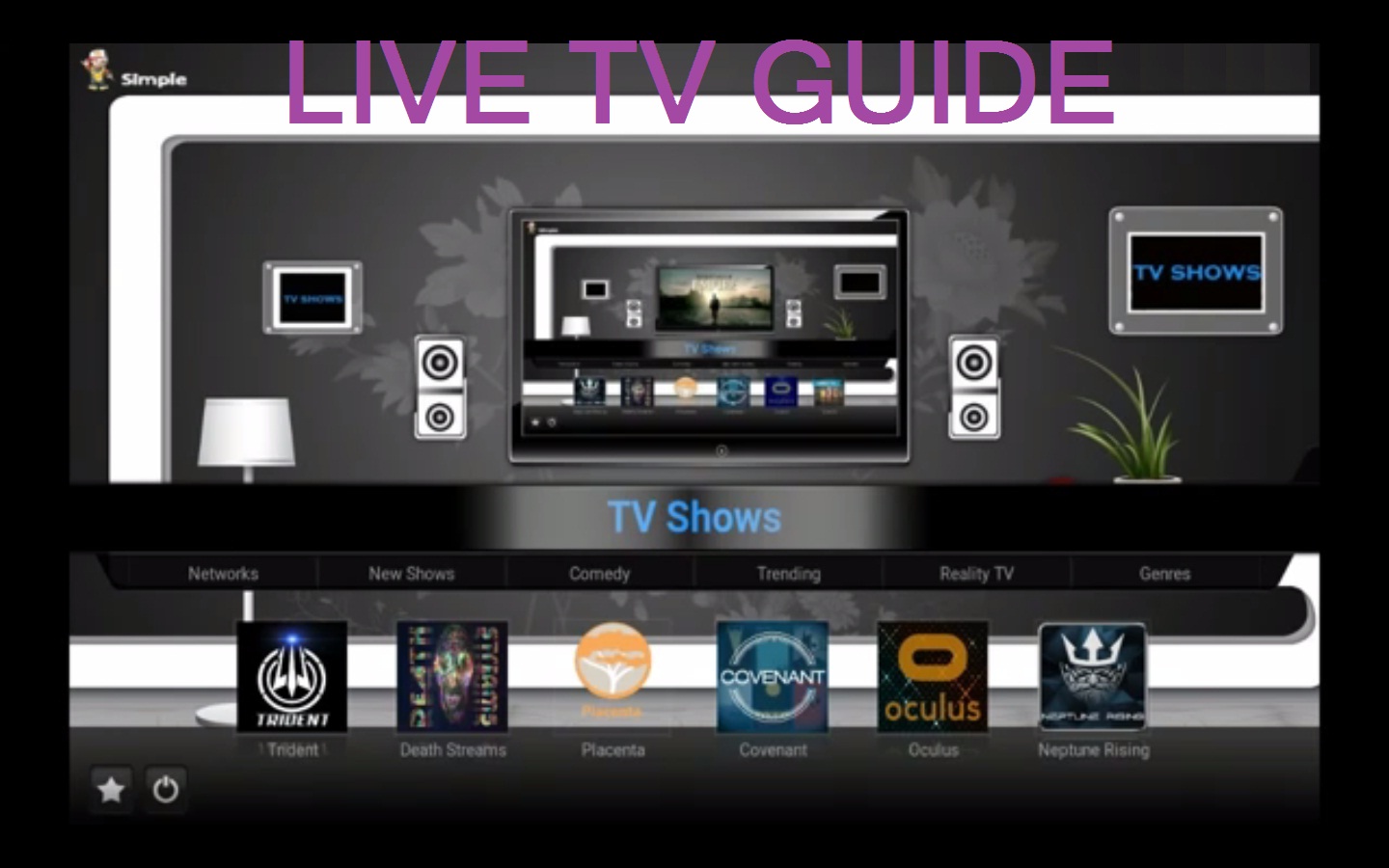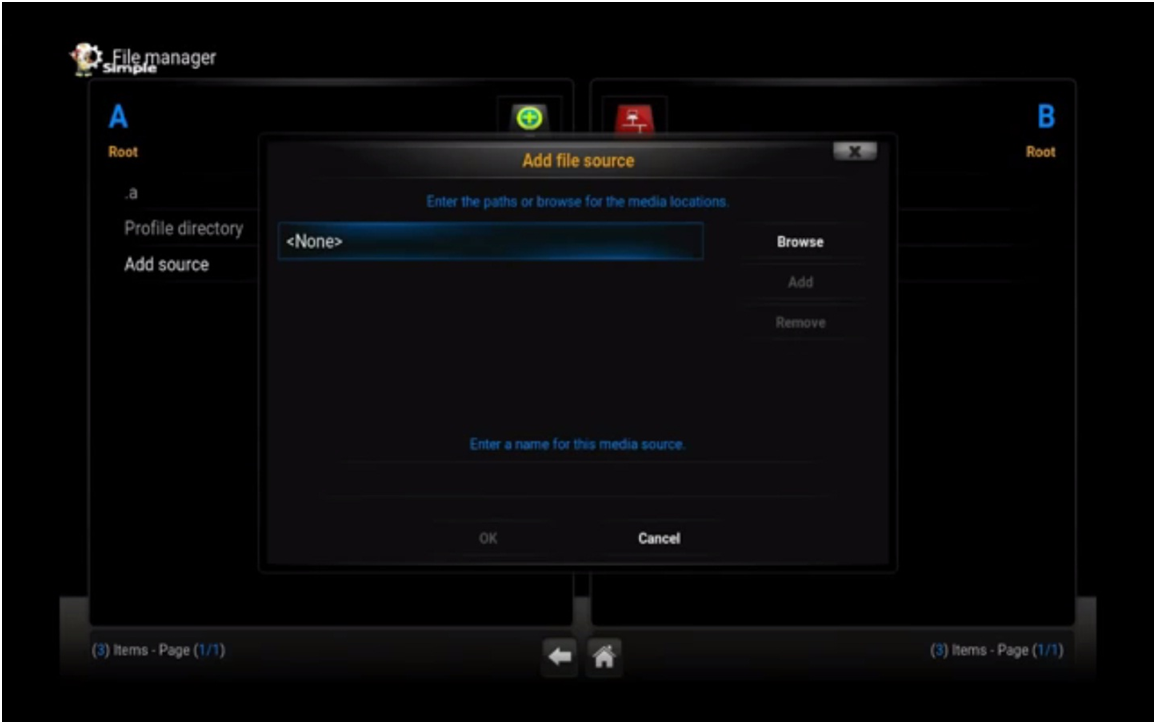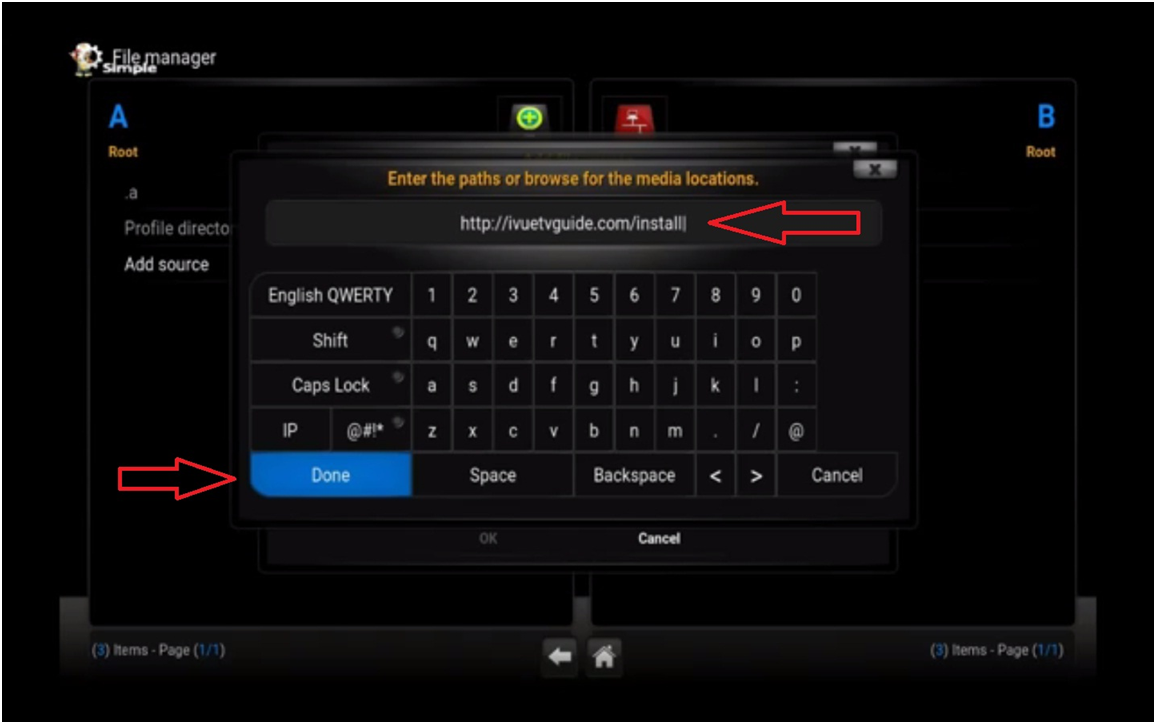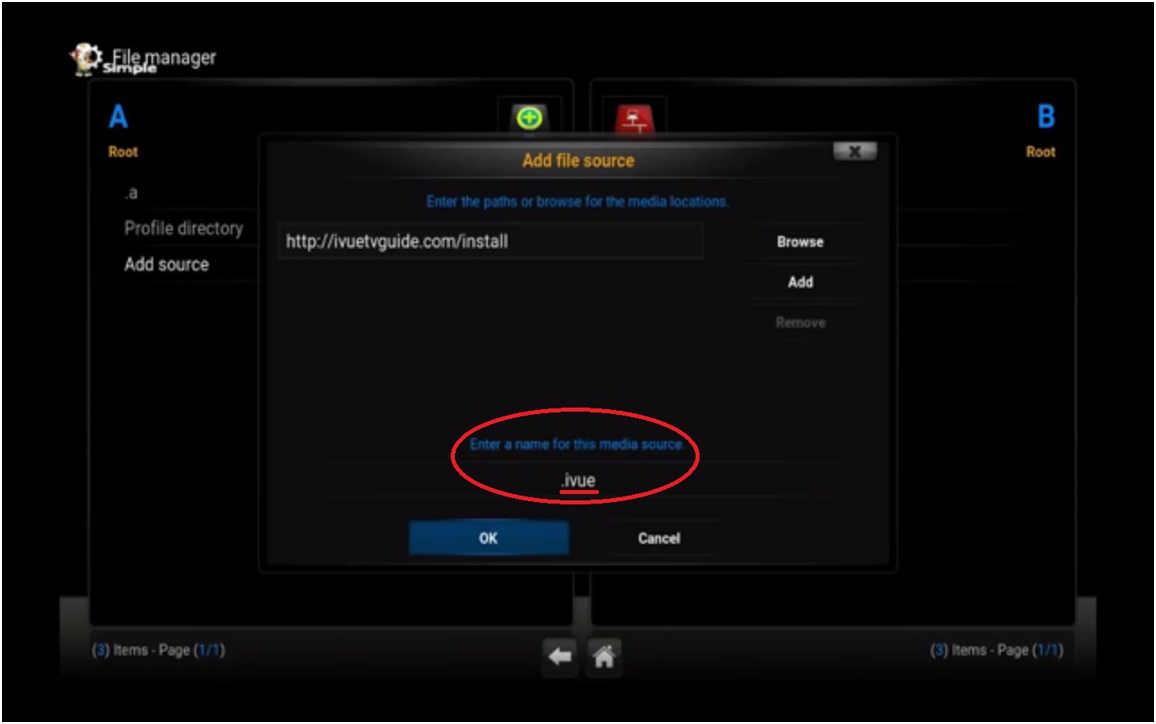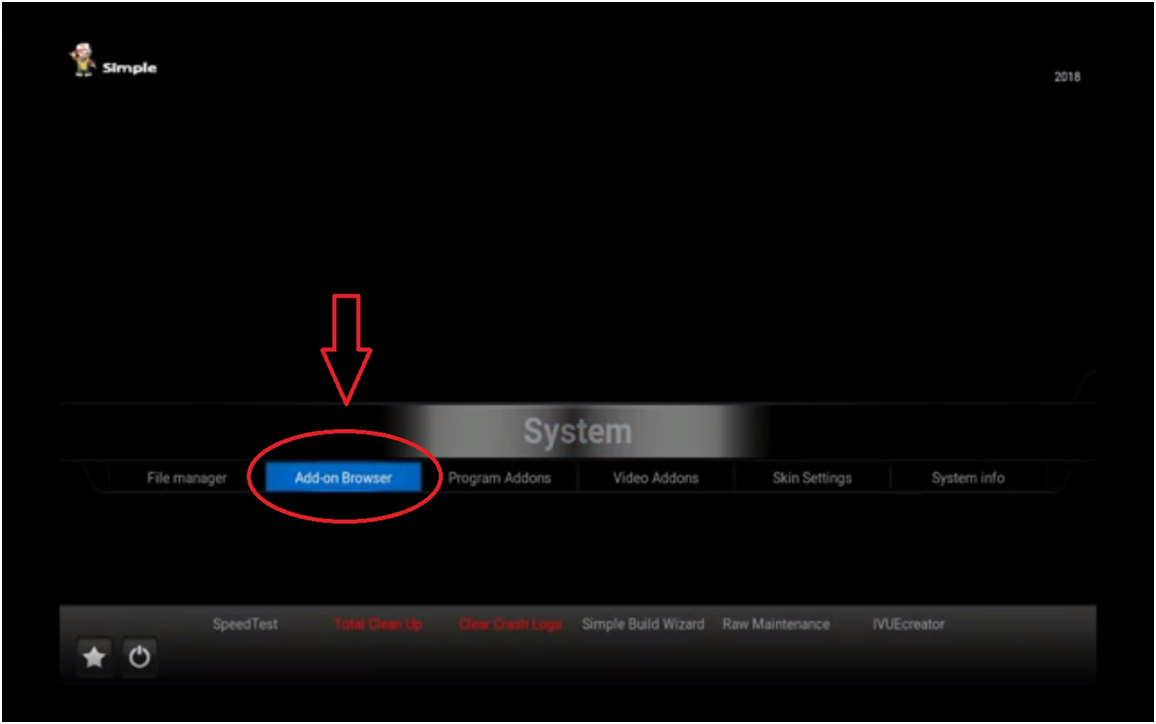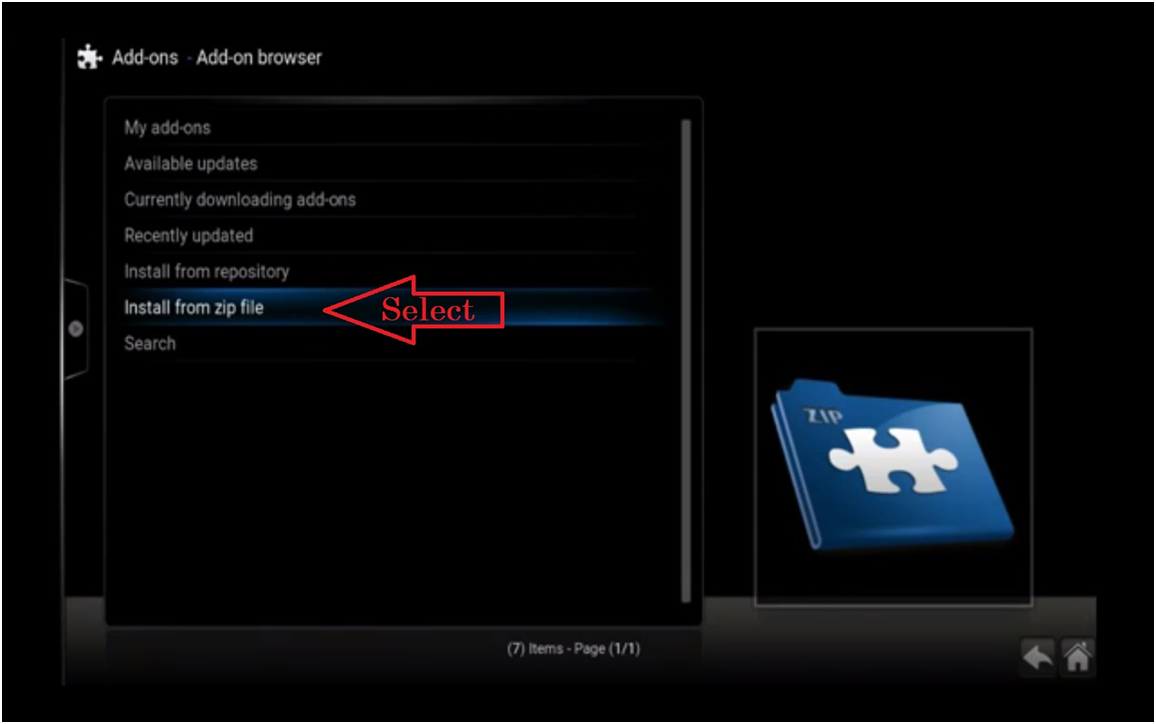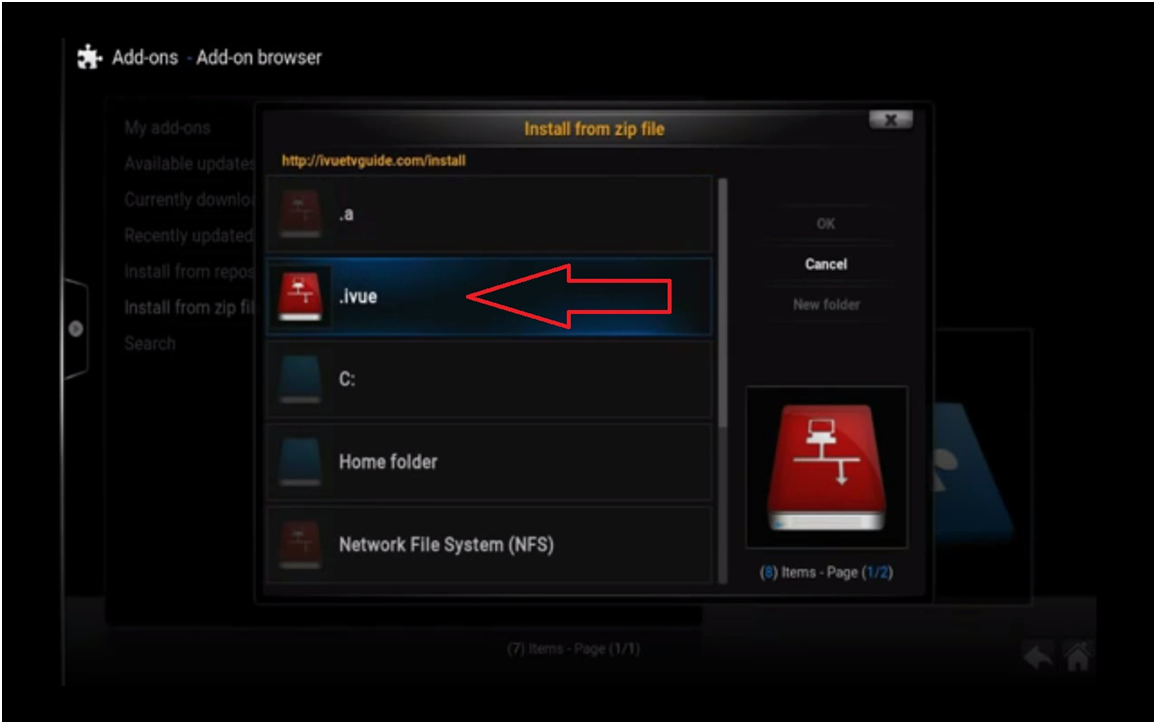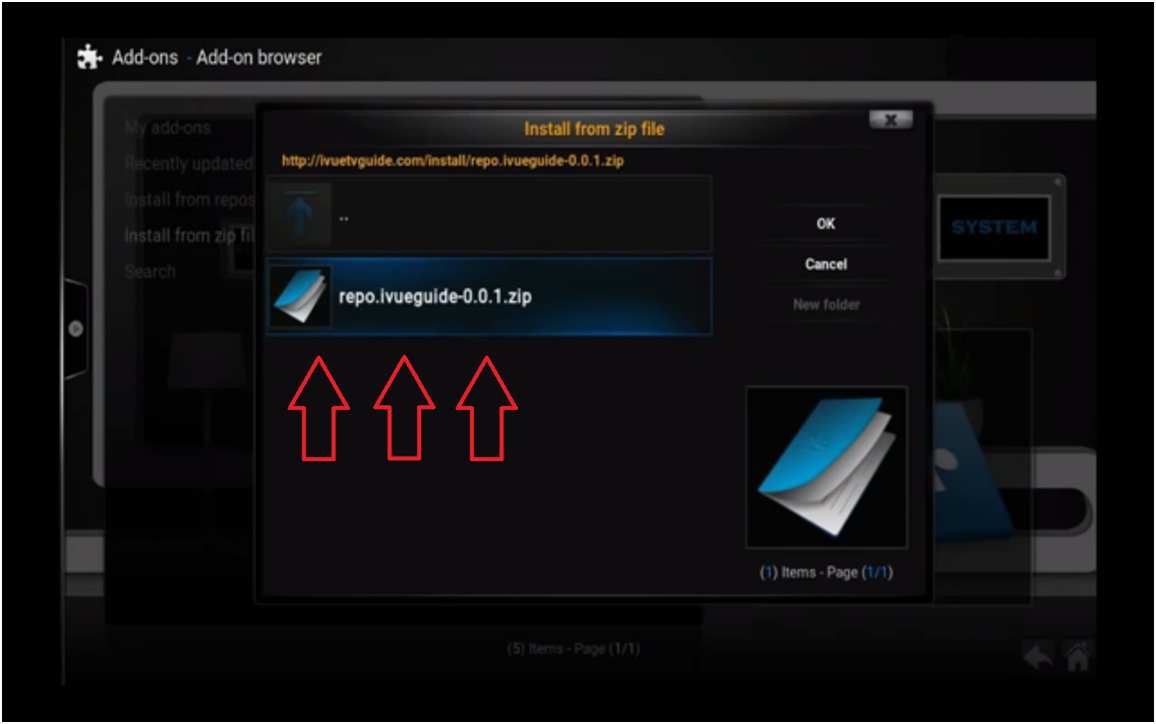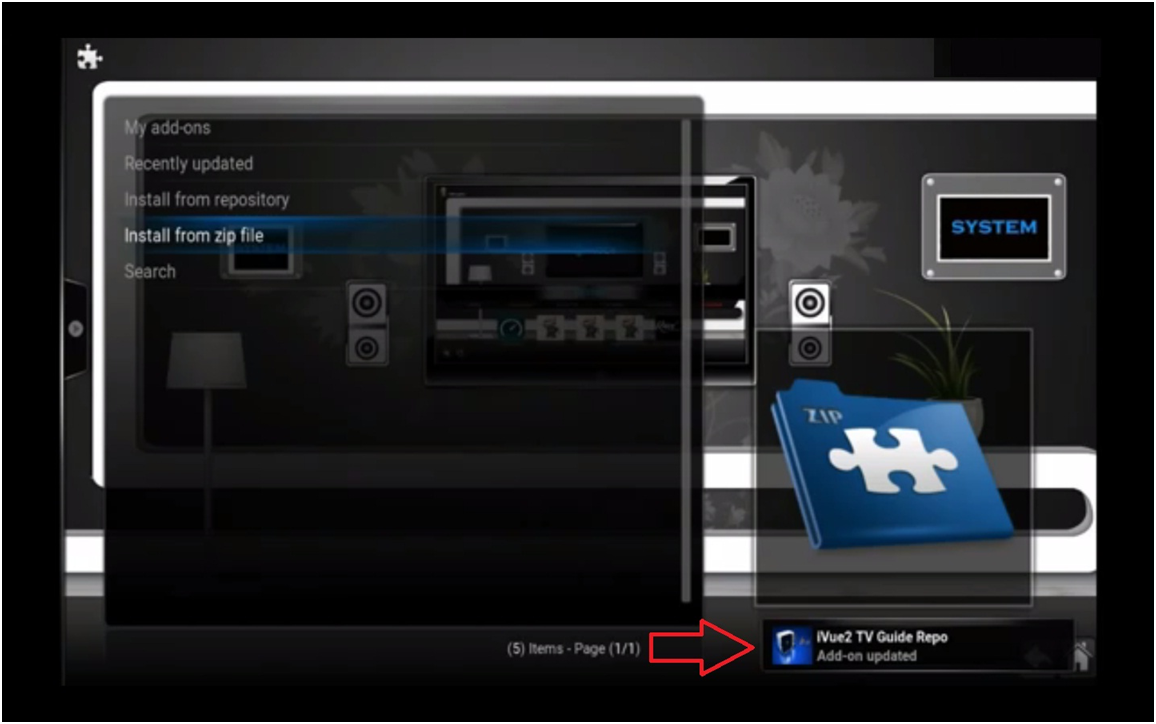It is the best free Kodi TV guide of 2019 for the where you can add multiples add-ons and create your entertainment world broader and wider. This best TV guide for Kodi TV will help you to free from the charges of the channel from XBMC and provide you the overview of the TV present status. Today we will show you how to get a free and nice Kodi TV guide with multiples add-ons into it, we also tested personally and this works properly. This guide is more global or you can say international because you get the more channel then your expectation which includes USA, CANADA, UK and other Pacific Asia Europe channel.
Best Kodi TV Guide To Get Started Watching Your Favorite TV Shows [2018-19]
For your privacy and security, we always suggest the VPN when you use Kodi and for the low cost and good VPN to use, if you need it then follow us on Using a good VPN with Kodi.
Please Note Before we start: This guide will work properly only when you follow the below steps correctly.
Amazing Kodi TV Guide Step-1:
First of all, go to the system and click on the file manager as shown in the picture mention on this step 1.
System > file manager >
Amazing Kodi TV Guide Step-2:
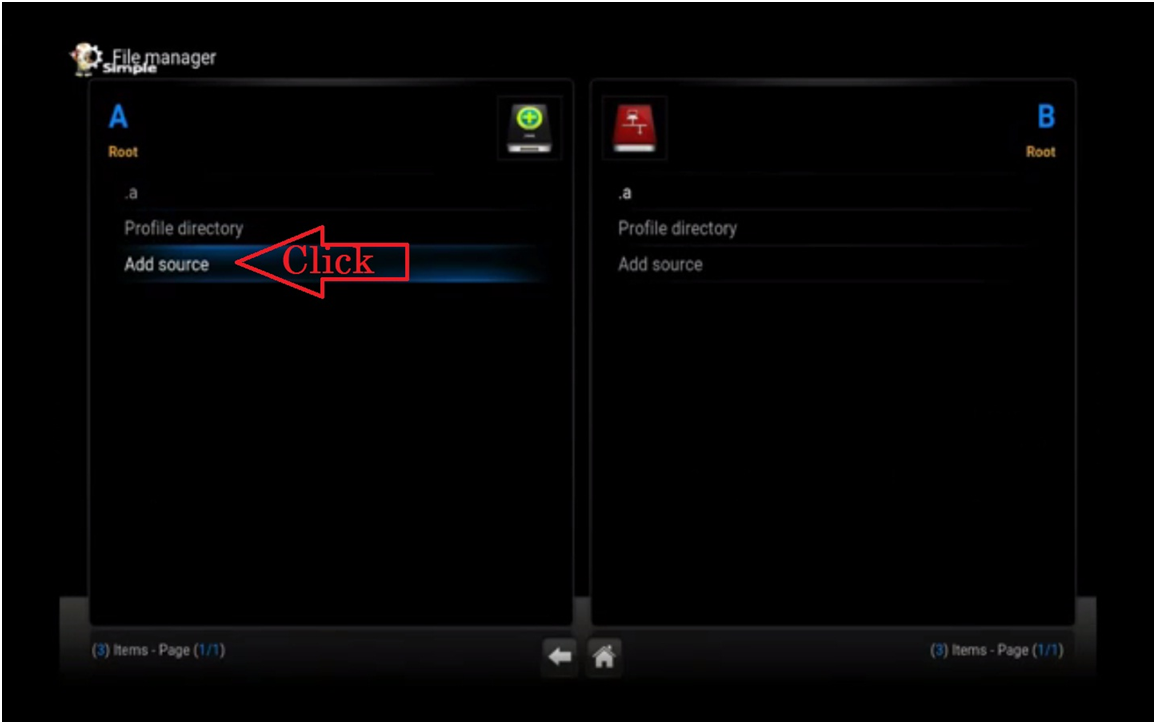 After going in to the file manager where you have the option named add source scroll down and click on it.
After going in to the file manager where you have the option named add source scroll down and click on it.
System > file manager > add source >
Amazing Kodi TV Guide Step-3:
After clicking on the add source you will get the add file source where you click none
System > file manager > add source > none >
Amazing Kodi TV Guide Step-4:
In this step, you will enter the paths or browse for the media locations at the top of keyboard given in this box as we mention in the given picture where you type the http://ivutvguide.com/install with the help of given keyboard and click on done.
Amazing Kodi TV Guide Step-5:
At this fifth step after you click on done you have to enter a name for this media source for the knowledge as we mention the name “.ivue” and click on ok.
Amazing Kodi TV Guide Step-6:
Press the back button from your remote and go to the system where you get the option Add-on Browser select it.
System > Add-on Browser >
Amazing Kodi TV Guide Step-7:
Here in Add-ons browser scroll down to Install from the zip file and click it.
System > Add-on Browser > Install from zip file >
Amazing Kodi TV Guide Step-8:
You will get the box appear on the screen after step-7.
Here you will see the file which you have named in the step-5 name: .ivue will appear on this zip file box as seen in the picture select it.
Amazing Kodi TV Guide Step-9:
After selecting the .ivue zip file you will get only one option repo.ivueguide-0.0.1.zip select it.
Amazing Kodi TV Guide Step-10:
After you select repo.ivueguide- 0.0.1.zip file you will directly go to the Add-on browser menu where you see the notification that iVue2 TV Guide Repo is updated as mention in the picture.
***Now you can say that Repo Guide has been updated or add-ons have been installed.
If you have followed the above steps correctly and you want to IVUE Setup then follow us on WORLD FREE TV Guide IVUE Setup and continue with the steps 11.
We hope you like and understand the above steps and help you out.
STAY TUNED FOR OUR NEXT REVIEW TO UPDATE YOU.