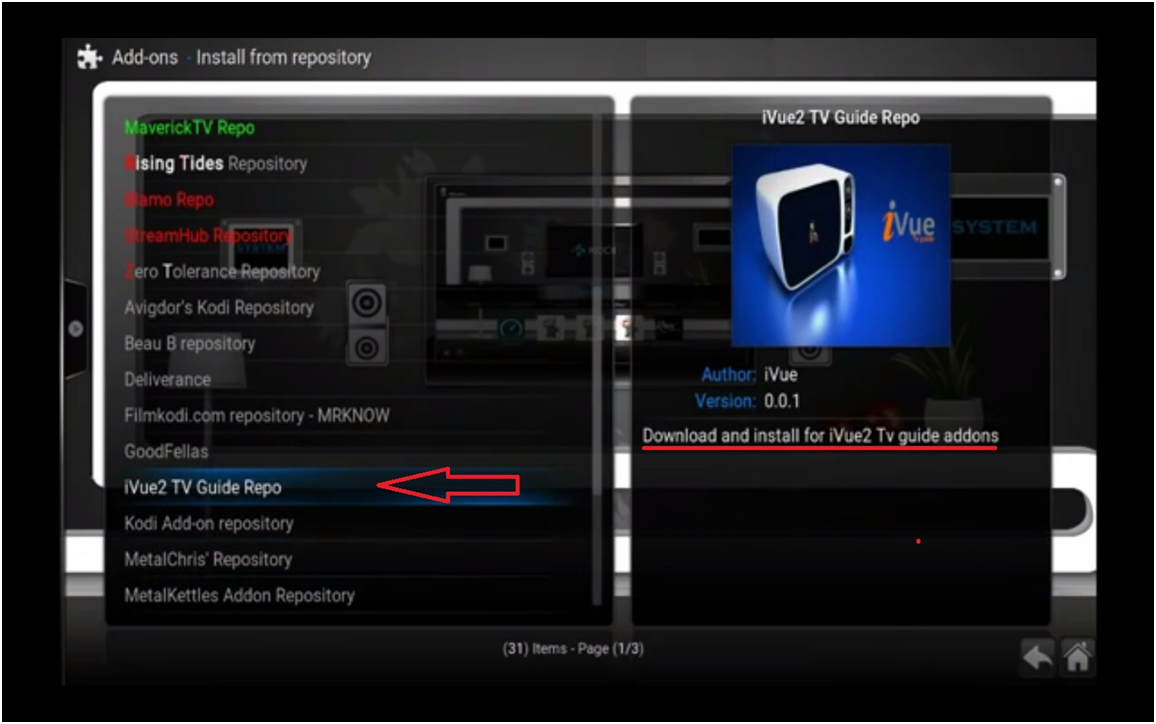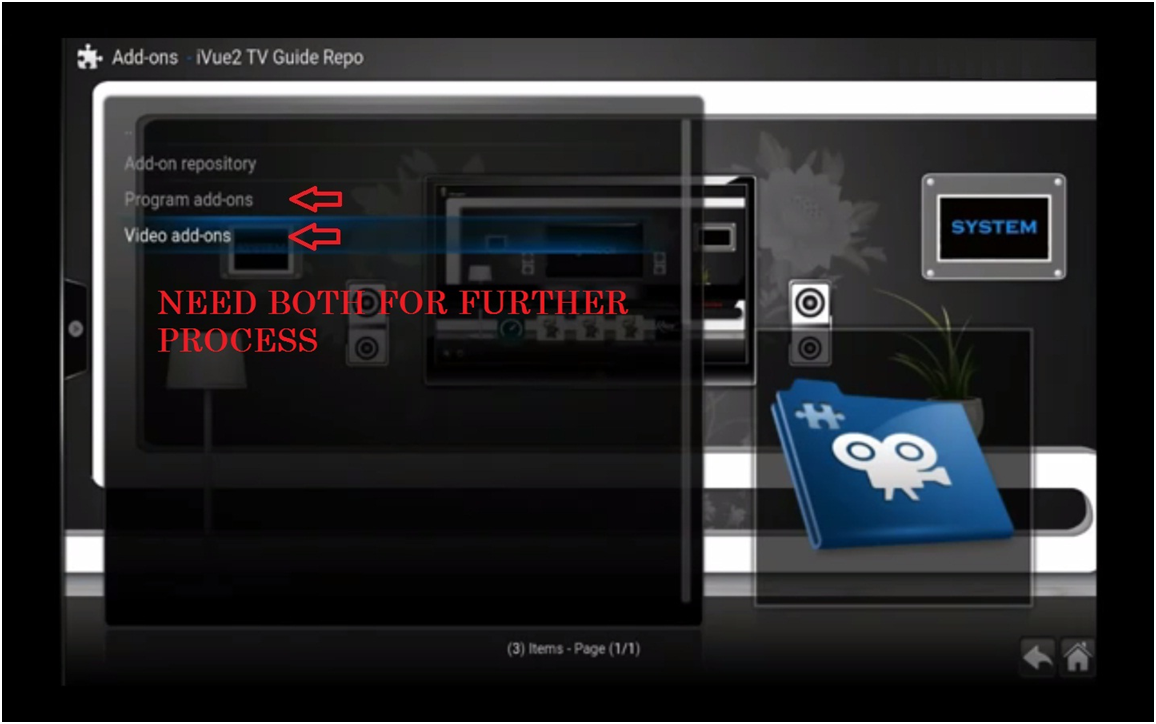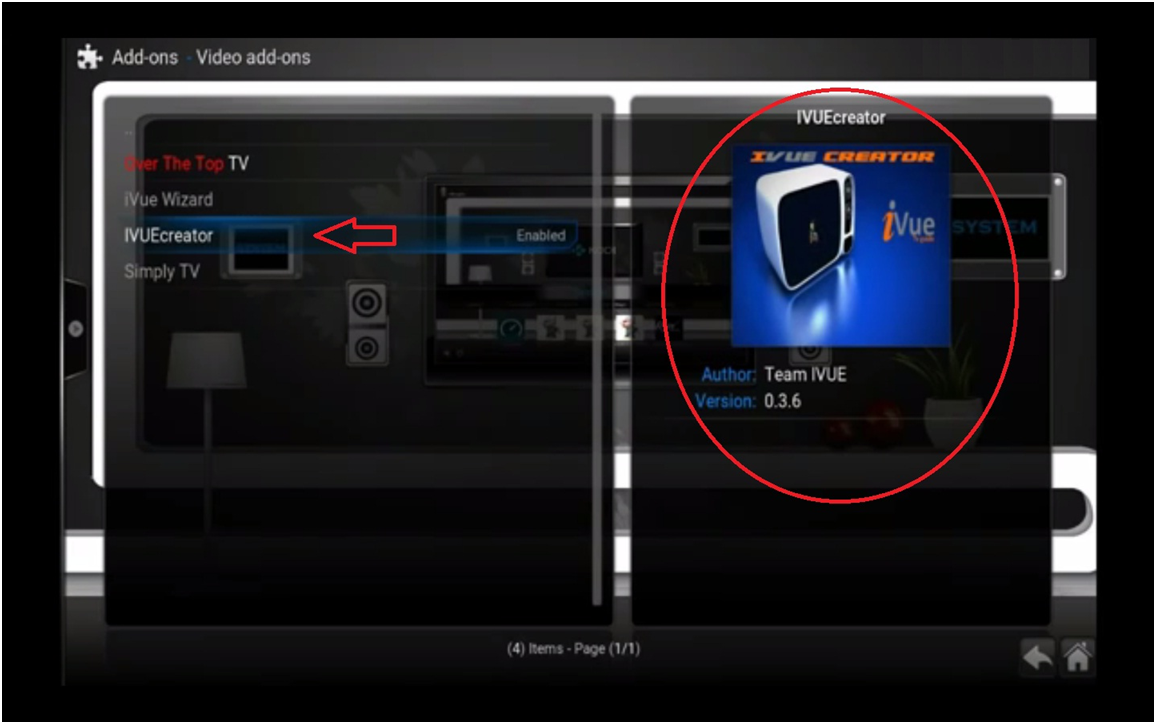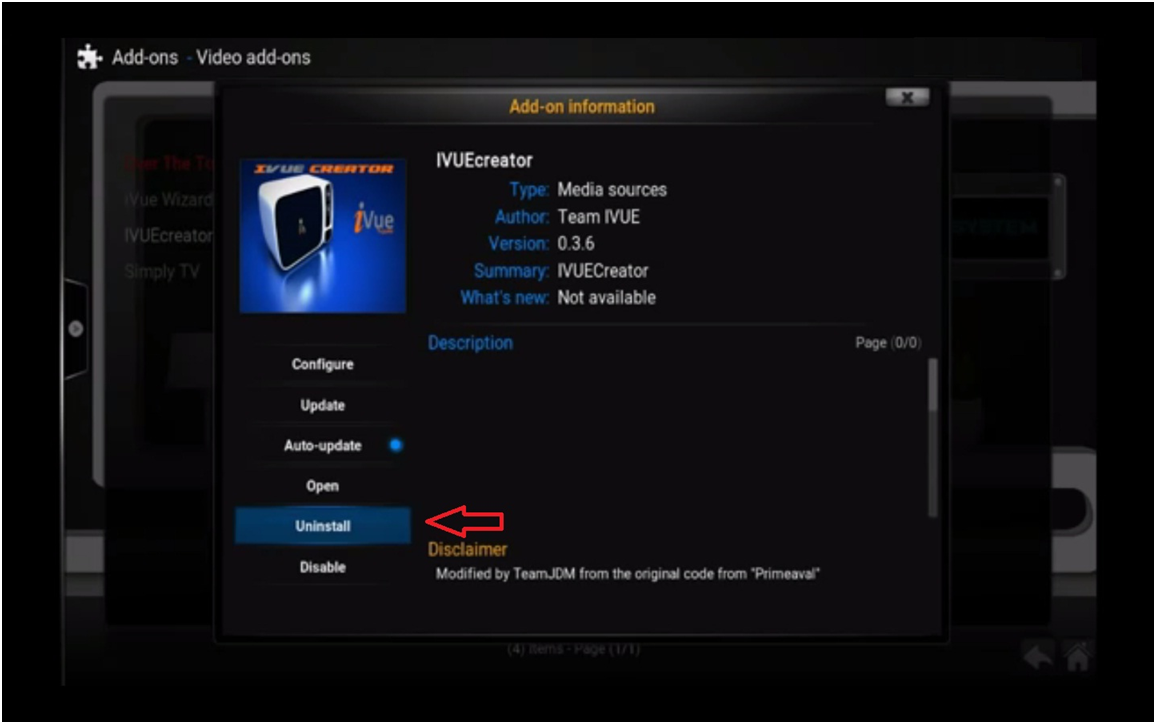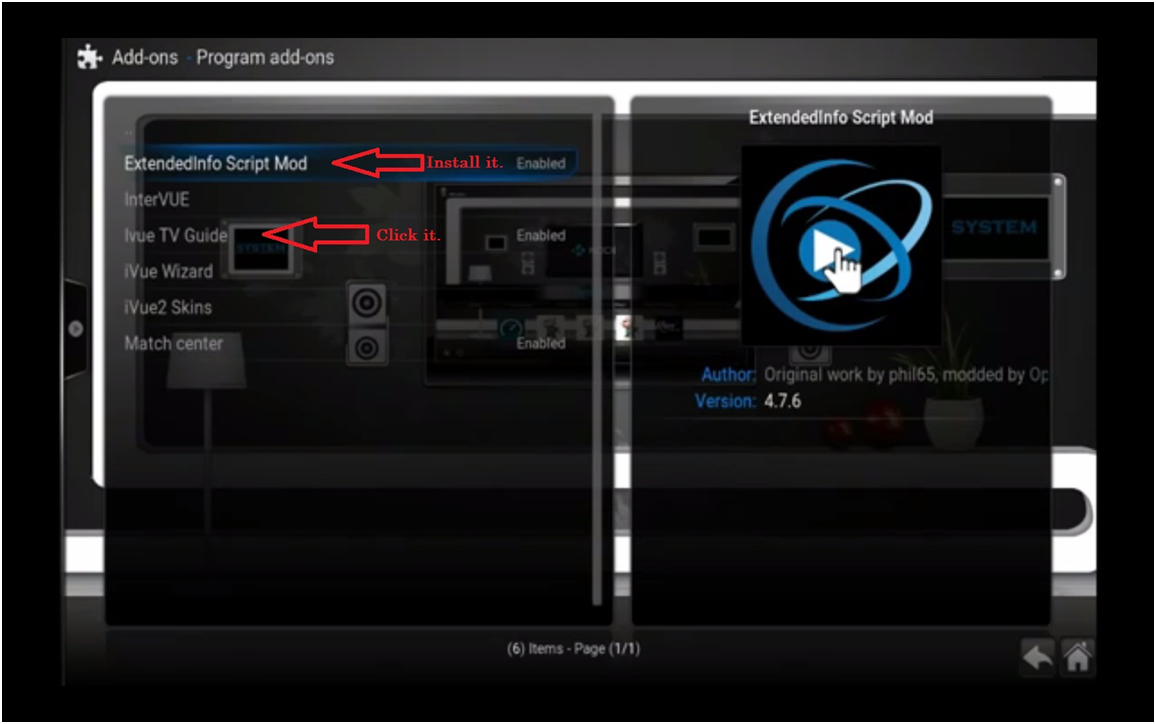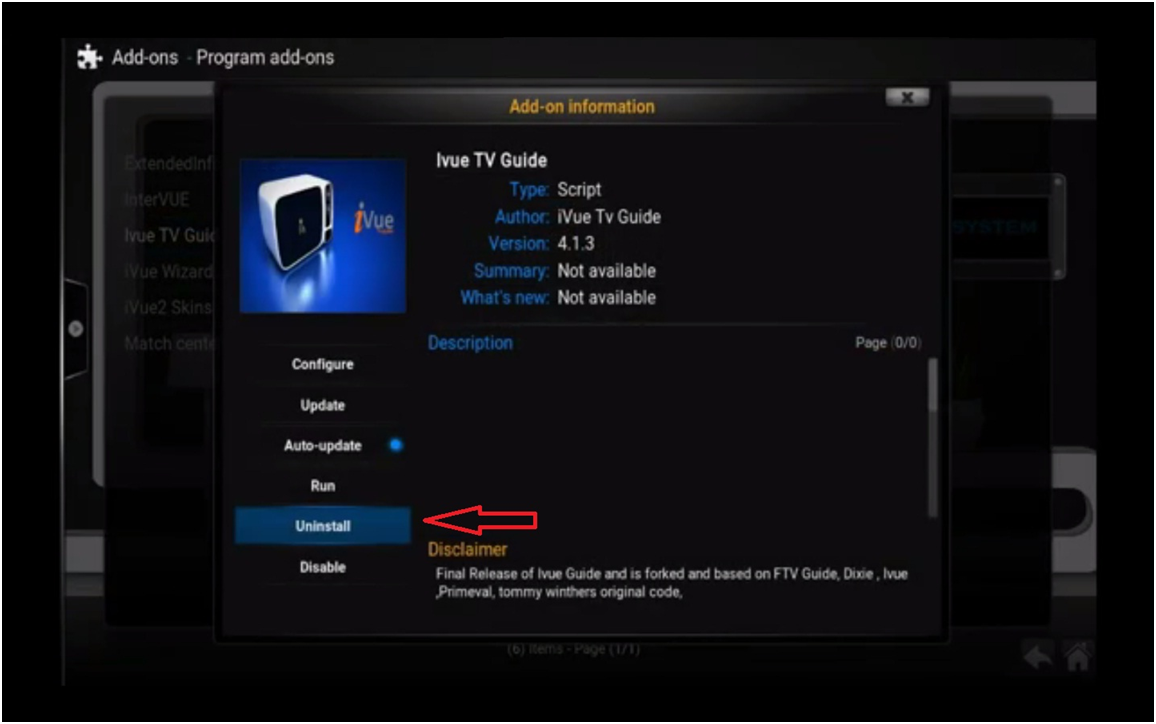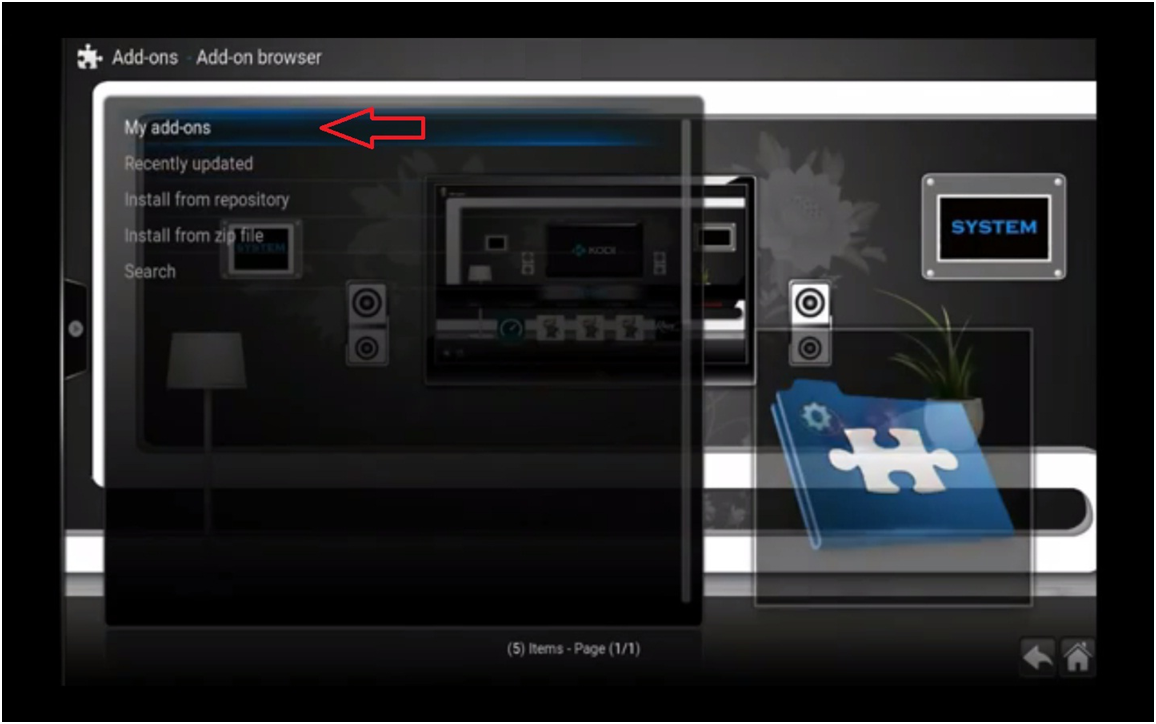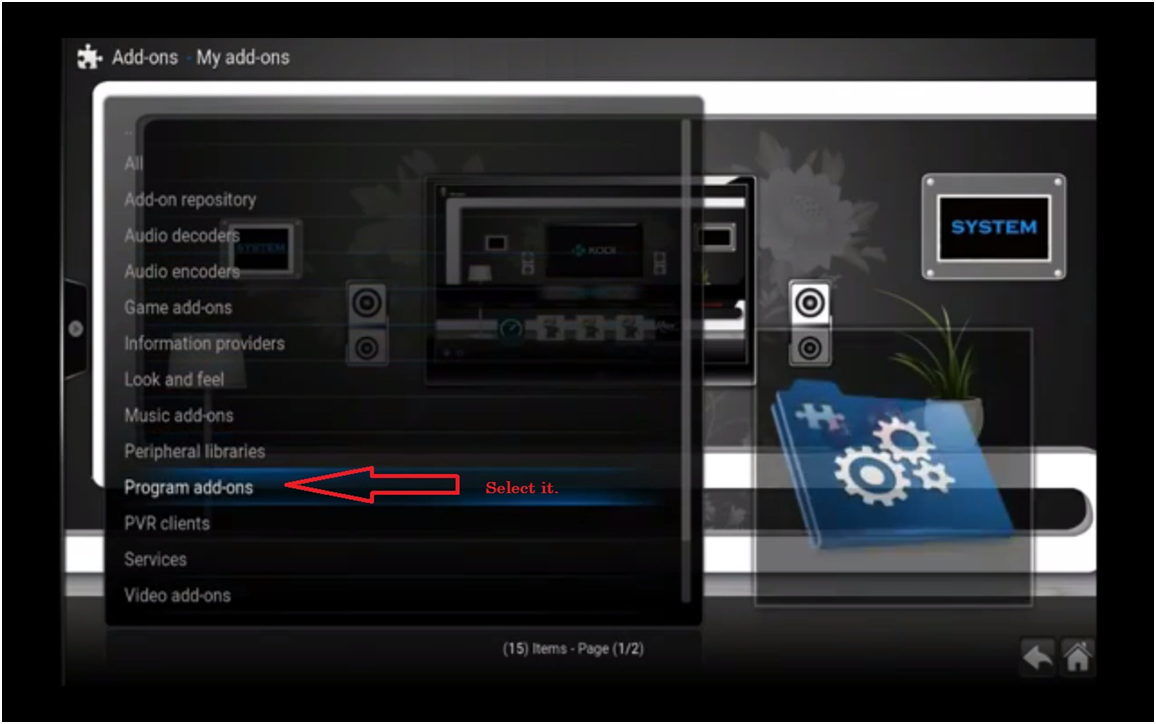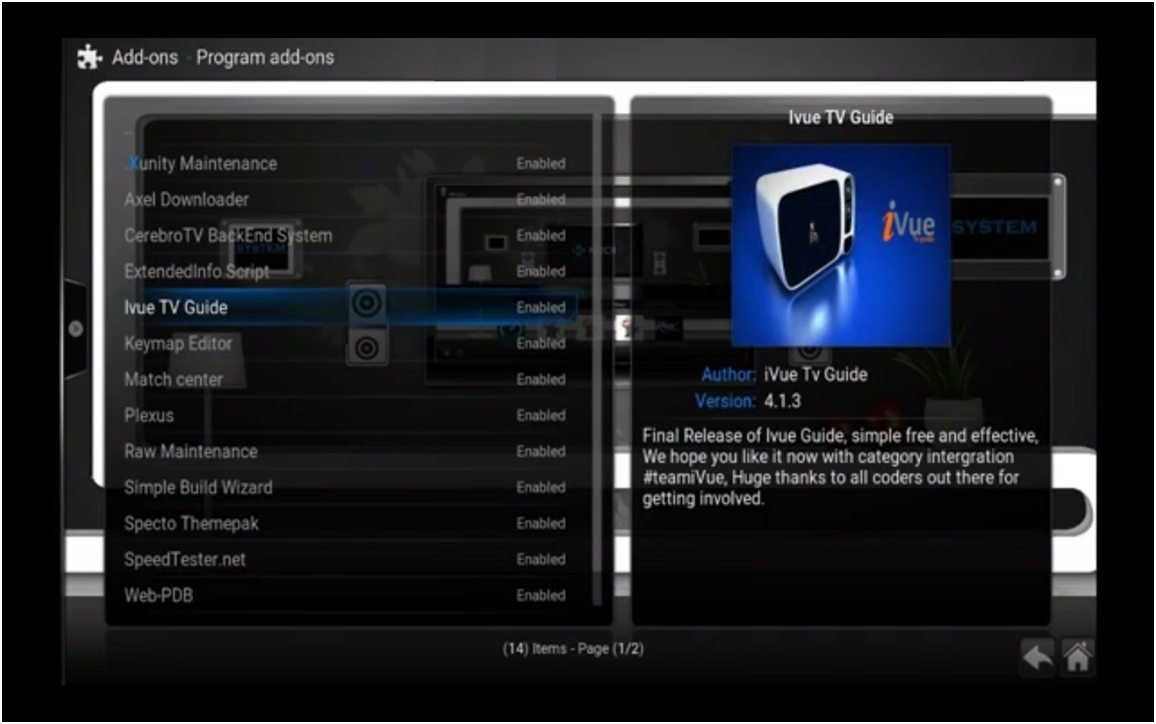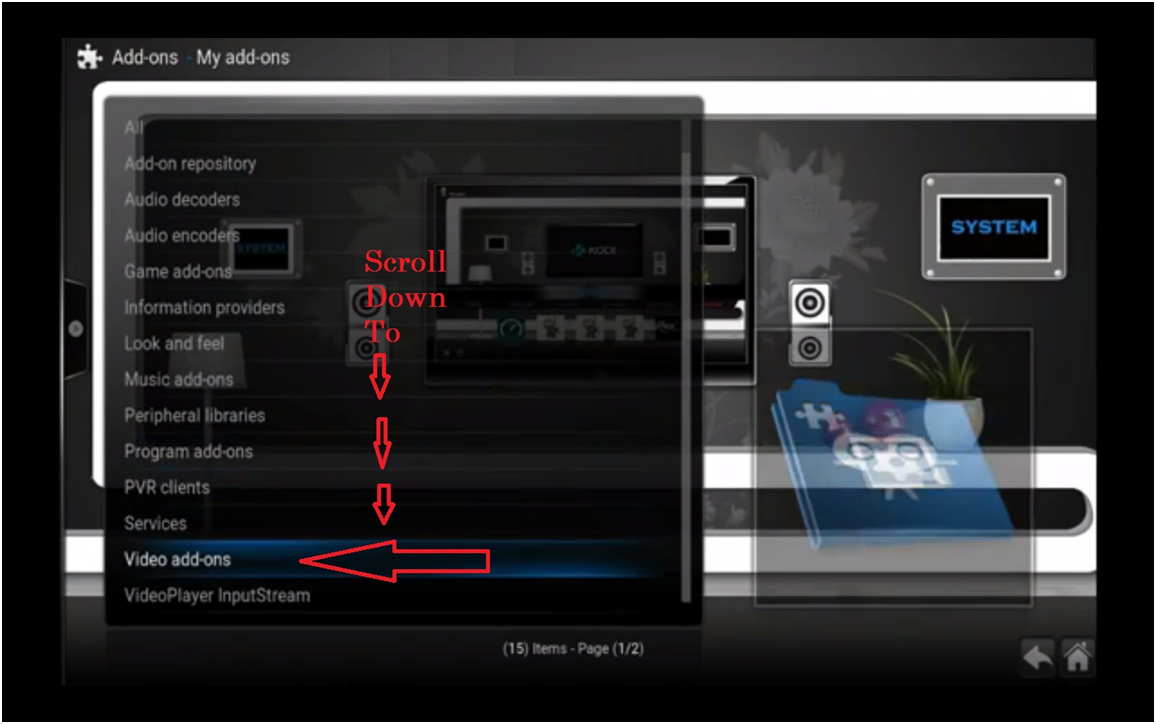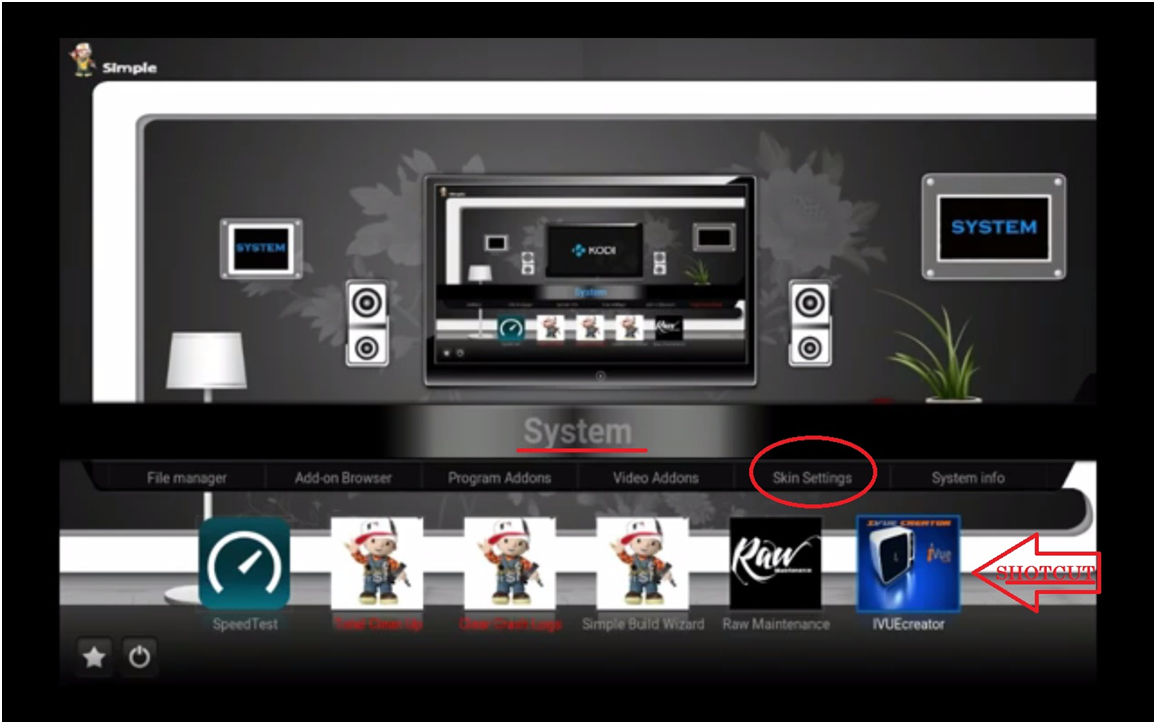Today we brought the Ivue the best EPG program guide of the Kodi and it is the best option to make a pair with the live Kodi TV world.
When we talk about Ivue TV guide than it means we are discussing the most powerful Kodi TV guide with full screen possibly in the world, where you get the built-in add-ons browser’s multiples option for the channel you would like to have when you watch TV. Ivue is the smart program that allows you to know that what is on and what will be available later on your favorite channel and provide you the multiple choices which work great with the best option so far in 2021.
Most people are not aware of what is important of VPN on Kodi and they get the problem using Kodi without VPN by personal date with the different source so we suggest using the VPN and if you need any further guidance then follow us on Important OF VPN on Kodi.
Before you start the steps please note that these steps are starting from 11 and from 1 to 10 steps are about Kodi TV Guide Amazing 2018 if you have not yet set up the Kodi Guide then follow is on the given link first.
WORLD FREE TV Guide IVUE Setup Step-11:
Now on this same menu scroll up and click on the Install from the repository you will get the screen same mention in the picture,
Scroll down where you get the iVue2 TV Guide Repo select it.
Add-ons > Install from repository >
WORLD FREE TV Guide IVUE Setup Step-12:
Here you need two things 1) Video Add-ons, 2) Program Add-ons as you can see on the picture
Video Add-ons Step-12-1
Select Video add-ons from the iVue2 TV Guide Repo which is mention in the Step-12
Scroll down to IVUE creator.
Add-ons > Install from repository > iVue2 TV Guide Repo > Video add-ons >
Video Add-ons Step-12-2
You will get the Add-on information on your screen after passing to the above step.
It says Uninstall for me and i say install for you and select it.
Now once you completed the Video Add-ons Step-12-2 hit the back button and go to the same page as mention in the Amazing Kodi TV
Guide Step-12 screen picture shows.
Add-ons > Install from repository > iVue2 TV Guide Repo >
Program Add-ons Step-12-1
At this stage now go to the Program add-ons where you need extended info Script Mod and scroll down to Ivue TV Guide click on it.
Add-ons > Install from repository > iVue2 TV Guide Repo > Program add-ons >
Program Add-ons Step-12-2
In this step after you go to the Ivue TV Guide so it says Uninstall for me and I say install for you and select it.
Now for you to find add-on follow the steps below correctly
WORLD FREE TV Guide IVUE Setup Step-13:
Go back to the same screen as mention in the “Amazing Kodi TV Guide Step-10” and click on My add-ons
System > Add-on Browser > My add-ons >
WORLD FREE TV Guide IVUE Setup Step-14:
After passing through step-13 you will enter my add-ons menu where you have to scroll down to Program add-ons as mention in the Screen picture
System > Add-on Browser > My add-ons >
WORLD FREE TV Guide IVUE Setup Step-15:
In this step, you have entered the Program add-ons where you scroll down to see your guide installed as Ivue TV Guide if it not shown as mention in the picture than check all the steps again
System > Add-on Browser > My add-ons > Program add-ons >
WORLD FREE TV Guide IVUE Setup Step-16:
Before going any further please check that in this step you have entered the Program add-ons where you scroll down to see your
IVUEcreator is shown as Enabled.
System > Add-on Browser > My add-ons > Video Add-ons
WORLD FREE TV Guide IVUE Setup Step-17:
You can also make a shortcut of your installed program from the main system menu to skin settings where you can add it to your builds as you can see in this picture.
***Now you can say that Ivue TV Guide installed by going left to Live TV option and see the icon of IVUE TV Guide.
If you have correctly followed all above up to 17 steps then for the IPTV follow us on IPTV Link given below for further steps which will forward you to the Kodi IPTV.
For The Kodi IPTV please follow the steps carefully and you will get all you need from Kodi.
We hope that the above steps help you out and make your Kodi world more entertaining and interesting.
STAY TUNED FOR OUR NEXT REVIEW TO UPDATE YOU.