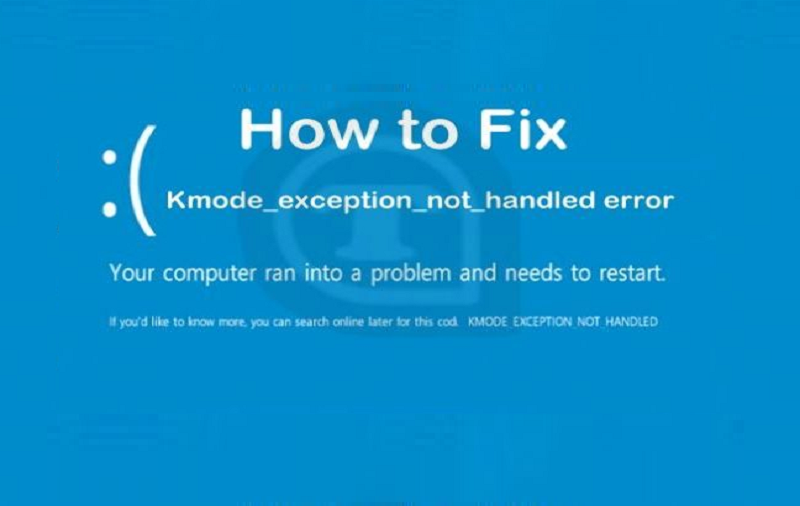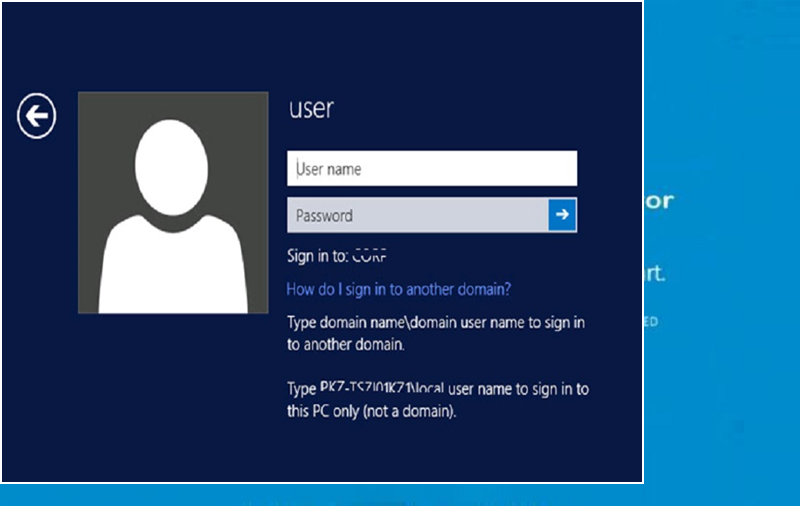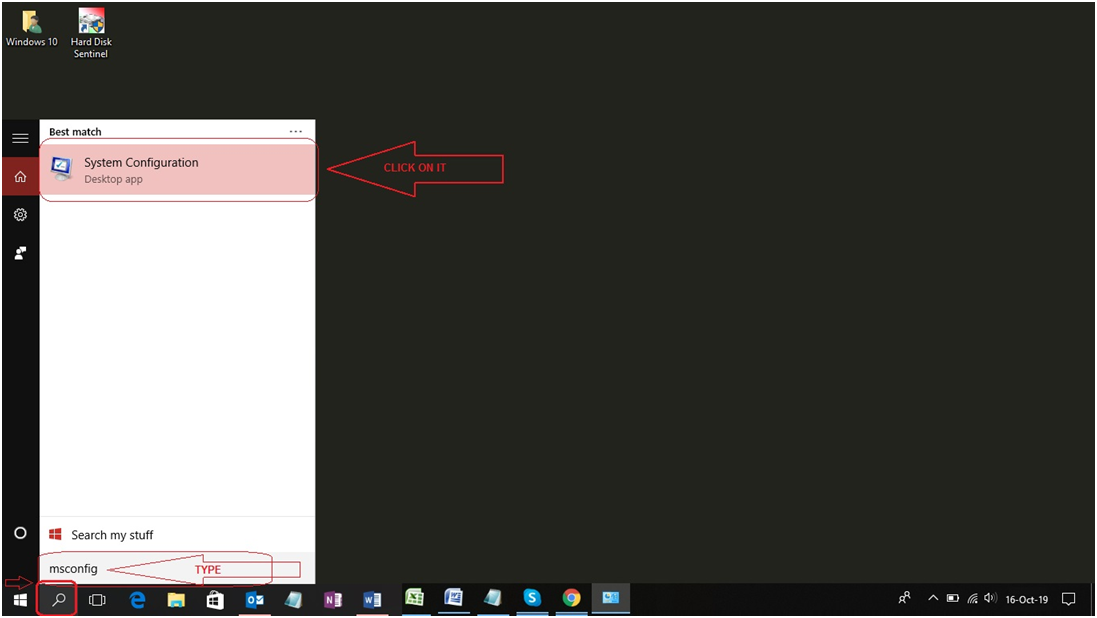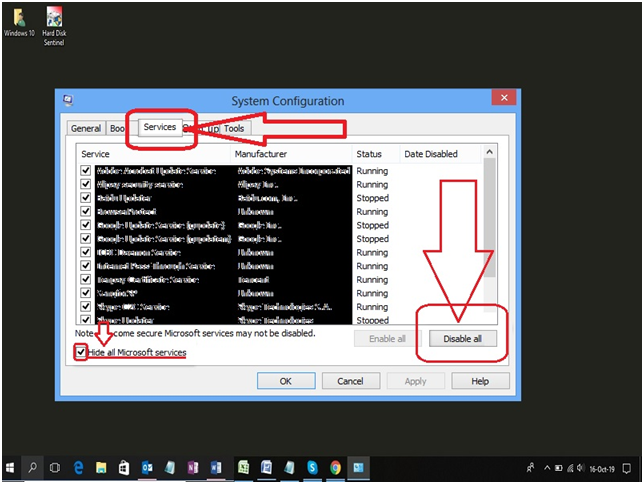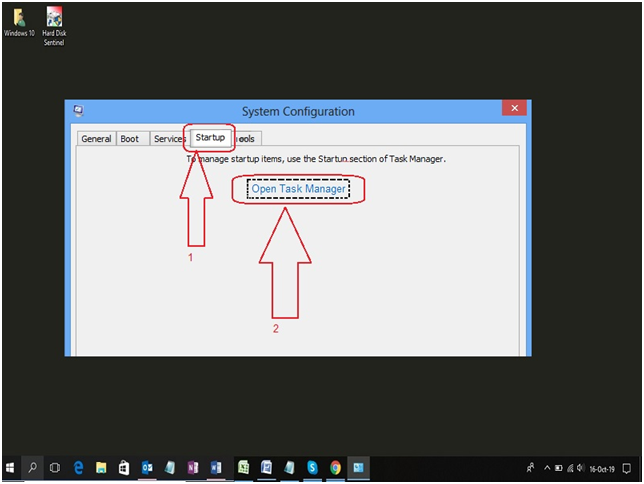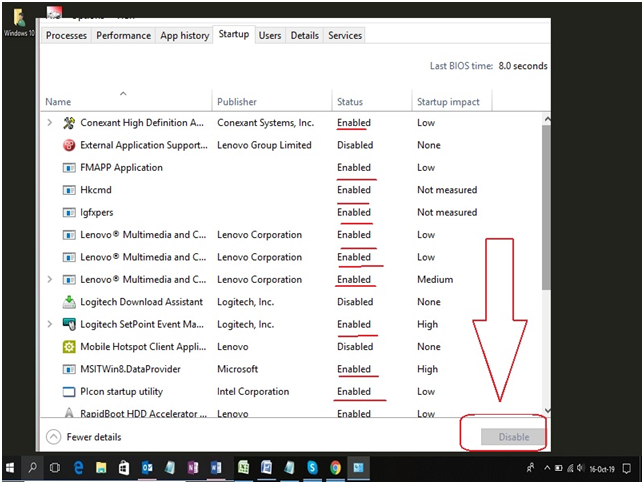Since I got the latest update in Windows 10, there is an unexpected blue screen of death error sometimes triggering up on the screen. During these days, I also install Call of Duty for that I am not sure that which causes the error “Kmode Exception not handled” showing up. At first, I thought that my PC is intact with the virus, but due to the information provided by experts, I got the clear vision of this Microsoft error handled.
What KMode Expected Not Handled is? So let me tell you that KMode Expected Not Handled is a Blue Screen of Death (BSOD) error that sometimes happens in Windows 10. It occurs sometimes because of some problem with drivers and then it forces to restart your PC. But when you perform the restart task, you would get the kmode exception not handled error on the screen or you may also get “Your Computer runs into a problem and needs to restart” with code name KMODE_EXCEPTION_NIT_HANDLED. But some expert’s advice helped me to fix kmode exception not handled the problem with below methods which you need to follow carefully!
How To Fix Kmode Exception Not Handled Error on Windows 10
Method #1: How To Fix KMode Exception Not Handled By Clean Boot
The following steps are applied on Windows 10; if you want for an older windows version, then comment us, meanwhile, start the process.
Step #1. First, you need to create a local User/Administrator account on your Windows 10. If you have already created an account, then directly sign-in to your PC administrator.
Step #2. Click on the search bar located at the taskbar on Windows 10 screen and type “MSConfig”, you get the result System Configuration to click on it.
Step #3. Once System Configuration setting box appears on the screen, go to tab “Services,” and there you have to tick the box “Hide all Microsoft Services.” You also have to disable the service by clicking the button “Disable all at the end before the move to the next steps.”
Step #4. Also, select “Open Task Manager” in the startup tap.
Step #5. You get the task manager startup item, which you need to disable all enabled items in the startup column by selecting and “Disable” button appear click it. Repeat until all items are disabling.
Step #6. At last, close, the Task Manager, and go to system configuration on the Startup tab, click on the “OK” button; it will clean the boot environment and restart the system.
Now your PC is perfectly working with no blue screen error. There is another optional method to solve KMode Exception Not Handled error, which can only be applied when the above method does not work on your Windows version.
Method #2: How To Fix KMode Exception Not Handled By RAM diagnostics
Step #1. Go to the windows search bar and type “Memory Diagnostic” you will get the appropriate result. Click on it
Step #2. Save your work and then click on “Restart now and check for problems” button.
Step #3. It will take some time to process a complete scan while rebooting. DO NOTING ONLY WAIT
Step #4. If a problem occurs and causes blue screen faulty RAM, then you need to remove and to reseat RAM, which confirms that there was not loose connection.
Now you get complete rid of a blue screen and run your PC smoothly.
Final Words:
It is not the big deal to stop the blue screen on windows 10 cause by KMode Exception Not Handled. The real thing is that you should know the proper steps and update them with any query that occurs during the process. So we discussed in detail with steps for you to get the perfect solution. If you have any question or consultation then contacts us through the comment box.