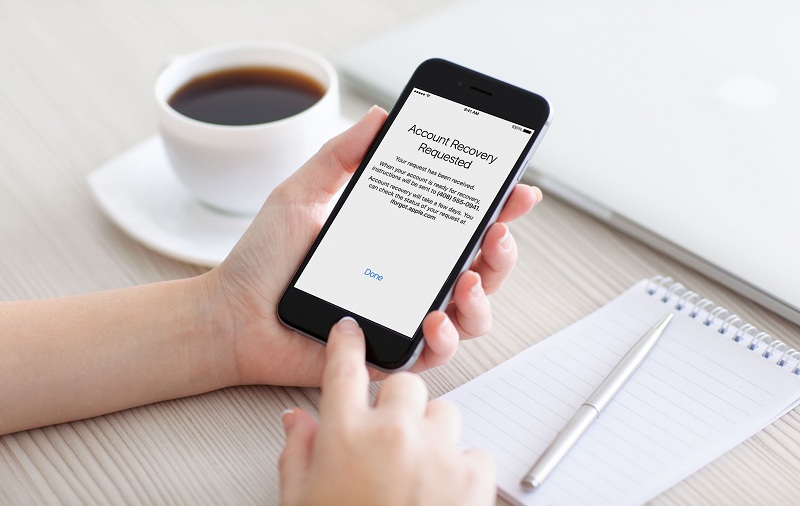In this tech growing world, there are dozens of apps we install on our phone which needs login. Sometimes it became hard to remember all passwords just like many people Apple users have been asking for “iForgot Apple ID” and wants to recover the Apple ID and Password. So, here we came to rescue.
As we know that Apple’s iPhone, iPad, iPod, or Apple Watch need Apple ID, you should log in first with Apple ID to use Apple’s services, including the iTunes Store, App Store, Apple Music, and iCloud. So if you forgot Apple ID, then you won’t be able to use any of these Apple’s services until you go through the Apple login process. Still, don’t worry if you forgot Apple ID as here we have prepared a few different ways to reset Apple ID and Password. Let’s check out the process!
How To Reset Apple ID and Password
Let’s start with one of the easiest and fastest ways through the iforgot apple id page to recover Apple ID.
Recover Apple ID Via iForgot Apple ID Page
Step #1: Go to iforgot.apple.com in the browser and enter Apple ID email address
Step #2: Click Continue and Select I need to reset my Password.
Step #3: Again, Click Continue and Select Get an email or Answer security questions.
Step #4: Once you select Get an email or Answer security questions, then click Continue and Done.
Step #5: If you have chosen email then you need to check the mail with says “How to reset your Apple ID password” and if you have chosen Security Question then you will see the next option to reset once you complete the answer.
Step #6: Now click on “Reset now”
Step #7: Enter the new Password and hit the confirm button.
Step #8: At the end, click Reset Password.
So this was the simplest ifogot apple id page through recovering the Apple ID and Password. Hope you followed the steps carefully. Still, if you don’t prefer to use iforgot Apple ID page then you can also check below methods to do the same.
How To Reset Your Apple ID or Password On iPhone, iPad and iPod touch
Step #1. Go to the setting of your iPhone iOS 10 or above device.
Step #2. Tab on “your name” and then password security > Change Password. You will ask some security question which will be confirmed that you are the real owner of Apple device.
Step #3. If you are using old version like 1.2 or low, then you need to tab on iCloud where you tab “your name” and then “password security.” Now you will ask change Password, after that, you will be asking some security questions to complete the process to reset.
Step #4. If you get trouble to sign-in Apple ID, then go to setting and tap on “Sign in to your [device]” then tap on “Don’t have an Apple ID or ]forget it.”
Step #5. Now you need to follow as per the instruction appears on screen to complete the process.
Step #6. If you are using iOS 10.2 or old version, then go directly go to iCloud and tap on “Forgot Apple ID or Password.”
Step #7. Now you need to follow as per the instruction appears on screen to complete the process.
In this way, you can reset your ID and Password on iPhone, iPad, and iPod Apple device.
How To Reset Your Apple ID or Password On MacOS (iMAC/Macbook)
Step #1. From Apple iMac/Macbook computer open Apple menu then go to system preferences. Here you will get the iCloud click on it.
Step #2. Choose your Account details.
Step #3. You will be asking your Apple ID Password, click on “Forgot Apple ID or Password” then you need to follow as per the instruction appears on screen to complete the process.
Step #4. Now click on “Security” and then “Reset password.”
Note: You need to enter your Mac unlock Password before reset Apple ID or Password.
In this way, you can reset your Apple ID and Password.
How to Reset Password Using Apple Support App
Step #1. There is an Apple support app which helps to reset your Apple password, which required another Apple device, where you can download “Apple support app.”
Step #2. To download the app, go to App Store and search “Apple Support,” once you get proper search result tab on it to download the app.
Note: Any information you enter in this device will not be saved.
Step #3. Open the downloaded Apple support app and at the bottom of the screen tab on “Get support.”
Step #4. Now Tab on “Apple ID.”
Step #5. Here go get the option “Forgot Apple ID Password” tab on it and then you get the “Get started” tab it.
Step #6. Now Tab on “A different Apple ID.”
Step #7. Enter your Apple ID into which you need to reset your Apple ID password.
Step #8. Now tap on “NEXT” and follow as per the instruction appears on screen to complete the process. In the end, you will get the confirmation that your Apple ID password is changed.
How To Reset Your Apple ID or Password Without Security Question
Step #1. Open your Apple Account login page and then click on “Forgot Apple ID or Password.”
Step #2. It will ask your Apple ID, if you forget your Apple ID then click “if you forgot your Apple ID.”
Step #3. You will be asking your First name, last name, and email address. Enter the information in to provide field and Apple system will reset your Apple ID. You need to follow as per the instruction appears on screen to complete the process.
Note: This Apple ID reset will not work if you have Apple ID as Mobile number.
Step #4. Now come back to reset the Password, select the option to reset your Apple ID password.
Step #5. You will have different option to reset your Apple ID Password.
- Answer security questions
- Get an email
- Recovery Key
Choose the easiest way you know and reset your Apple ID password.
Final Words:
Apple is very tough to rest Apple ID Password, if you were having the question “iforgot apple id” then we provide every possible solution to reset your Apple ID and Apple ID password. If you have any query related to the topic “iforgot apple id” then shares in the comment box.