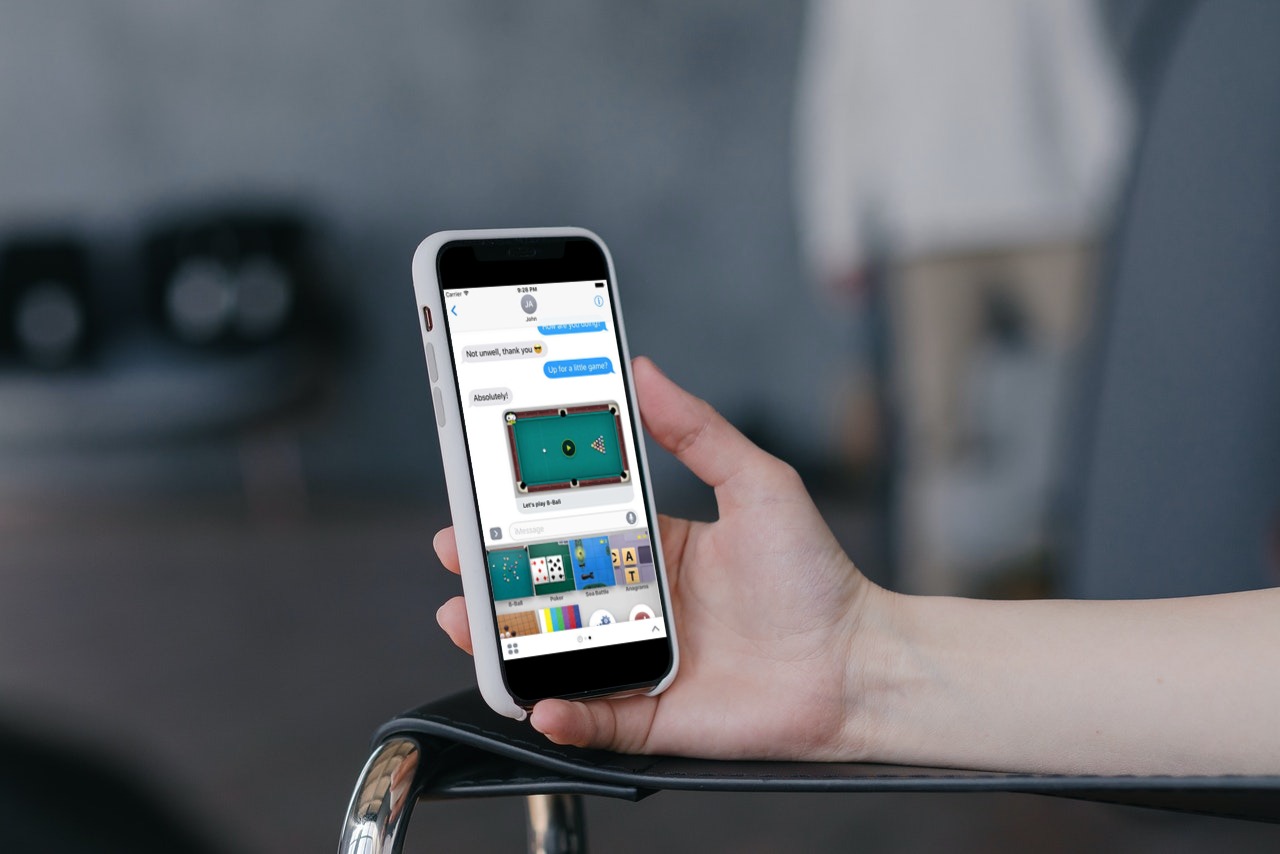If you are completely new to using iPhones and smartphones in general, not knowing what 8 Ball is pretty common. Don’t worry though because we are going to share the basic insights and also the ways you can play 8 Ball on your iPhone, typically on your iMessage.
Typically, 8 Ball is more than just a simple poker game. It requires dedication and strategies for you to make things happen and to become a winner by the end. If you aren’t aware of the game, 8 Ball is played with 8 balls that are separated into two groups containing the stripes and solids.
The endgame objective is to hit the first score and then beat your opponent by getting your set of striped or solid balls into the goal. Also, you can’t directly hit your opponent’s ball with the cue ball. Doing so will result in a foul. The first player to pocket all their balls is declared the winner.
See More: nu carnival ios
Sounds like a pretty fun and easy game, doesn’t it? Well, we are going to share how you can play the same on your iPhone without any issues.
How to Download 8 Ball using iMessage Store?
If this is your first rodeo with an iPhone and downloading games, you need a little detour to be able to download the 8 Ball game to your iPhone. The process is a little complicated but doesn’t worry, because we have sorted them all out for you.
To install 8Ball to your iPhone, you need to download Game Pigeon from the iMessage Store. This is what has a collection of available games that you can play. 8Ball is included in the same too.
To install the Game Pigeon, here’s what you need to do:
- Start by opening your Messages app on your iPhone
- Tap on any available Message head from the options or the chatbox
- Under that, you need to click on the “App Store” icon present. It should be visible in grey color.
- From there, click on the App Store icon again to open the individual iMessage app store.
- In the Search bar, type in “Game Pigeon” and click enter to search it
- You need to give your Apple ID for further verification before you can get the game
- Once the credentials are verified, you can click on the “cloud download” button present beside the Game Pigeon application and it should be downloaded and installed on your iPhone.
How to Start a Game of 8Ball with the Contacts?
Once you have successfully downloaded the Game Pigeon app from the iMessage store, the next logical step is to play the games, including 8Ball. Since 8Ball requires an opponent that you can compete against, it isn’t surprising that people often play the game with their friends and family.
Here’s what you can do to play a game of 8Ball with your contacts:
- Start by unlocking your iPhone and then open the iMessage app
- Navigate to the specific conversation head of the person you want to play the 8Ball game with
- If you don’t have any pre-existing messages or conversation threads with them, you can always compose a new one
- Once the conversation head opens, you will find an app list on the bottom. Spot the Game Pigeon app from there.
- Click on the Game Pigeon to open the available games and then click on 8Ball to play it
- Once you have opened the 8Ball game, click on the Game Mode option present underneath it. You can also choose the difficulty level of the game from there.
- Once everything is sorted out, you can customize a message and send an invite to the person that you want to play the game with.
- Your opponent will have the higher hand and get the first turn. Once they finish their turn, you can hit your shot from there.
The strategies and the tricks of playing the 8Ball game depend on you. Just ensure that you never hit your opponents set of balls directly with your cue ball. This will result in a foul and cost you points.
How to Play 8Ball Without Noise and Alerts?
Playing 8Ball is fun and games until you are getting dragged by the other people in the room because the alerts and notifications are too loud. Nobody likes to listen to the automated alerts and sounds that come from the games. If you are frustrated with the same, there are ways in which you can turn the sound and the music off in the game.
Follow the steps mentioned:
- When playing the 8Ball game, you will find a “gear” icon present on the left corner of the screen. Click on it.
- Under that, find the “Music” button and then tap on it. It will be enabled as default. You can slide the slider to disable it. The same can be done for the “Sounds” too.
- Besides the music and sound, the settings of the game offer you a lot of other customizations too. You can change the avatar of your character, switch up the names and even indulge in new headwear, glasses and other kinds of additional personalization to the character.
Is it Worth Playing 8Ball on iPhone?
Yes, 8Ball is an extremely fun game that you can indulge in. If your friends have an iPhone and have access to the Game Pigeon app, this should be an easy ride.
The game is interactive, not too difficult and brings a lot of personalization options that make the whole experience a fun one. If you were confused about the download process, we hope this was explanatory enough.
Conclusion
When downloading the 8Ball game, always ensure that you play with someone who has an iPhone. It won’t be viable otherwise. Also, you need opponents to play this game, so sort that out as well. Lastly, the game can be a little tricky for some beginners. So, learn the rules, tricks and tips and only when you have mastered each thing should you get into the game.