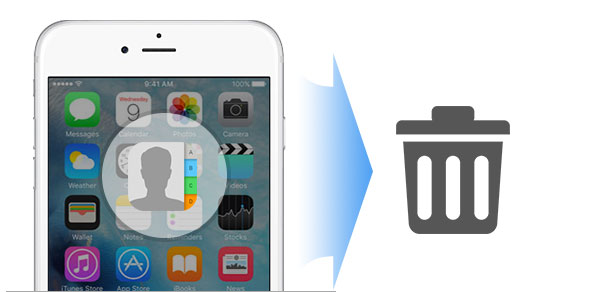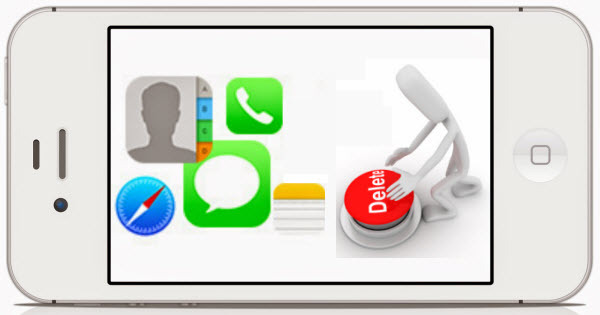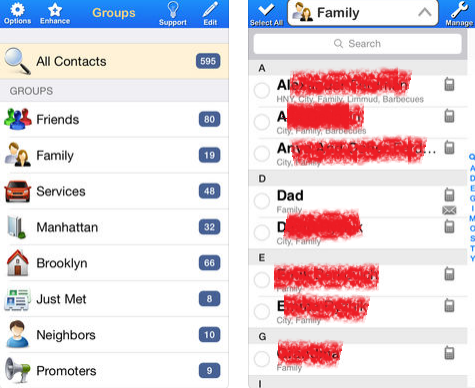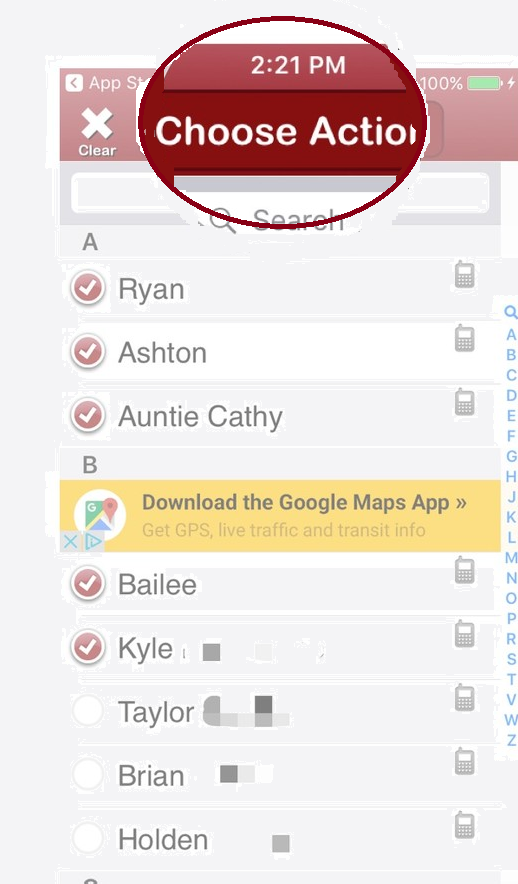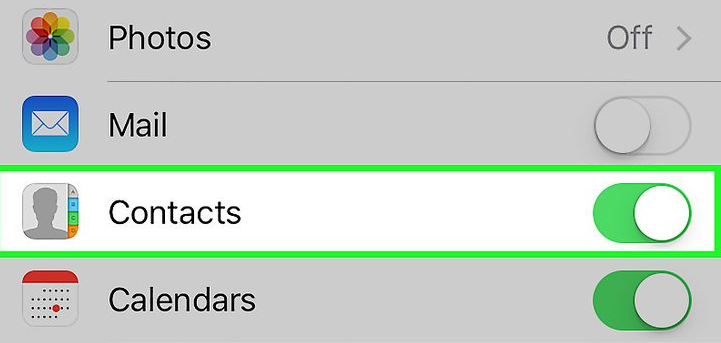Here, you want to know how to delete contacts on iPhone at once below best way to deleted multiple contacts. Apple does not make deleting all of your contacts a process but here some method to delete all of your contacts.
However, Deleted contacts from your iPhone will take a long time and there’s no multi delete option in Contacts on iPhone. Best way to delete multiple contacts from iPhone or from iPad also on a Mac or PC. You have Contacts enabled in your iPhone iCloud settings so all topic covered below.
So, your iPhone will only let you delete contacts one at a time also that not want to go the other option of deleting all of them via iCloud, there is a way to delete multiple contacts at once also need the help of App Store app that is best all time.
How to Delete Multiple Contacts from your iPhone at Once
Step 1: First, Download Groups app on your iPhone.
Step 2: Install the Groups app your iPhone.
Step 3: After, Groups access to your contacts.
Step 4: Select All Contacts for Groups list.
Step 5: Go to your contacts and after you like to delete Tap on the circle
Step 7: After, Select Choose Action on top.
Step 8: Tap on Delete contacts.
Step 9: Tap on Remove.
Step 10: Done.
How to Delete Contacts on iPhone with iCloud
Step 1: First, Tap the Settings icon on your iPhone.
Step 2: Tap iCloud.
Step 3: After, Set the switch to next Contacts OFF.
Step 4: Tap on the Delete from My iPhone.
Step 5: Done.
Done! Here, you able to back into the iPhone or Contacts app and verify that selected contacts were in deleted. I hope your Delete Contacts in above method so, completed guide for How to Delete Contacts on iPhone At Once and you read this guide very helpful for you.