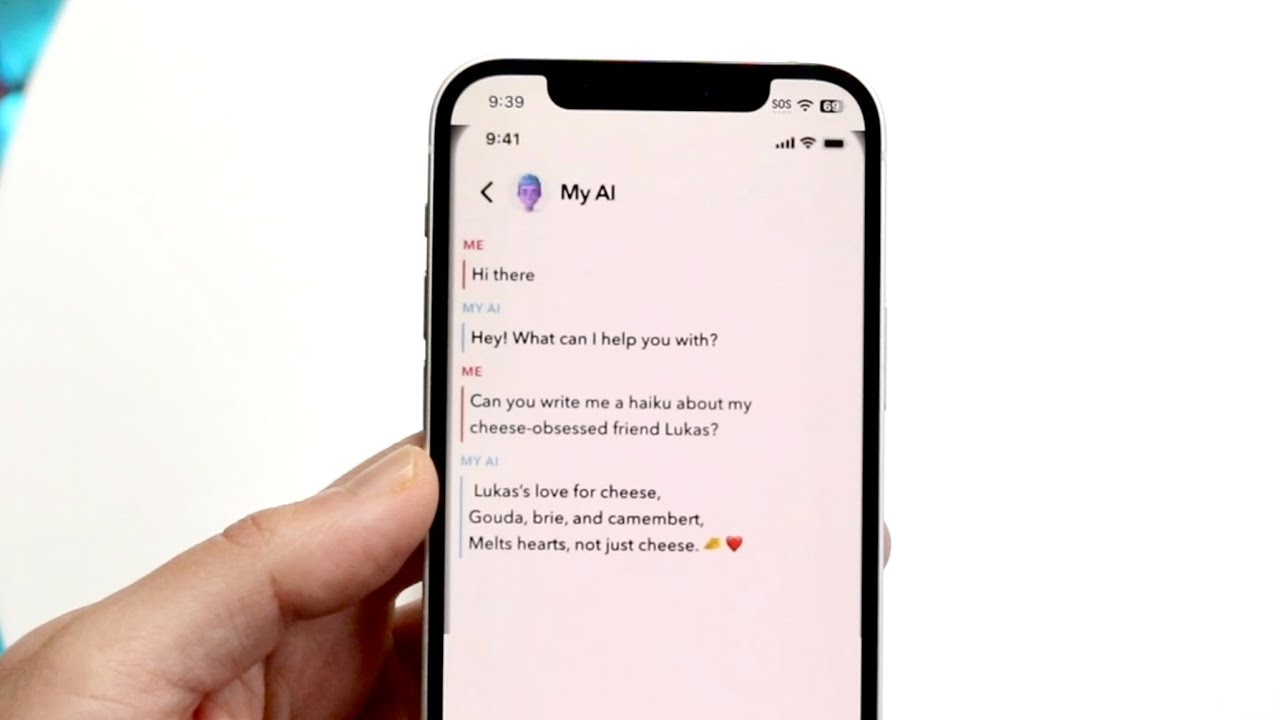The advancement of AI is hidden from none. The internet is invaded with tons of AI tools that have taken over humans’ jobs and created a buzz in the market. One such option is Snapchat’s My AI.
Keeping AI popularity and advantages in concern, this social media platform has stepped up by rolling out its innovative feature in the name of “My AI”. As the name suggests, it is a chatbot that makes your snapping a breeze.
It is powered by Open AI’s rapidly developing generative text engine, ChatGPT, and is undoubtedly susceptible to hallucination. But while some users have appreciated this bold and revolutionary addition, others may wish to get rid of it as early as possible to keep the experience authentic and human-oriented.
If you belong to the latter category and want to remove the My AI feature from the chat feed, this write-up is specially curated for you. Our experts have outlined all instructions involved in eliminating this chatbot from your Snapchat feed for eternity. Scroll down and kick out this AI tool with a few taps on the screen.
What is Snapchat’s “My AI” Chatbot?
Okay, before you kick out Snap’s AI-powered chatbot, let’s quickly overview what it has to offer and why some Snapchatters still prefer to keep it.
Like all other AI chatbots, My AI is invoked to add some fun to your overall Snapchat experience. It can answer a burning trivia question, offer advice on a perfect gift for your partner’s birthday, help plan a vacation, and suggest what to make for lunch.
Simply put, this tool exists to help Snapchatter connect more deeply to the people and perform things you care about the most. My AI is constantly improving and is packed with safety controls unique to Snapchat. The most interesting part is that you can give your virtual assistant a name and tell about your likes and dislikes to make it more personalized.
Snapchat’s AI chatbot is open to a global audience for free. The company is aiming to make My AI the most powerful chatbot that can respond with unique generative Snaps instead of just chat replies. The whole concept of integrating AI into the social media platform is to engage users and earn more popularity.
While My AI is well-received by most Snapchatters, it also raises a concern about safety, chat privacy, and authenticity. Owing to this, some Snapchat users simply deny using this chatbot and want to get rid of it for good.
Unfortunately, Snapchat My AI soon went off the rails. Most users started complaining that the bot was responding in an unsafe manner only days after its debut. Moreover, this feature is adding more chaos to your chat feed, and that’s one of the top reasons why people want to get rid of it. Although Snapchat AI chatbot is launched to offer a hassle-free user experience, it seems to override everyone’s expectations so soon.
While the company is taking all necessary measures to make this chatbot as friendly as possible, this goal is yet far to achieve. It’s still unclear what sort of safety controls this chatbot has involved and whether or not it aligns with all privacy policies. Since My AI can be easily tricked, Snapchatters are concerned about its safety and looking out for ways to get rid of it.
Hence, to lend you a hand, we have compiled some practical ways that may help you handle this issue hassle-free. Keep scrolling, and we bet you’ll get your answers by the end of this tutorial.
A Complete Guide to Remove Snapchat’s My AI on Android
It’s time to say goodbye to Snapchat’s AI chatbot once and for all using the step-by-step guide mentioned below. If using this feature spoils your Snapchat experience, then there’s no need to retain it and enhance your suffering.
Follow the guide below and enjoy Snapchat the way you want. There are plenty of ways that help you get rid of the My AI on Snapchat Android, and you can select any of them based on your preference.
Via Settings
Here’s how to remove the Snapchat My AI through the settings tab.
- Launch Snapchat on your Android smartphone and tap on the bitmoji icon to access your Snapchat profile.
- Once you open your profile, click on the Settings tab from the top and scroll down to the Privacy Control section.
- There, you must locate the option saying, Clear Data.
- Once done, move to the Account Action menu and tap on the Clear Conversations option.
- Here, you’ll locate the My AI option and click the “X” icon next to it. Tap on “Clear” to confirm your action, and it’s done. You can now use Snapchat without any AI interference.
Through the Chat Screen
Follow the steps here and find out how to remove Snapchat’s My AI from the chat screen.
- Open Snapchat on your Android smartphone or tablet and swipe right to open the chat tab. Alternatively, you can also tap on the Chat Icon to access the chat tab.
- Now, hold and press the Nickname or My AI option and then click on the Chat Settings from the pop-up menu.
- Finally, select the Clear from Chat Feed option. A pop-up will generate on the screen where you must click the Clear option to confirm your action. And the process concludes here.
Conclusion
While Snapchat’s My AI is a new and innovative addition to this social media platform, it’s not something everybody requires or will use. And thankfully, you don’t have to be bound with this new feature, as there are numerous ways to get rid of it permanently.
Removing this option from the chat feed is suggested for users who don’t enjoy this feature and want to make their Snapchat experience authentic. Moreover, it makes your chat tab clutter-free and something like it used to be before adding this revolutionary partner.
So, why wait? Use the steps mentioned above and dismiss this unwanted option altogether. If you face any troubles when doing so, then feel free to reach out, as our experts will help you carry out the further process.