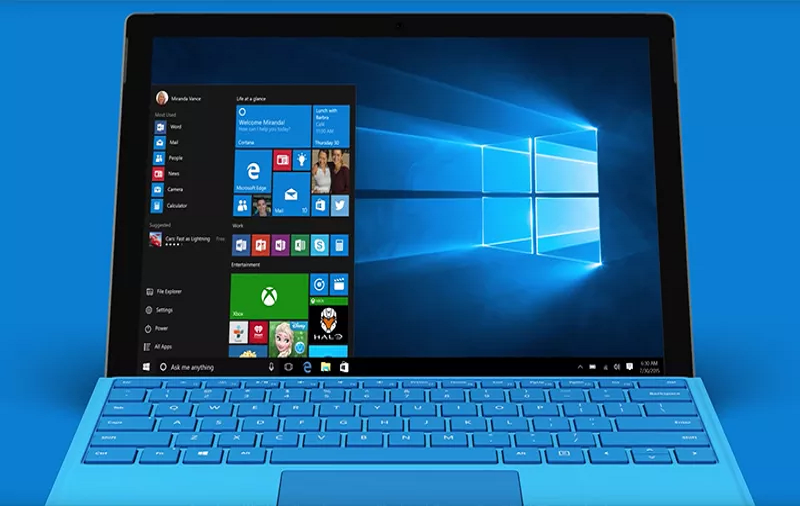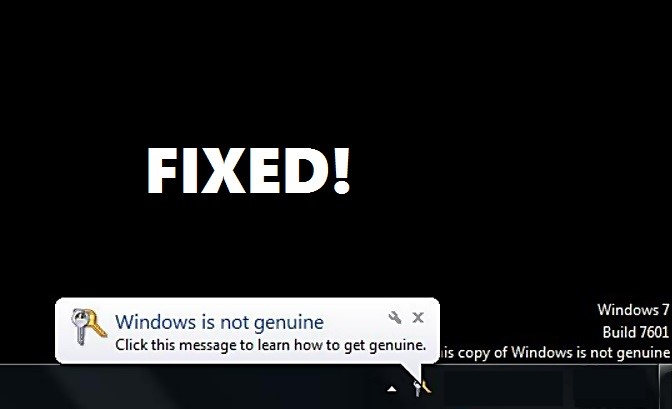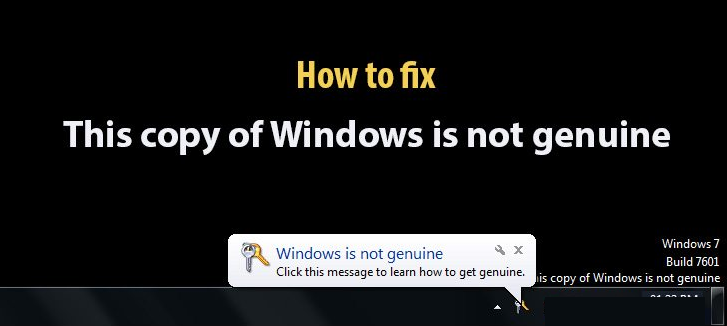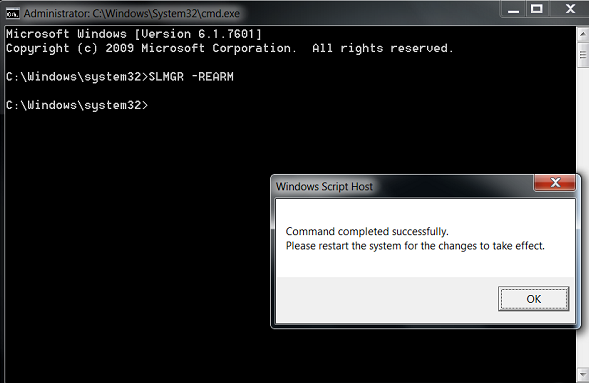Fix this copy of windows is not genuine error this problem is faced window users and all problem solve below guide, first you can clear meaning to what is this copy of window is not Genuine Error See below.
What is this Copy of Window is not Genuine Error?
However, first you should be clear to what Genuine Windows actually what; Genuine Windows is published by Microsoft and also the original product that is available at authentic Microsoft stores, sites in the possession of trusted partners. However, only customers with genuine Windows access to optional updates and download from Microsoft also designed to help you the most from your PC.
Here, this time People Faced Problem likes “this copy of windows is not genuine” also not necessary this error displayed on your screen that your Windows is not genuine. So, one-time Genuine Window getting this error message might be that when a command executed it requires and also elevated command prompt and is the unrelated issue discussed now.
Now start to fix this copy of windows is not genuine error also this method works on 34-bit and 64-bit versions of window 7 also this guide only informative post, not promotion post.
Guide to Fix This Copy of Windows Is Not Genuine Error
Method 1: Update KB971033 Uninstall
Here, the First method to Update KB971033 Uninstall because a command prompt requires to the higher level of the update also your windows has updated file which can detect your Windows OS after you need to uninstall the update.
Step 1: Go to start menu.
Step 2: Open control panel.
Step 3: Go to Security System.
Step 4: Go to Windows Update Section.
Step 5: Click on View installed updates.
Step 6: Here, You all find a section named like Microsoft Windows scroll down and look update named KB971033.
Step 7: Right click it after the click to uninstall.
Step 8: After, Restart your PC.
Step 9: Done.
Method 2: Use SLMGR -REARM Command
Step 1: First, Click on the start menu.
Step 2: After, Type cmd to Search.
Step 3: Now, Right click on cmd file.
Step 4: Click on Run as Administrator.
Step 5: After, Type SLMGR -REARM and press enter.
Step 6: Now you see the confirmation window.
Step 7: Click on OK.
Step 8: Restart your PC.
Step 9: Done.
Method 3: rsop.msc command Use
Step 1: Press Windows button and R button on the keyboard.
Step 2: Type rsop.msc and press Enter.
Step 3: Go to Windows settings> security system> system services.
Step 4: After, then right click on it and start looking for the Startup.
Step 5: After, click on Automatic.
Step 6: Now, Press Windows button and R button.
Step 7: Paste a command gpupdate into the run box.
Step 8: After, Hit Enter button.
Step 9: Restart your PC.
Step 10: Done.
Method 4: Disable updates
Step 1: Open control panel.
Step 2: Go to windows update.
Step 3: Click on Install updates automatically.
Step 4: After Select never check for updates.
Step 5: Done.
Final Words
However, above mentioned all Steps for Fix This Copy of Windows Is Not Genuine Error and that follows all steps that are best helpful for you. So, completed guide for Fix This Copy of Windows Is Not Genuine Error and you read this guide very helpful for you.