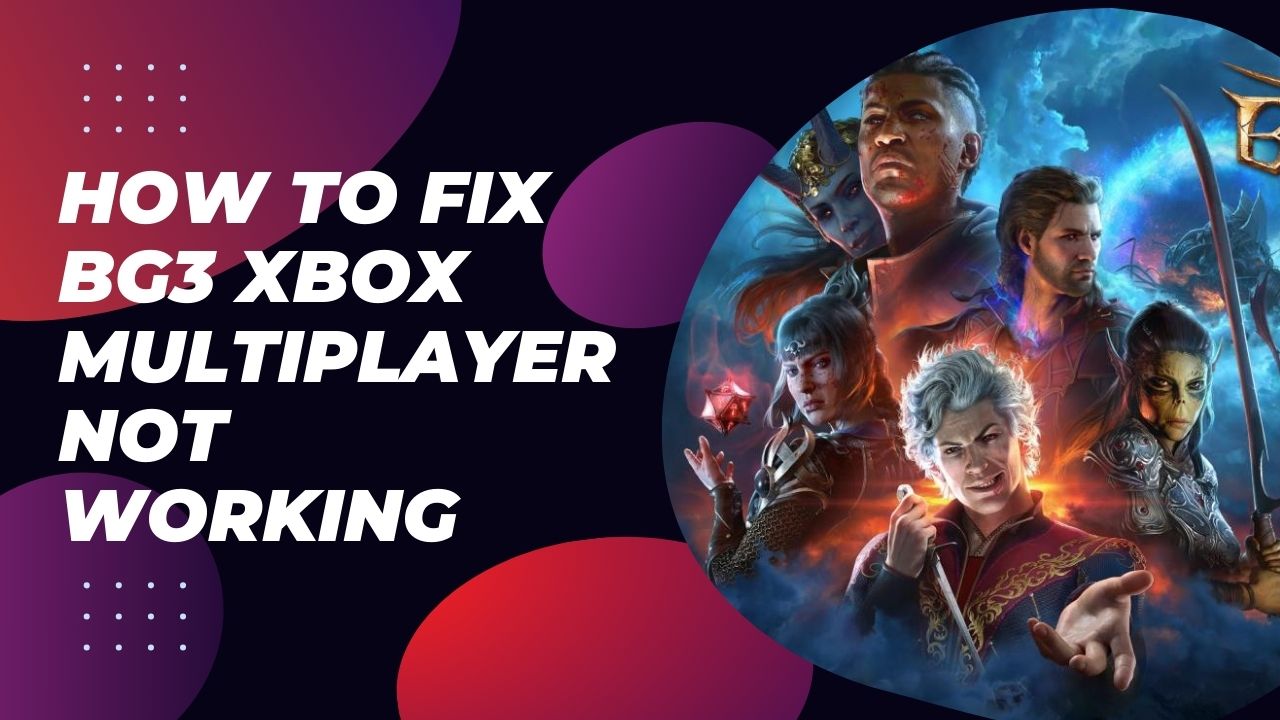Baldur’s Gate 3 (BG3) recently launched on Xbox consoles, bringing the immersive RPG experience to more players. However, some Xbox users have reported issues with the multiplayer mode not working properly. Here are some potential solutions to try if you are facing problems with BG3 Xbox multiplayer.
What Is the Issue?
The most common multiplayer issues on Xbox include:
- Getting stuck at the “Finding Lobbies” screen when trying to join or host multiplayer games
- Frequent disconnections and server errors when connected
- Not being able to see or join friends’ multiplayer sessions
- Problems creating or continuing saved co-op campaigns
These indicate underlying problems with multiplayer connectivity, matchmaking, and session stability in the Xbox version of BG3.
Causes: Why BG3 Xbox Multiplayer Not Working?
There are a few potential reasons why BG3’s Xbox multiplayer has these problems:
1. Game Bugs and Optimization Issues
As a cross-platform port, the Xbox version likely has some game code bugs and optimization issues leading to multiplayer instability. These need to be fixed by Larian Studios.
2. Connectivity and Matchmaking Problems
Factors like Xbox Live outages, NAT type incompatibility between players, ISP problems etc. can also disrupt multiplayer connectivity and matchmaking.
3. High Player Traffic
The Xbox launch led to a surge of new players trying BG3 multiplayer simultaneously. This may be overloading servers temporarily until capacity expands.
Check Xbox Network Connection
Make sure you have a stable internet connection on your Xbox. Multiplayer gaming relies on a consistent network connection, so any drops or lag can cause disconnections or errors.
- Run the “Test multiplayer connection” option on your Xbox to check for issues.
- If using Wi-Fi, try moving your router closer or connecting via ethernet instead.
- Check the service status page for Xbox Live to see if there are any reported problems.
Verify Multiplayer Settings
Double check that your multiplayer settings are configured correctly:
- Under Privacy & Online Safety, make sure “You can play with people outside of Xbox Live” is enabled.
- Under Multiplayer, “Allow multiplayer gaming” should be checked.
- Ensure any age restrictions or family settings are not blocking multiplayer access.
Restart the Game and Console
Sometimes, a simple restart of the game and your Xbox can resolve temporary glitches:
- Completely quit out of BG3.
- Press the Xbox button and select “Restart console” to fully reboot.
- After restarting, reload BG3 and try accessing multiplayer again.
Restarting flushes out memory issues and reconnects network components to potentially fix problems.
Check NAT Type
BG3 uses peer-to-peer connectivity for its multiplayer implementation. A strict or moderate NAT type can sometimes interfere with this connection system.
- Go to Settings => General => Network settings => Advanced settings
- Check what your NAT type is showing as here
- If it’s not Open, you’ll need to configure port forwarding on your router to open your NAT.
Clear Alternate MAC Address
Clearing the alternate MAC address can refresh your network components and resolve connectivity problems:
- Go to Settings => General => Network settings => Advanced settings
- Select “Clear alternate MAC address”
- Restart your console after clearing it
Power Cycle Your Modem/Router
Issues with your network equipment can prevent proper connectivity. Power cycling them forces a fresh reboot:
- Unplug your modem and router from power, wait 30 seconds
- First plug in and turn on the modem, let it stabilize for a minute
- Next turn on your router and let it reconnect to the modem
- Try accessing BG3 multiplayer after cycling network hardware
Reinstall Game
As a last resort, uninstalling and redownloading BG3 can potentially fix any corrupted files or issues from a bad install:
- Go to My games & apps => See all => BG3 => Menu button => Uninstall all
- After it has been removed, go to the Store and redownload BG3
- Fully install the game again before trying multiplayer
Hopefully some of these solutions resolve the problems you are facing with BG3 Xbox multiplayer not working. Let us know in the comments if any of these solutions worked or if you have any other fixes.