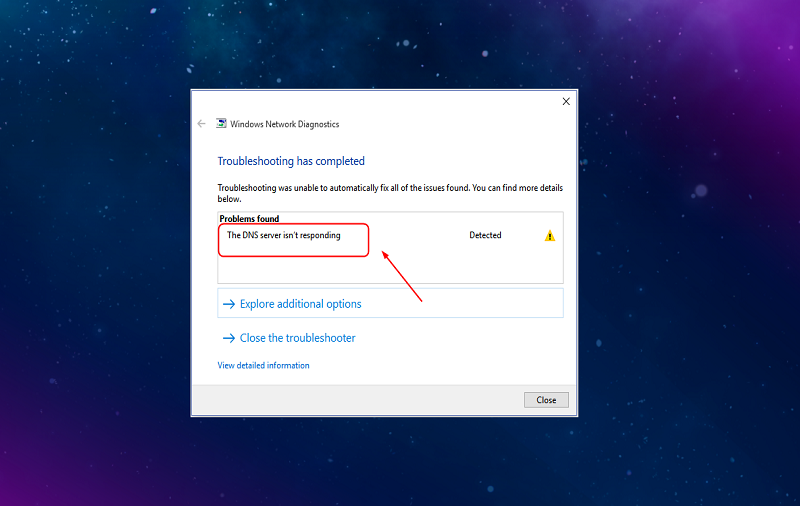Several users online are complaining about facing an error called “DNS server isn’t responding” when they try to connect their device to their home network or any other network with internet connectivity. Usually, this error occurs only when your internet connection fails to respond. There could be several other reasons for this error as well and “DNS server not responding” can be solved by fixing the internet connection, disconnecting extra connections, resetting the router, flushing with DNS cache, and even changing your Windows System’s default DNS server can help to fix the issue of “DNS server isn’t responding”. Here, we are going to tell you how you can solve this error by yourself. Before we learn to fix “DNS server not responding” error, we need to understand what is “DNS server isn’t responding” first.
What is DNS and Why DNS is not Responding?
“DNS” in the error you are facing “DNS Server is not responding” is a short name of Domain Name System. Its main work is to translate the domain name of the site to its IP address which kind of decoded in the server. DNS is a decentralized naming system service which establishes the connection to the internet by extracting the resources of the domain name. For example, website www.techmen.com is allocated a specific IP Address (Just like it every site has its own IP Address). So here, DNS extract and translate the domain name of the site to its IP address. So in simple words, without DNS we need to remember the IP address of the site along with its domain name.
Now you understand that DNS is a translator that translates domain names of the sites to IP address of them. So when you open a website in your device, DNS will do its work. It’s not that every time DNS has to do this as every time. If you open a website in your device for more than one or two times, DNS server will remember the IP Address of that website and you will directly be redirected to the site easily. So, sometimes when your DNS server fails to convert the IP address from the domain, usually that happens when internet connection fails, you will face the “DNS server isn’t responding” error on your system.
How to Fix DNS isn’t responding error
Here, we have given some troubleshooting methods which can help you to when DNS server fails to respond. Try these methods and any of the method will fix the “DNS server not responding” error.
Method 1: Fix “DNS isn’t responding” – correct your DNS server address
Sometimes the incorrect DNS server address can cause this error so correcting it will fix the error. Follow the process given here to correct DNS server.
Step #1: On your Keyboard press Windows Key followed by R simultaneously and it shall open RUN BOX.
Step #2: Type “control” in it and press the enter button.
Step #3: Find and click on the “Network and Sharing Center” and then choose “change adapter settings” in there.
Step #4: Among the network connections shown here the which is being used for the internet on your devices such as Ethernet, Local Area connection, or Wi-Fi choose and right-click on the related network and the open “properties”.
Step #5: In Properties, you have select “Internet Protocol Version 4(TCP/IPv4) and hit the “properties” button.
Step #6: In the next popup window check to select the “obtain an IP address automatically” and “obtain server address automatically” and hit the “OK” to save these settings.
Step #7: Now, you will be redirected to the previous window and here you have to choose “Internet Protocol Version 6(TCP/IPv6) and follow the same process mentioned in step 6.
Step #8: Now the “DNS server isn’t responding” error must be solved so, try accessing the internet again.
Method 2: Fix “DNS server not responding” error – Reset IP and clear your DNS
Step #1: Type and enter cmd in the “search” from the start menu and right-click on the Command Prompt and click on Run as administrator. If asked by User account Control type Yes.
Step #2: In the command prompt type and enter the given commands one by one (Don’t forget to press enter after each command)
1.ipconfig /flushdns
2.ipconfig /registerdns
3.ipconfig /release
4.ipconfig /renew
Step #3: Now the “DNS server isn’t responding” error must be solved so, try accessing the internet again.
Method 3: Fix “DNS isn’t responding” error – Restart your modem and router or reset it if needed.
One of the reasons for DNS server doesn’t respond could be due to the problem in modem or router. First, try to restart the modem or router and see if it is helpful, if not, then try resetting it.
Restarting the router or modem is a no-brainer; even a layman can do it by following the process given below.
Step #1: Find the Power button of the device, each device has a different setup of the power button. So find it and press it to turn off the modem. Wait for 3-4 minutes and turn it on again.
Step #2: Or to reset it you can follow the process given in the booklet as all routers and modem have different processes for resetting.
Step #3: Now the “DNS server isn’t responding” error must be solved so, try accessing the internet again.
Final Words:
This is how you can solve the “DNS isn’t responding error” easily. These are some of the best methods to fix this error. If you know some other significant methods to fix it then you can tell our reader in the comment box.