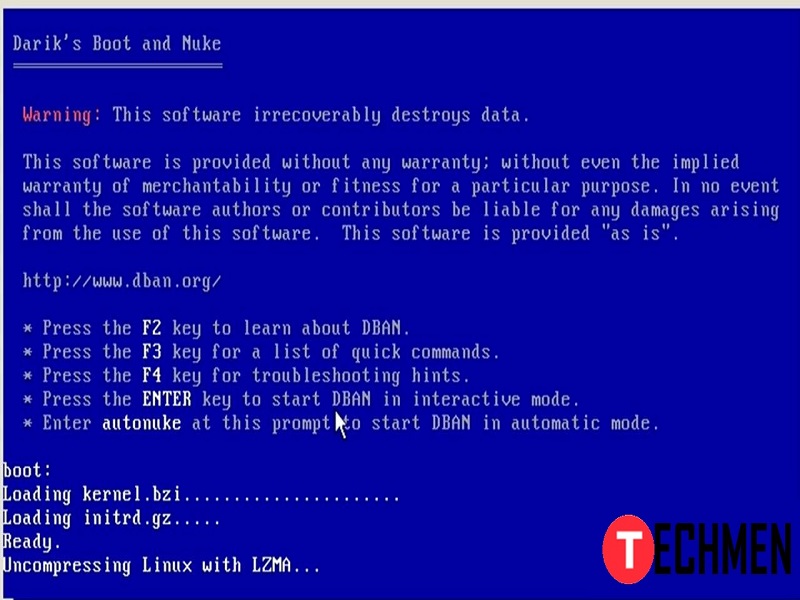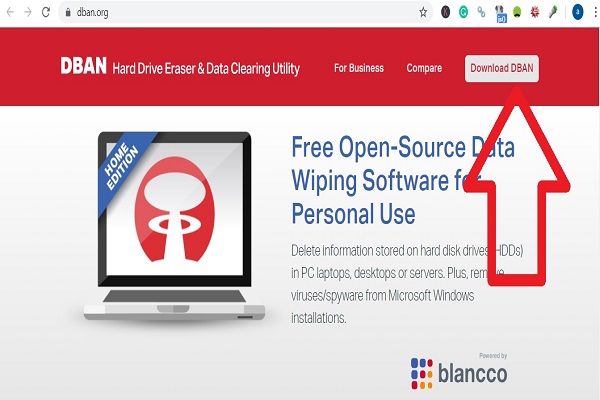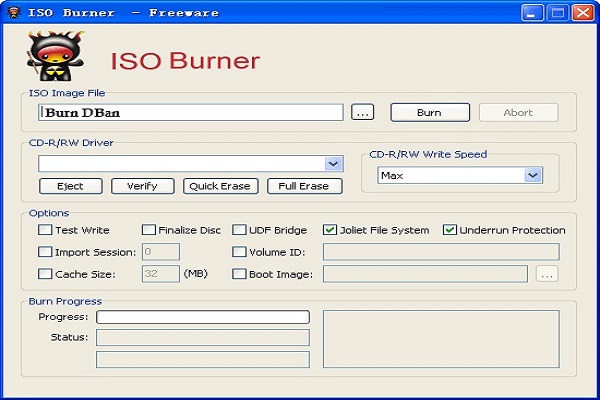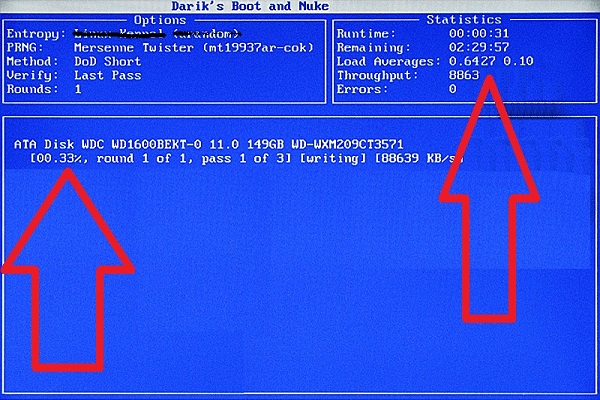Do you know that the deleted the date from your hard drive or any other device can be retrieved with some powerful tools? This clearly means that whenever you are trying to sell your used devices without “sanitize” them with proper data removal program, you are staking your privacy and security at stake. You might have seen several movie stars’ leaked photos and videos online and that might be because of their stolen/lost phones. It is being said that the used hard drive or computer can be used to retrieve the data from it with some recovering tools. So what could you do to permanently wipe the hard drive so that it can’t be recovered ever?
DBAN or Derik’s boot and nuke is a free and open-source program that will allow you to delete the file on the drive your other external drive connected to its core. So the files wiped with DBAN are no longer readable and they cannot be recovered ever again. You store personal photos, videos, and many other files on the PC so you need to be sure that they are unrecoverable before handling it to buyers. It is more important if you are having confidential files of bank details, corporate files, or office files which you won’t allow anyone to access so it better to use a tool like DBAN. With DBAN, you will be able to permanently delete the file from the hard drive.
Why using DBAN is important?
As we said earlier that when you format your computer or hard drive and wipe all the data on it. But with some recovering tool other can retrieve that data. So you need to wipe hard drive with a tool or program that will make that hard disk unreadable so it won’t be able to be recovered again. That’s why it is important to use DBAN to make your hard drive unrecoverable.
Can my data be recoverable after DBAN?
Now some geeks would start being fussy and may ask is DBAN is trustworthy? Is my data recoverable after DBAN? The answer is no. Your data cannot be recovered, once you have wiped your hard drive with DBAN. Well, the official site of DBAN says that the partial data can be retrieved if someone is using any expensive data recovery tool but all the 100% data cannot be retrieved. So you can also use a paid service of DBAN called Blancco Drive Eraser.
How to use DBAN to wipe the computer
The process of wiping the hard disk with DBAN is a little tricky and you may require advanced knowledge of computer but with this process, you will be able to execute the process easily.
The things you need to use DBAN
- A bootable CD or Bootable USB Flash Drive
- Make sure you have backed up your data before wiping out with DBAN
Here’s the step-by-step guide to using DBAN CD or USB to wipe any drive.
Step 1 – Download DBAN
The first step here is to download DBAN from its official site. Make sure you are downloading the latest version of the DBAN. The downloaded file will be in ISO format so it will be easy to Burn on the USB or CD.
Step 2 – Burn DBAN to USB or CD
DBAN ISO cannot be accessed or open on the PC and you will need a tool called Free ISO Burner for CD and ISO to USB for USB. It cannot be burned on the CD or USB just like other files.
Step 3 – Safely remove all the removable storage devices from the PC
Now remove all the removable drives from the computer that you don’t want to erase. Although, you can select the “Drive” while the wiping process from the boot but precaution is better than cure.
Step 4 – Boot the PC with a CD or USB
Once you are done with the above process, you have to insert the DBAN boot CD or USB to the PC and restart it. On the boot, you will see the DBAN screen.
If you don’t see DBAN screen then restart the PC once again and you may see some key option to enter in any corner on the screen. It may be F12 = Boot Menu. Keys could be different according to the manufacturer.
Still, if you are unable to get to the DABN screen then you should enter to BIOS setup menu from the startup change the boot order of the PC from Hard Drive to CD or US (whichever you are using). On the startup screen you have to press either of these keys F1, F2, Delete, ESC.
Step 5 – Start the DBAN in Interactive Mode
We recommend you to enter into Interactive Mode. Never choose “autonuke” option as this will delete all the drives and device attached to the PC. So it’s better to choose the interactive mode to choose the drives manually.
Step 6 – Selection of the device to wipe
Now you have to select the device you want to wipe. You will see [wipe] before the name of the drive. Choose the drives precisely.
Step 7 – Start the Wiping
When you think everything is perfect then press F10 and the wiping process will start. It will take some time depending on the file size on the drive.
Step 8 – Felina (Finale)
Once it is done successfully, you shall see “pass” in green or “error” in red if it fails. In the case of error, you need to repeat the whole process again. If it shows “pass” then remove the USB or CD from the PC and restart the system.
This is how you can download and use DBAN to wipe the drive or computer completely that it cannot be recovered by any again.