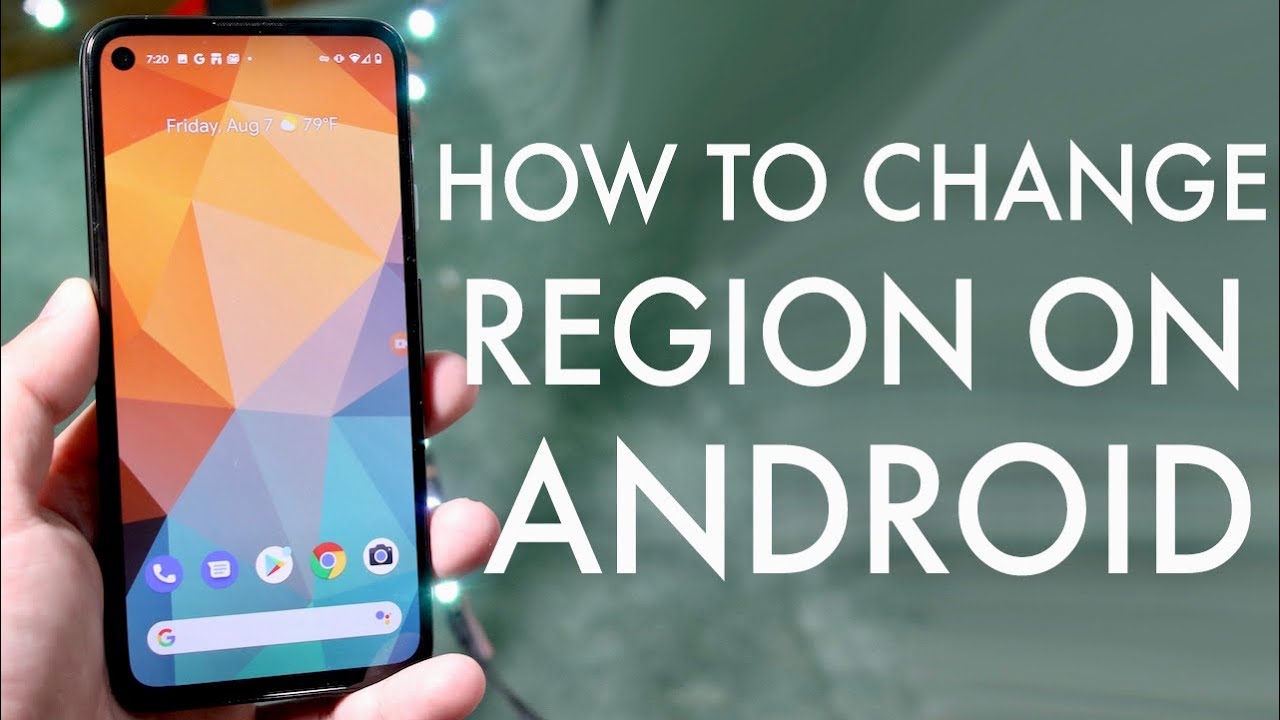Had it ever happened that you want to see certain content but the app is not available in your region? If yes, then you’ll be glad to know that you are not alone to encounter such things.
If you’re an Android user, you may be wondering how to change your region so that you can access different apps and services. Luckily, it’s a relatively straightforward process. All you have to do is follow the instructions mentioned below and get it done in a matter of seconds. In this blog post, we’ll walk you through the steps of changing your region on Android.
Is changing the region affect the apps on your Android? If yes, how?
Definitely yes, When you change the region on your Android phone, it can affect which apps you’re able to use and how they function. For example, if you’re in a different country, you may not be able to access certain apps that are only available in your home country.
Additionally, the prices of apps and in-app purchases may be different depending on your location. Finally, some app features may not work properly if you’re using a VPN or proxy server.
A Complete Guide to Changing the Region on Google Play Store
If you’re living in a country where certain apps are not available on the Google Play Store, you can change your region with just a few simple steps. This will allow you to access and download apps that may not be available in your current region. Here’s a step-by-step guide on how to change your region on Google Play Store.
- To initiate the process, you first need to open the Google Play Store app on your Android device.
- Now, tap on the Menu icon, displayed by three horizontal lines, at the top left corner of the screen and scroll it down. Tap on the Account button and move to the next step
- Under “Country and profiles,” click on your current country. If you don’t have a country selected, this will say “No country selected.”
- Select your new country from the list of options. You may need to enter a new address if you’re changing countries for the first time.
- Once you’ve selected your new country, all prices in the Google Play Store will be reflected in your new currency. Launch the play store again and you’ll be able to access apps that may not have been available in your previous region.
Does the “Change Region Setting” on Google Play Store actually modify your location?
It’s no secret that the “region” setting on the Play Store is merely a cosmetic change that has no real effect on the underlying software or hardware.
The setting is designed to show a different region’s flag next to your device in the status bar, but that’s about it. Even if you live in a different country and try to change your region to match, you’ll still see the same flag displayed.
That’s because the “region” setting doesn’t actually do anything to change the way your device functions. If you want to really change your device’s location, you’ll need to use a third-party app like GPS spoofing. This will allow you to trick apps into thinking you’re in a different location, but it comes with some risks.
What to do if “Change Region” Settings Don’t Work on Android?
If you’ve ever tried to change your “region” setting on Android, you know it can be a frustrating experience. The setting simply doesn’t work as intended, and there’s no clear explanation as to why. However, this is a temporary problem and you can fix it by using the solutions mentioned below.
- Clear Play Store Cache Memory
Clearing out Google Play Store’s cache is a simple and effective way to make this setting work again. Do not worry as it won’t uninstall your apps or their data. Here’s how you can do it. Here’s how to clear the Play Store cache:
- Go to Settings on your Android device and tap on Apps & notifications.
- Scroll down and tap on Google Play Store and click on Storage & cache.
- Now, select the Clear cache option. Restart your device and try accessing the Play Store again.
- Check Limitations
If you are still not able to change the region in your Google Play Store, then it’s advised to check Google’s official support page to read the limitations related to changing the country. Users cannot make any changes on Android beyond the limitations set by Google itself.
- Update Play Store
Sometimes, you cannot make the change if you are using an outdated version of the Play Store. In that case, you are required to install the updated version and try to make the modification again.
Conclusion
If you’re looking to change your region on Android, there are a few different ways you can go about it. You can use a VPN to spoof your location, or you can manually change your settings in the Google Play Store. Whichever method you choose, make sure you do your research so that you don’t end up with any unwanted surprises.
Once you’ve changed your region, you can access apps and content that are specific to your new location. Note that some apps may not be available in all regions. That’s all about it. We hope you have found the guide informative. Do share the post with others and visit the page regularly for more updates.