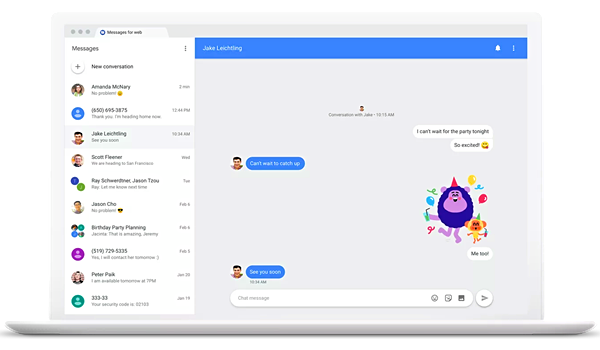Have you ever wondered about syncing Android messages with your web browser? If so, it’s time to bring your dream into reality, as you can do it by using Android Messages for the Web feature. It keeps all your messages in sync between your Android phone and all other secondary devices, including the web browser.
The best thing is that the feature is easy to use and worth trying. So, if you are new to the “Messages for Web” feature, and need help figuring out how to use it appropriately, then you have landed on the rightmost link. We have reviewed the feature in detail and developed a guide with all the information you want. So, shall we proceed??
What are the advantages of using “Android Messages for Web”?
Understanding the benefits of a particular feature is vital before jumping into it out of the hype. Android Messages for Web, as the name implies, is introduced to enable users to send or receive messages on any device they are syncing with. It synchronizes with the SMS messages app on your Android phone and desktop PC so that you can work on both devices hassle-free.
It’s a convenient way to stay connected with your contacts even when you’re away from your phone. Here are some advantages of using Android Messages for the Web:
- You can respond to texts without taking out your phone. If you’re working at your computer and someone sends you a text message, you can quickly reply without stopping and taking out your phone. This is incredibly convenient if you’re in a meeting or class where you can’t have your phone out.
- You can keep the conversation going even if you step away from your computer. If you need to step away from your computer but want to continue the conversation, no problem! Just pick up your phone and continue texting as usual. The conversation will be seamlessly synced between your devices.
- Most importantly, you can see your messages in one place. If you use multiple messaging apps (like WhatsApp, Facebook Messenger, etc.), keeping track of all the different conversations can get confusing. With Android Messages for the Web, all your messages are in one place, so you can easily find them later. It also makes it easy to search through old messages.
How to set up Android messages for the web?
So now you have understood the feature, let’s find the step-by-step guide to use it in real time. Don’t worry, the process is straightforward and effortless; hence, you don’t have to invest so much time to get it done. Check these steps mentioned below and see how this thing goes.
- Launch the web browser of your choice and enter the URL, saying messages.google.com/web. Make sure you have entered the correct URL; otherwise, you might face a DNS-related error. For safety, you can click the URL given in this step to visit the link directly.
- Once you visit the URL, a QR code appears on the screen that should be scanned by your phone to establish a secure connection.
- Unlock your Android phone and open the Messages option. Go to the right corner and click three vertical dots to expand the menu.
- Now, tap the “QR code scanner” and scan the QR code available on the screen.
- As soon as you scan the code, your PC and Android sync, and your messages will now start appearing on the screen, and you are good to go.
Conclusion
There you have it. We hope our guide has helped you learn about the Android Messages for Web feature. So, look no further and start using the feature immediately to make the most out of it. For more information about this, keep checking the page regularly.