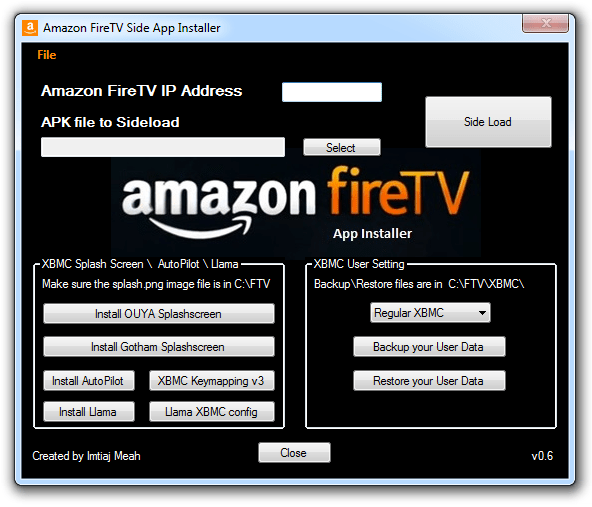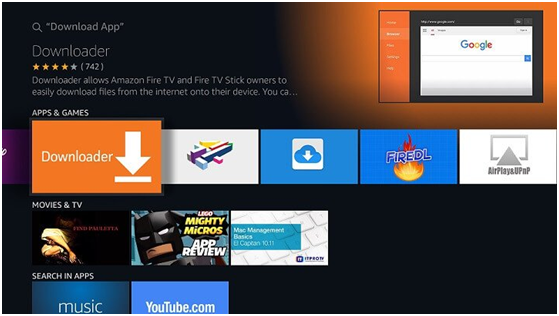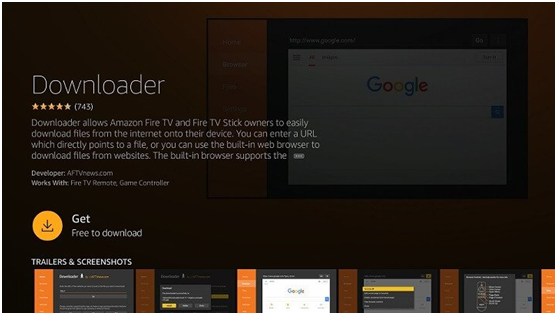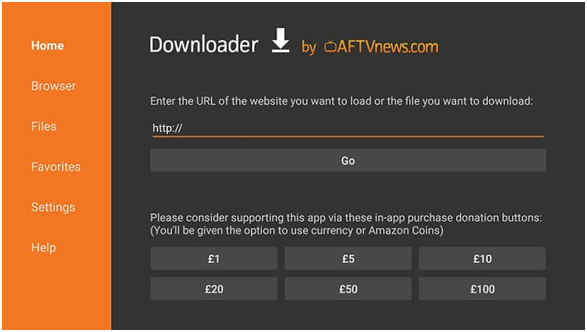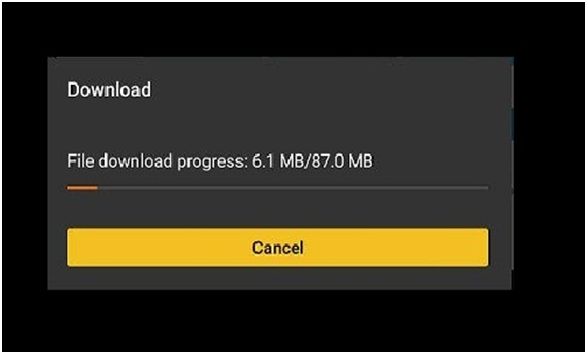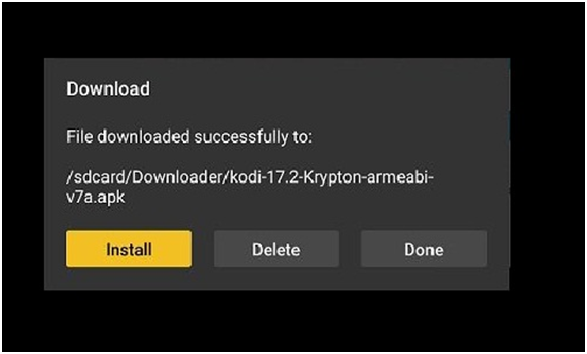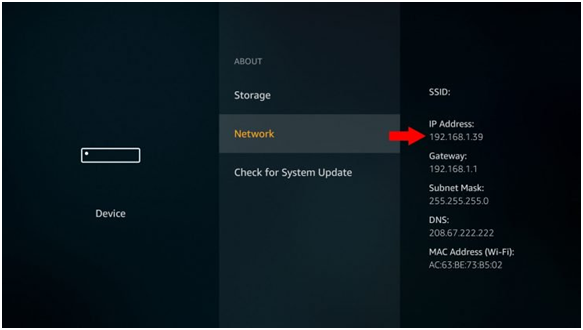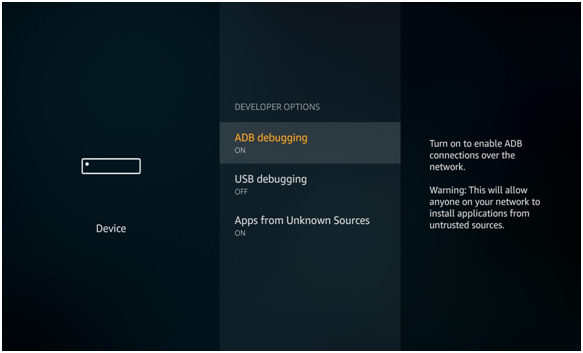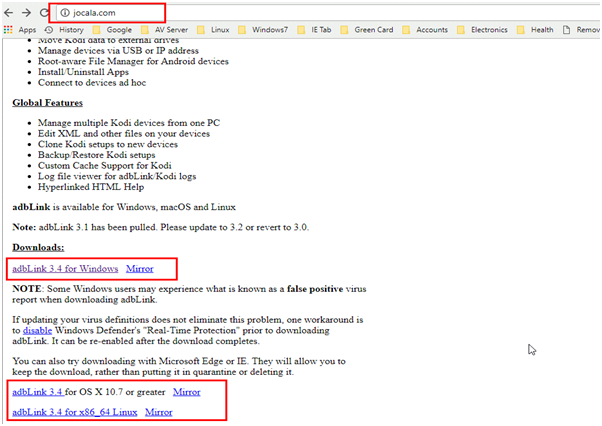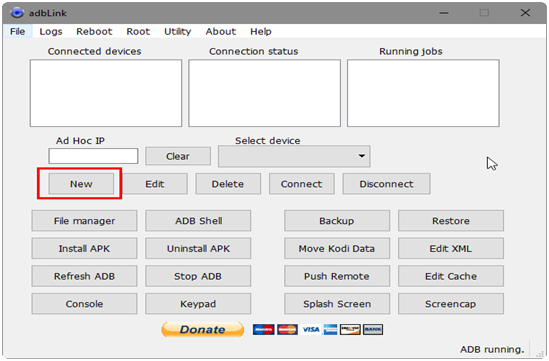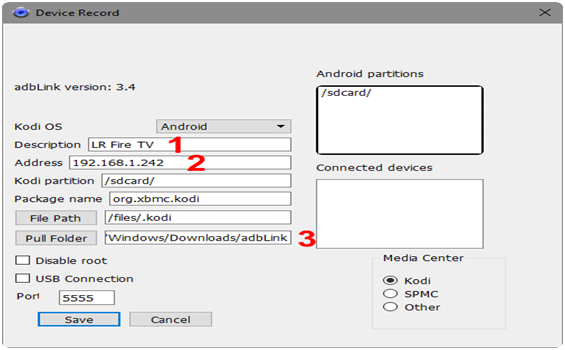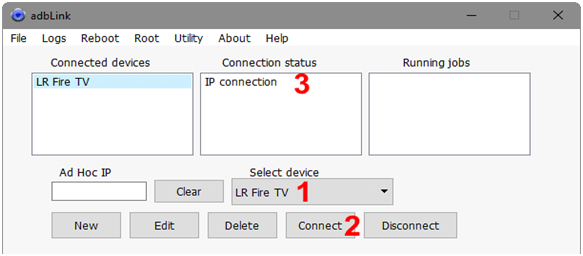AdbFire is an emerged application for new windows that helps to modify XBMC on Amazon Fire TV with an easier manner. If you are Amazon Fire TV or Fire stick user then ADBFire app is the best option to simplifies Amazon FireTV side load or send XBMC files into it. You can install app on the Amazon fireTV or FireStick with the ability to send files to specific XBMC directories and in this article, we will discuss how to download, install, configure & simplifies ADBFire for Amazon Fire TV and FireStick users.
How To Send And Sideload XBMC files To Amazon Fire TV
ADBFire Simplifies XBMC files in order to side load and send it to Amazon fire TV, if you want to start adbFire then follow the steps carefully which are quite simple and easy to understand.
Step #1. Open the FireTV and copy the FireTV IP
Step #2. Now paste the FireTV IP into the Device.
Step #3. Now click on the “Continue” button on the device.
Step #4. Now your device is connected at the bottom right side of the screen if it doesn’t show that you entered the wrong Amazon Fire TV IP.
Step #5. After successfully connect you can check the “ADB running” into the device by the indication displayed at the bottom right side of the screen.
Step#6. Sometimes it does not appear for that you need to click on “Start” button available under the “ADB”.
Now you get everything ready from the ADB column and enjoy the Fire TV connectivity with the device.
Best Features adbfire for Amazon Fire TV:
With the above steps you are now able to sideload any apps you wanted with just one click on “Install” button and you can browse to the .apk file.
- You can even remove the app from it by pressing the “UNINSTALL” button
- You can put the “userdate” into Fire with the “Push” button.
- It provides the modifying & adding directory advanced topic features with XBMC modification.
(Fire TV’s > sdcard > android > data > org.xbmc.xbmc > files > .xbmc > userdata > directory)
- You can upload files to your directory with “Keymaps” button
(sdcard > android > data > org.xbmc.xbmc > files > .xbmc > userdata > keymaps directory)
- You can also customize keyboard.xml file which allow the XBMC to play perfectly from third party remote.
- You can also upload files with the help of “Media” button, this is another cool feature.
( > sdcard > android > data > org.xbmc.xbmc > files > .xbmc > userdata > media directory)
- You can even change the XBMC loading default screen with the custom “splash.png” file by upload it into system.
FIRE TV DOWNLOADER APP SIDELOAD METHOD
Step #1. Install AFTVNEWS Downloader
From your Amazon Fire TV boxes, go to search option and enter “Download App” then hit the search button. There are couples of options available where you select AFTVNEWS downloader has appeared in the picture underneath.
Step #2. Hit the “Get” button and Amazon Downloader APK will start conveying to your Fire TV as you can see in the screenshot. It’s just as simple as the procedure is currently finished.
Step #3. Fire TV Downloader App Sideload App
After Installation of Amazon Downloader APK, you are prepared to start installing further applications. The AFTVNEWS Downloader application gives one of the simplest manners by which to do this. As you dispatch the application you will quickly be given a basic screen approaching you to enter the URL for an Android application that you need to install.
Step #4. You will currently need to find the full URL path for them.APK file which you want to download and install. I propose that you find the document on your PC and make a note of it. Enter the full way into the container gave and afterward click the Go catch. AFTVNEWS Downloader will at that point pull in the APK document from your predetermined way onto the inner stockpiling of your Fire TV.
Step #5. The downloading process takes times as per the size of the APK files you choose as you can see in the screenshot.
Step #6. In this step, the Fire TV Downloader application has transfer application onto your device. Select the “Install” button to finish it and send the application on your Fire TV. The accompanying screens after this stage demonstrate the installation wizards for your downloaded apps.
CONFIGURE ADBLINK FOR AMAZON FIRE TV
Step #1. Now you need to discover Fire TV’s IP Address: The main thing that you have to do is discover your Fire TV’s system IP address. You may allude to our itemized post on discovering Fire TV’s IP address. (Settings/Device/about/Network) Copy Fire TV IP address.
Step #2. ADB Debugging on Amazon Fire TV Enable: At this stage, before you, setup Fire TV on adbLink is to empower ADB Debugging on Amazon Fire TV (pursue stages 1 to 3). This will enable you to associate adbLink to Fire TV and make adjustments or sideload applications on Amazon Fire TV.
TO Turn on ADB Debugging: Settings/Device/Developer Options/turn on.
Step #3. Download and Install adbLink
When your Fire TV/Stick is set-up, download adbLink for your stage. In this guide, I am utilizing adbLink on Windows.
- Download adbLink installer record and run it.
- adbLink will be separated into an area of your decision with the adbLink.exe document in it.
Setup Fire TV Device on adbLink
- The subsequent stage is adbLink gadget setup.
- Open and Run the adbLink.exe file.
- On the off chance that you are running this out of the blue, you should see nothing under “Current Device” list.
- Snap-on “New” to make another Fire TV gadget profile, as demonstrated as follows.
Step #1. In this step, you need to descript the device that will enable you to the next step. Next, enter the system IP address of the Fire TV you are associating with (from Step 1).
Device example: Living Room AFTV, Room Fire TV, New FireTV 2015, and so forth.
Step #2. At that point, peruse and pick an area for Pull Folder. Force envelope is the organizer on your PC where any documents pulled from Fire TV are put away. This is once in a while utilized and you may leave the default area in its present condition. Leave the remainder of the choices as may be, except if you comprehend what you are doing. At long last, click “Spare” to spare the gadget profile.
Connect adbLink to Fire TV
Step #1. At long last, you are prepared to introduce Kodi on Amazon Fire TV and Stick, sideload different applications or hack your Fire TV. With the recently made flame TV gadget profile chose in the “Current gadget” drop-down rundown, click on “Interface”. You see the gadget show up under “Associated gadgets”, has appeared in the image beneath.
Step #2. Now you are connected to your Fire TV device through adblink. Proceed, configure adbLink for Amazon Fire TV and continue with one of our many Fire TV guides.
How to Download ADBFire For Android
Now you can install adbfire on Android phone form the official google play store link given in the description.
Step#1. Open the PlayStore App from Android device
Step#2. Type “Apps2Fire” in the search bar.
Step#3. You will get the app page open it and click on the “Install” button.
Step#4. It will automatically install the app into your Android device
Step#5. After installation you will see the Apps2Fire icon into your Android app room of device, tap on it and enjoy ADBFire from Android device.
When you open the ADBFire app it will ask the IP that is your LAN IP. For that, you need to go to Google and type “MY IP” and you will get the IP which you paste into the app provided field.
Features:
- It transfers the app from an Android device to Fire TV.
- This app provides the launch app features on Fire TV
- Now you can download any apps from Fire TV into Android Phone.
- With the connectivity of Fire TV and Android phone, it is possible for a user to uninstall an app from Fire TV
- Now different format files like MP4, jpg or .apk can be uploaded to Fire TV through SD Card
- Fire TV files can rename
- Fire TV screen can be shot from this app
- This app provides the device scanner
- Fire TV control like Restart or Pause possible from Android App
INFORMATION:
- Updated: March 4, 2019
- Size: 9.3M
- Current Version: 3.1.9
- Requires Android: 4.1 or above
Finally:
We completed the full guide of how to download, install, configure and simplify ADBfire for Amazon Fire TV with official Google play store features. There are lots of things you can do with your Amazon Fire TV, just comment us what you are looking for any we provide an accurate guide for your device.