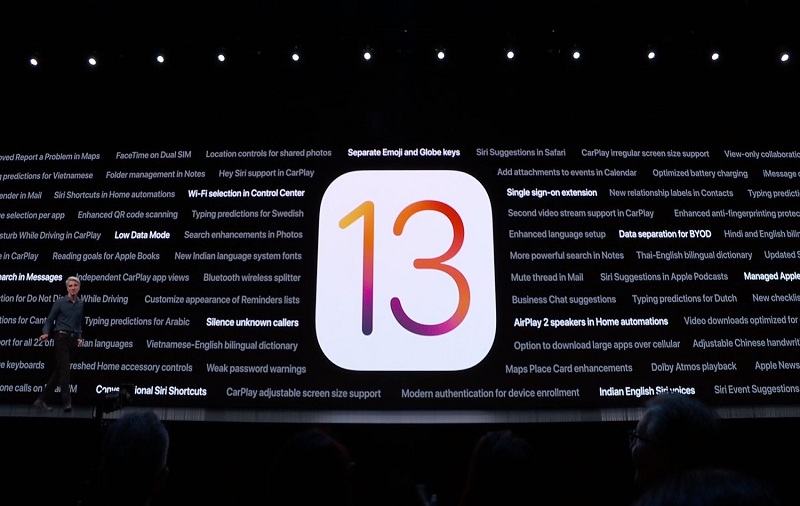On the Sep 10th, Apple launched their three new iPhone 11 models, so not only iPhone users but other Smartphone users are also attracted to these new iPhone. everyone is now attract to the Apple new tri as Apple equipped their new gadgets with new camera setup, long-life battery, LED & OLED display, made new design for attractive look, Apple’s A13 Bionic processor and the best iOS 13 operating system, which makes new iPhone faster and smarter than other iPhone and Smartphone. Apple revealed the feature of their new iPhone and new iOS 13 at the launching ceremony but there are some hidden features of the iOS 13. Rare people know that features, so here we discuss those features and how it works on the new iPhone and other iPhone.
Before we start a discussion about new features of iOS 13, you should make sure that you have iOS 13 compatible iPhone and running the latest iOS 13 update.
iOS 13 Hidden Features
1. Easily select Wi-Fi and Bluetooth device from the control center
Apple redesigns control center and add some new thing like and provide one-tap access to the direct Wi-Fi and Bluetooth section. In previous iOS version if you have to choose Wi-Fi or Bluetooth device, then you have to go from setting app, but in new iOS 13 first you have to open control center and then tap and hold on Wi-Fi now you can see the other Wi-Fi and direct choose from here and its same thing to do for select Bluetooth device.
2. Optimized battery charging
Everyone has a habit to keep their phone fully charged, and they put their phone phones on charge when they get time, and it can damage your battery over time. But the option of optimized battery charging in iOS 13 makes iPhone smart, and its learn from your schedule, for example, if you have habit to put your iPhone on charge overnight while you sleep, so optimized battery charging will charge your iPhone at the 80% and finishing other 20% of charging right before your alarm goes off. Now you think how to enable the feature of optimized battery charging, then go to the Setting App, choose Battery, now you can see the option of Battery Health, tap on it and turn on the option of Optimized Battery Charging.
3. Silence unknown callers
Silence unknown callers feature is an automatically silent call from an unknown number and if you set voicemail, then it sends voicemail to that unknown number. For turn on this feature, first go to the Setting App, then scroll down and tap on the Phone, now you can see the option of Silence unknown callers just turn on it. This feature is not doesn’t affect that calls which you have recently dialed or that contact which are saved on your device.
4. Long screenshots of Web
Normally we like some thoughts or picture, so we take the screenshot of that in our phone, but if it is an article or long picture in Website then we can do nothing to keep it in our phone by screenshot but in iOS 13, there is a feature for long screenshot that you can do in safari browser, you can take the screenshot of full website and save it as PDF in the file so whenever you want to read then you can directly read by this PDF. For taking a long screenshot you have to press Power + Volume UP button, then system ask to choose screen or Full page, for long screenshot you have to choose a full page. The long screenshot is working in Safari, pages, keynote, numbers, mail and Apple Maps.
5. Set reading goals in the Books app
There is a new feature of setting the goal of daily reading, for a set this goal you have to go to the Books app in your iPhone and tap Adjust and set the goal of daily reading, even you can set the goal of reading for five to ten minutes as a good habit!!!
6. A better look for Photos app
This is the best change comes with iOS 13, all live photos and videos will start playing as you scroll down when you browsing through the photos app. It is good because you can easily find that photo or video which you are looking for. With this upgraded feature in photos app, you can only show the videos and pictures are starts playing while the audio muted so that no one gets disturbed.
7. Upgraded Siri: batter direction and suggest a reminder
With the new iOS 13 Apple upgrade siri and its function, in new iOS13 siri gives batter direction to you for example in older version of iOS, when you open the navigation and siri direct you, in that direction siri tells you to take turn left after 800 meter, but visually you can’t calculate and decide that direction. Now in iOS 13 siri direct you in a more natural way, so you can easily follow the direction of the Siri for example in iOS 13 Siri tell you the direction like, take a turn left at the next traffic light. So you can easily follow the direction and visually decide that when you have to take a turn. Siri is upgraded with iOS 13 so Siri suggests reminders, for example, Siri will also suggest you do things or set reminders.
8. Download large applications on mobile data
You can download the large application on mobile data by just enable the feature, for enable that feature you have to go to the setting app and tap on the iTune& App store and select Mobile data section and tap on the App Download. now you can see there are three option, choose Always Allow if you want to download all applications on a mobile date, Always Ask which means it asks for download application on mobile data and Asks If over 200MB which means it asks when you download application over 2000MB.
9. Dual-SIM support for FaceTime and iMessage
This feature is useful for those people who carry separate number for personal and workplace. It’s made possible that You can use your linked numbers on imessage and on facetime after Apple added dual sim supporter in their new iPhone.
10. Share photos without location information
Everyone knows that, when you take picture or video, the currant location will save with that picture on the iPhone. The location information also saves with that picture detail, so iOS 13 have feature of that when you share the picture if you don’t want to share the location information to others, then you can turn off that feature, for turn off that feature you have to select that phone in the photo app which you have to share, tap on the Option at the top of the screen and turn off Location.
Final Words
So, here we discuss some features of iOS 13 which are good. Now discover that features in your iPhone (if you have 7th generation iPhone) and write your experience that how you feel after using those features and if you have any doubt about any feature or face any problem while using then write in the comment section. We will try to clear your doubt or problem.