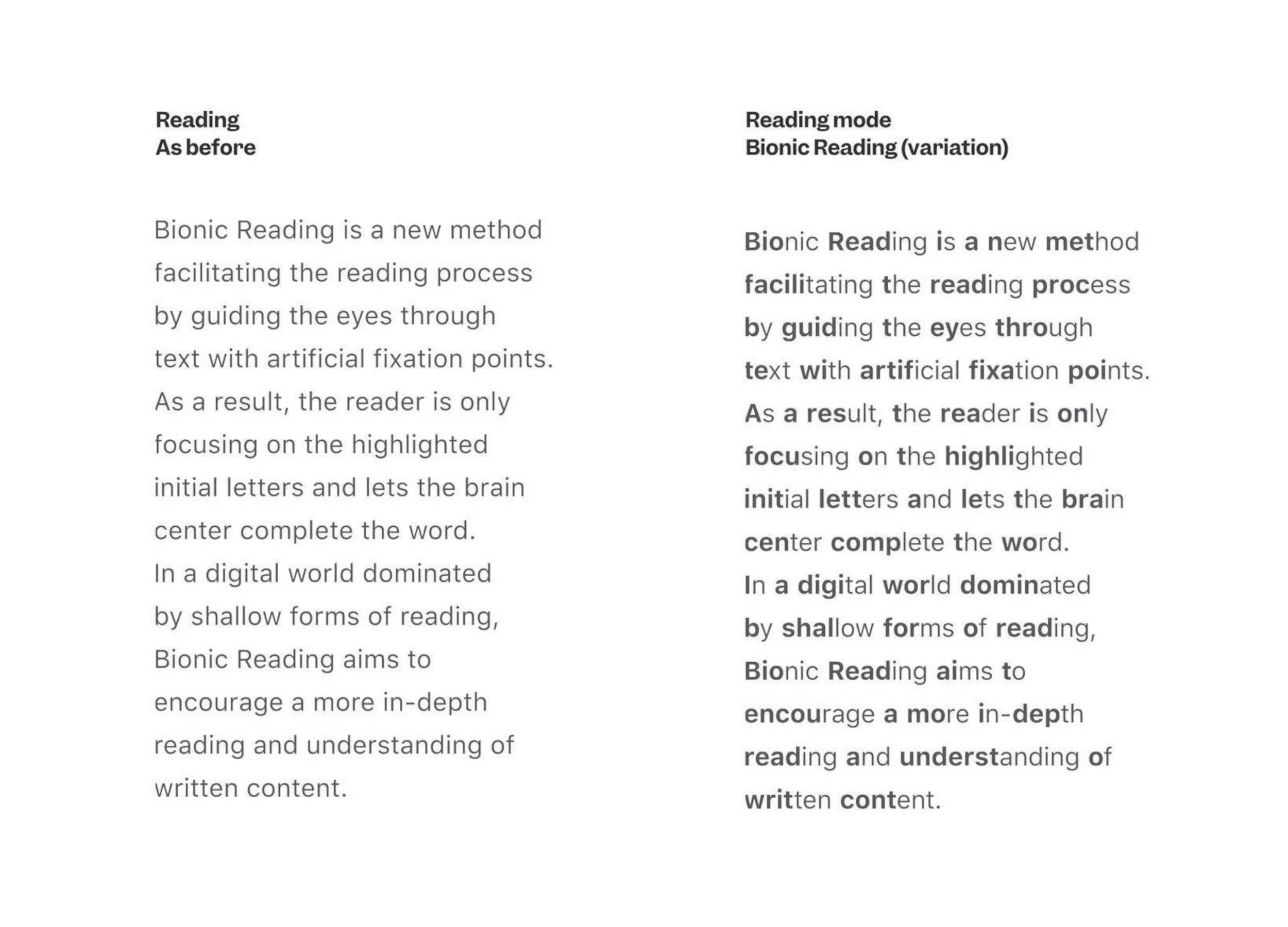New to the bionic reading and wondering about what it exactly is? Well, in that scenario, you must have clicked the rightmost link. The term, Bionic reading, is a feature that allows you to read text using a different form of input, which can be anything from voice to a swipe gesture.
It helps people with disabilities to understand the words, thus enhancing their reading experience.
Are you thinking to try out the tool but have no idea how to start the same on Android? Here’s a step-by-step process to carry out the same. So, let’s get into it!!
A brief introduction to bionic reading
The phrase “bionic” comprises two words bios (refers to life) and technology. They integrate the human brain and natural phenomena with their reading technology. As a result, “Bionic Reading” exists.
It revises texts to highlight the most condensed sections of words, thus helping the brain retain previously taught words by guiding the eye over the text. Bionic Reading seeks to assist in the comprehension of large amounts of material.
They regard technology advancement as a chance for all individuals who want to boost their enjoyment of reading in a noisy and stressful world in a concentrated and distraction-free manner. It uses artificial intelligence (AI) to analyze text and improve reading speed and comprehension.
How to begin bionic reading in Android?
This strategy of bionic reading mainly applies to books downloaded from third-party sources, such as websites offering free public domain publications or other independent platforms providing books without DRM protection.
All you have to do is use a dedicated online tool to rewrite the content of a book, and then upload it to your book app as usual, and you are done. Simple isn’t it??
In a bionic format, look for the book you wish to read. While it supports various file formats, the most preferred one is the epub, which is supported by almost all Android apps. There’s no need to convert the book to and from mobile anymore because Epub is also compatible with Amazon Kindle. You might also use the text or RTF file formats.
Find the steps here to use the online Bionic Reading tool.
- Add the book by clicking the “Browse File” option.
- The file will be converted by the utility and the process might take some time so you have to wait for a while.
- Click the arrow icon in the lower right corner to download the bionic formatted book. The bionic novels may require up to 50% extra disc space owing to extensive formatting.
- Select “EPUB” on the right in the dialogue box.
- You now have a file with bionic formatting on your PC.
- Integrating it into your ebook platform is straightforward. You can also email yourself the file as an attachment, which you can then access on your Android smartphone. You may choose which app you want to use to open the book by tapping the attached file.
In your Android book reading app, the bionic formatted book behaves just like any other book. You can alter the reading settings, highlight material and add notes, and translate and share portions. The only variation is that the bionic book has a bold typeface for around half of the material.
Is it worth using?
In theory, all of this sounds interesting, but should you use, is the big question. Bionic Reading has helped some persons with disorders including ADHD and dyslexia improve their reading comprehension. Others don’t appear to perceive a significant change compared to plain text.
While there is no proof that Bionic Reading is superior to conventional text. there’s no reason you shouldn’t try it if you find it simpler to read. As the function grows in popularity, more apps and gadgets will likely adopt it. So add Bionic Reading to your Android app drawer and enjoy using it!!
Conclusion
It’s no surprise that some typefaces are more readable than others and that’s where the Bionic Reading is a tool that comes into the role. It is more than just a typeface and can help you read faster and more clearly.
Developers can utilize the Bionic Reading API to make it a text choice in apps. They can change the number of bolded characters and the contrast between the highlighted and unhighlighted letters and many other things.
So, what keeps you waiting now!! Add the application to your app collection right away and improve your reading experience to the maximum extent.