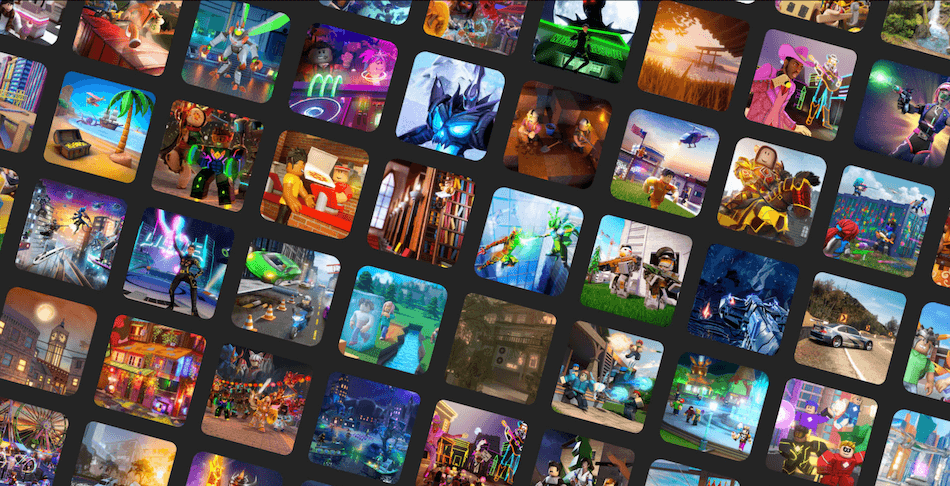Roblox is currently one of the most popular gaming platforms online. It can be best described as an online storefront for gamers where they can play games made by other developers.
The best thing about Roblox is that it allows you to both play and create games. But even a high-end platform like Roblox may stop working at times. Instead of feeling frustrated, you should look for the right approach to fix the issue. Well, this is what this guide is for.
If you are facing issues with Roblox or it has stopped working, you can follow the solutions mentioned in this post to solve the issue.
Solutions To Fix Roblox Not Working Issue
Roblox not working issue is more common than you think. Once in a while, it happens to every Roblox user. There’s nothing to worry about as the issue can be fixed easily.
We have explained some of the most common fixes for Roblox, not working issues. Try them out to resolve the problem.
- Server issue
Most often, the issue doesn’t lie on your end. If there is a server issue, it may cause Roblox to stop working. For example, when Roblox servers are under maintenance or down, you won’t be able to access the platform. In this case, you should go to the Status Page to find out if the Roblox server is down.
You should use the Down Detector tool to find out if others are also facing the same issue. In case of a server problem, there’s nothing much you can do, except wait. The company will surely fix the problem at the earliest.
- Restart the PC or app
This is probably the easiest solution you will find. Just restart the Roblox app and this should solve the problem. This method has worked for many users, so you should try it too.
In case, restarting the app doesn’t work, you should consider restarting your PC.
- Check firewall settings
If you have enabled firewall settings on your PC, it may try to block Roblox to prevent your device from falling victim to malicious software. Just to be clear, Roblox is not malicious software. But sometimes firewall can identify the Roblox app as a threat and thus, block it from accessing your network.
You can solve this issue by simply disabling the firewall settings. Or you can grant the required permissions to the Roblox app. This can be done from the Control Panel of your PC.
Locate Roblox on the Program Permissions menu and approve the internet access for the app. Once that is done, restart your system for the changes to take over.
- Revise browser security settings
It’s common knowledge that all web browsers come with some sort of security settings. This is included to provide you with a safe browsing experience. If you are trying to access Roblox from your browser and it stops working, you should check your browser settings. The issue may be originating from the Security Settings of your browser.
You need to make sure that Roblox is on the trusted website list. Adjust the security settings and try accessing the Roblox site again. If the problem still exists, you should try other methods to solve it.
- Clear cache and cookies
If the above method didn’t work, you should try clearing the cache and cookies from your web browser. By doing so, you might be able to make Roblox work again.
If you are not sure how to delete browser cache or cookies, you should check out the steps online. The steps will vary depending on the browser you are using. Once you clear all the cookies and cache, restart your PC and see if the problem is resolved.
- Reset your web browser
Sometimes just resetting your browser could solve the problem. If the issue exists even after clearing your browser’s cache and cookies, you should try resetting it. Since Google Chrome is the most widely used browser, we have explained the steps to reset it below. Just follow these steps and you will be good to go.
- Open Google Chrome.
- Click the three-dot icon on the upper right corner.
- Go to Settings and then to Advanced.
- Locate the Reset and Clean Up option and click on it. This will restore all settings to their original default.
For any other browser, you can find the steps online.
- Check your browser’s add-ons
If you have third-party add-ons on your web browser, it might stop Roblox from working. The easiest way to solve this issue is by disabling all the add-ons or extensions.
If the issue is fixed, re-enable the add-ons one at a time until the issue pops up again. This will help you identify the add-on that’s causing the problem. Once you find the black sheep, you can remove it for good.
- Disable your anti-virus software
Most of you have some sort of anti-virus software protecting your PC. Like Firewall settings, the anti-virus software in your system could prevent Roblox from accessing your network. In this case, you will need to disable the anti-software, while using Roblox.
Once you are done playing on the platform, you can activate the anti-virus again. Alternatively, you can add Roblox to the whitelist of the anti-virus, so it doesn’t block it again.
- Uninstall and re-install Roblox
If none of the above-mentioned methods work, you should consider uninstalling the Roblox app. After that, you can re-install it again.
Uninstalling the app from your system will overwrite the existing copy and replace any corrupted or deleted files. It is an easy solution, so you should give it a try.
You are not the only one experiencing Roblox not working issue. There are several people just like you. By following these solutions you should be able to fix the issue. Once you figure out the cause of the issue, it will become easier to fix it. Make sure to follow the steps correctly. Otherwise, the solution won’t work.