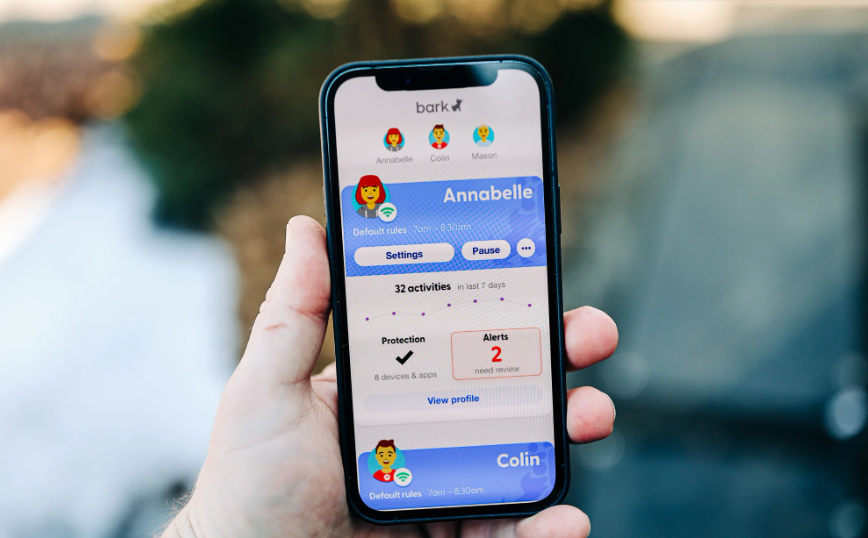Today, children are exposed to smartphones and tablets from a very young age. While these devices provide endless opportunities for education and entertainment, they also come with risks like exposure to inappropriate content, cyberbullying, and communication with strangers.
As a parent, it is crucial to ensure your child uses their Android device safely. One of the best ways to do so is by using a parental control app. This allows you to monitor your child’s activities, restrict app usage, filter web content, and more – all from your own smartphone.
What is a Parental Control App?
A parental control app is software that allows parents to monitor and manage their child’s activities on their Android smartphone or tablet. These apps provide various features like:
- Activity Monitoring: View your child’s app usage, calls, texts, location, etc.
- Content Filtering: Block inappropriate websites, apps, games, etc.
- Screen Time Limits: Set daily or weekly limits for app/device usage.
- Location Tracking: See where your child is at all times via GPS.
- Panic Button: Let your child instantly call for help if needed.
Parental control apps empower parents to protect their children from inappropriate content and interactions. They can also encourage healthy device usage habits.
Benefits of Using a Parental Control App
Here are some key benefits of using parental control apps on your child’s Android device:
1. Ensure Online Safety
Parental control apps allow you to block inappropriate or dangerous websites and apps. The app acts like a gatekeeper, filtering out content not suitable for children. This prevents exposure to things like violence, explicit material, gambling sites, etc.
2. Limit Screen Time
You can use parental control apps to limit your child’s daily or weekly screen time on their device. This promotes healthy technology habits and prevents addiction. The app can even lock the device when screen time limits are exceeded.
3. Track Location
Parental control apps utilize GPS to let you view your child’s real-time location on a map. This allows you to ensure your child is where they should be and intervene if they visit risky locations.
4. Monitor Activities
You can monitor your child’s activities like websites visited, apps used, calls and texts made, videos watched, etc. This allows you to stay informed about their online behaviors.
5. Set Study/Sleep Time
Parental control apps allow you to define specific times when your child cannot access their device, like during study hours or bedtime. This prevents late night technology use.
6. Get Alerts for Concerning Activities
Many parental control apps send instant alerts to your phone if your child engages in concerning online activities like cyberbullying, interacting with strangers, visiting explicit sites, etc.
Top 5 Parental Control Apps for Android
There are many parental control apps available for Android. Here are 5 of the best options:
1. Google Family Link
Google Family Link is a free parental control app from Google designed specifically for Android. It allows parents to:
- Approve/block apps
- Set daily screen time limits
- Lock devices remotely
- Locate children using GPS
- Manage Google accounts
Since it’s by Google, it offers deep integration with Android devices. However, advanced features like web filtering require a paid Google One subscription.
2. Qustodio
Qustodio is one of the most powerful parental control apps for Android. Key features include:
- Activity monitoring across devices
- Advanced web filtering using AI
- YouTube monitoring
- Time limits and scheduling
- Geo-fencing alerts
- Panic and SOS button
It has excellent cross-platform support across Android, iOS, Mac, Windows, Kindle, and Chromebook. Qustodio has free and paid plans suitable for families of all sizes.
3. Norton Family
Norton Family parental control app offers robust Android monitoring features like:
- Blocking websites and apps
- Setting time limits for apps
- Location tracking
- Monitoring texts and calls
It also has cross-platform support for parental control on Windows and Mac. Norton Family starts with a free plan with limited features.
4. Kaspersky Safe Kids
Kaspersky Safe Kids is a highly rated Android parental control app that provides features such as:
- Activity reports showing app and web usage
- Location tracking
- App blocking
- Scheduling device usage times
- Alerts for concerning activities
It offers a free version with basic features and paid plans with advanced controls.
5. MMGuardian
MMGuardian is designed specifically for parental control on Android. Key capabilities include:
- Filtering web content
- Blocking apps
- Monitoring texts
- Location tracking
- Screen time scheduling and limits
- YouTube monitoring
Their premium plan is very affordable and offers features tailored for Android not found in other apps.
How to Download and Setup Parental Control App on Android
Here’s how to download, install, and configure a parental control app on your child’s Android device:
1. Choose a Parental Control App
First, select a parental control app from the options discussed above. Consider factors like features, pricing, ease of use, Android support, and reviews.
For example, Qustodio is an excellent all-round option offering robust web and app filtering, time limits, location tracking, etc.
2. Create an Account
Download the parental control app on your Android or iOS device. Run the app and create an account using your email address and password.
Ensure you use a strong password. Write it down somewhere safe.
3. Install App on Your Child’s Device
Next, download and install the parental control app on your child’s Android device.
For example, install the Qustodio app from the Google Play store on your child’s smartphone.
4. Link Your Child’s Device
Open the parental control app on your device. Follow the instructions to link your child’s device to your account using a pairing code.
The app will now sync data between your devices.
5. Configure Parental Controls
You can now configure various parental control settings like:
- Block inappropriate websites and apps
- Set daily time limits for app categories or individual apps
- Create schedules for bedtime, school time, etc.
- Enable location tracking
- Turn on alerts for concerning activities
Adjust these restrictions as needed to suit your child’s age and needs.
6. Inform Your Child
Let your child know that you have installed the app to keep them safe online. Encourage them to approach you if they have any concerns.
Monitor their activities in a transparent way and use the insights to have constructive discussions.
Final Words
Parental control apps allow parents to protect children from inappropriate content and misuse of Android devices. With features like app blocking, web filtering, screen time limits, and location tracking, they are a useful digital parenting tool.
Look for a parental control app that is easy to set up, offers robust controls, and provides affordable family pricing. Monitor your child’s activities in an open manner and use the insights constructively to guide them toward healthy technology habits.