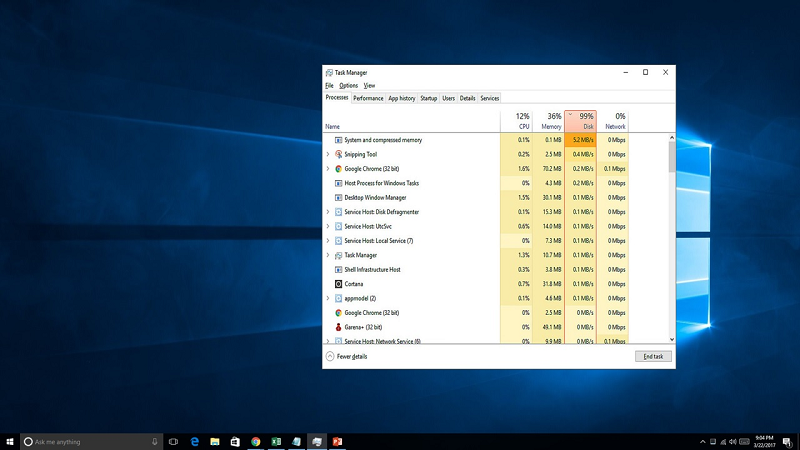Have you ever come across this notice called ‘Microsoft Compatibility Telemetry’ service in your task manager? Are you wondering why it’s there? Should you remove it? If these questions are bugging you at the moment you are in the right place as we are going to tell you everything about Microsoft Compatibility Telemetry service. In addition to it, we will also provide you with the solution to fix it.
What is Microsoft Compatibility Telemetry?
Before, moving on to any further details, let us first learn what Microsoft Compatibility Telemetry is. To define it in simple terms, it is an automatic service in Windows 10. Its main function is to collect data from your PC so that it can send it to the Windows development team. With the help of this data, the development team is able to improve Windows performance by fixing all the necessary bugs.
There are many users who are of the opinion that it is a spy system used by Microsoft in order to keep monitor their users. However, Windows have already guaranteed that the system is only meant for collecting data that is required for development purposes. In case, if you are still bugged by this system you can manage to get rid of it from your device. All you need to do is follow the steps outlined below and you will be good to go.
What data is collected by Microsoft Compatibility Telemetry?
As you already know, Microsoft Compatibility Telemetry is known to collect data from your device for development purposes. But do you have any idea what kind of data does it collect? If not, then go through the pointers listed below in order to have an idea.
- It is known to send typed text from your keyboard after every 30 minutes.
- Everything that you dictate to Cortana is collected and send to the development team. It actually transcripts your entire conversation with Cortana and sends to the Windows development team.
- It also transmits the list of all the multimedia files that are stored on your computer.
- It also sends 35 MB of data from your webcam the first time when you use it.
- It also sends information about the kind of hardware you use.
- MS script also sends information about the device driver installed in your device.
What data is not collected by Microsoft Compatibility Telemetry?
MS script it doesn’t collect the following type of data from your computer:
- Your search history from Bing.
- Your current geographical location.
- Wallpapers stored in your Windows 10.
Fixing Microsoft Compatibility Telemetry
Now that you know what information the script collects, if you feel that you are not comfortable with it then you have the option of getting rid of it. Also, users should know that Microsoft Compatibility Telemetry occupies a lot of disk space as it collects a variety of data from your device. If you are one those users who are desperate to remove the MS script from your device then you can follow the steps given below. With these simple steps provided below, you can easily get rid of the tool from your device. We have provided you with more than one method. Now it’s up to your convenience which method you will choose.
Method 1: Disabling Microsoft Compatibility Telemetry Using CMD
- The first thing that you need to do is find the Windows logo on your screen and the letter ‘R’ on your keyboard.
- Now hold on to these two keys together in order to open the ‘run’ dialogue box.
- As soon as the run dialogue box appears on your screen, type in ‘cmd’ in the given box. Don’t press the enter button yet.
- Our main aim is to open CMD as an administrator and therefore, you need to press CTRL + SHIFT + Enter all at once.
- Now all you need to do is copy paste the following command on your CMD admin screen and then press enter after every command.
The command that you need to copy paste is:
sc delete DiagTrack sc delete dmwappushservice echo “”> C:\\ProgramData\\Microsoft\\Diagnosis\\ETTLLogs\\AutoLogger\\AutoLogger-Diagtrack-Listener.etl reg add “HKLM\\SOFTWARE\\Policies\\Microsoft\\Windows\\DataCollection” /v AllowTelemetry /t REG_DWORD /d o /f
Method 2: Disabling Microsoft Compatibility Telemetry By Deleting ‘Compattellrunner.exe’ From Task Scheduler
- The first thing that you need to do is hold the Windows logo and R key together. The run dialogue box will appear on the screen.
- In the given box, type in ‘taskschd.msc and then press the enter button.
- This will bring up the Task Scheduler window. You will find the task scheduler library at the top. Click on it in order to expand the view.
- Now you will see a folder named Microsoft. Click and expand it. Now you will see a windows folder. You need to expand this folder as well.
- Find the location application experience folder and then click on it. This will lead you to a new window where you will see some tasks.
- Go to the task called Microsoft Compatibility Appraiser and then right click on it. This will turn off the Microsoft Compatibility Telemetry on your device.
- Once you are done, restart your computer after shutting down the task scheduler.
Well, these are the two methods that you can use in order to get rid of Microsoft Compatibility Telemetry from your device. The steps are easy to follow and with a little bit of concentration, you can easily get it done. There are other ways of doing it too but these two methods are considered to be the easiest ones.
Now that you know every important detail about Microsoft Compatibility Telemetry, you can decide better whether you want it on your device or not. If you feel unsafe with the mentioned tool on your device then you can easily get rid of it with the two easiest methods that are mentioned above. Try it out and stop the tool from collecting data from your device.