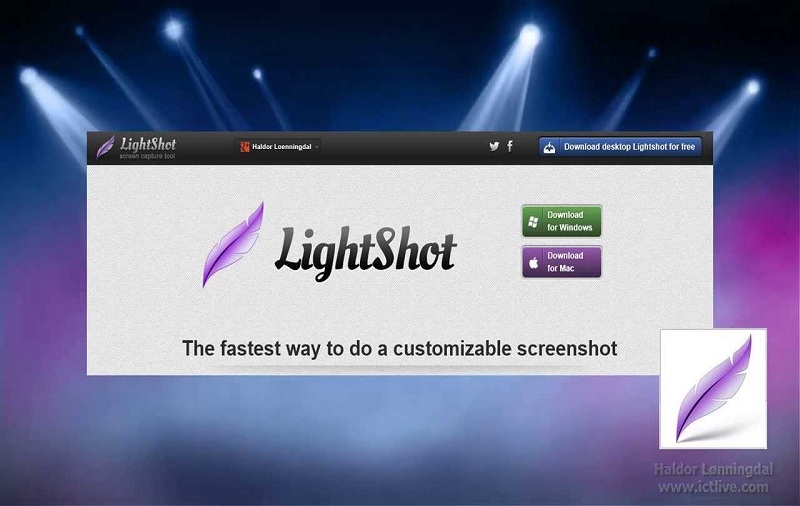Taking a screenshot on our phone is one of the common functions that we use very often. I think that at some point, we have all had to take a screenshot of something we are seeing. It is easier to take a high-quality snapshot on our smartphone, but it isn’t easy on a PC. The Print Screen button in our PC keyboard doesn’t produce great quality. Thus, we decided to provide you with details about Lightshot, which is one of the best third-party software (snipping tools) to take a snapshot on a PC.
How to Take a Screenshot on Your PC with Snipping Tool
In order to grab a snapshot on your Windows, open the page or screen you want to capture. Now you have to search for Snipping Tool in the Windows search button. Alternatively, you can also press Windows Key + Shift +S to open Snipping Tool.
A few options will appear on top of your screen. You can click a screenshot with various options. For example, you can click a whole screen, a part of the screen (rectangular or free form). If you are satisfied with the quality of the screenshot taken by this method, then you may not want to process it further. Plus, it only allows us to take a full picture of the screen that we see at that moment. The good thing is that there are applications that we can use to solve these types of problems, and that is why we are here.
LightShot is available for Windows, in which you can take screenshots in a more detailed way. You will find everything you need to know to be able to use this application here. We will tell you about the places you can download from as well as their features, advantages, and disadvantages.
Introduction to Lightshot?
So, the basic introduction of Lightshot goes like this; it’s an application through which you can take screenshots, in addition to applying a variety of functions to them. It is a cross-platform application that is quite light and easy to use. It is thanks to its practicality that it has become one of the best applications with which you can take screenshots on computers and other devices.
Once you download this program, you have access to a large number of tools that allow you to modify the screenshot you just took. And it is also thanks to these tools that it has become one of the best applications for making specific cutouts and screenshots.
We really weren’t wrong when we said that this is the app with the most features you could find. It takes action as easy as taking a screenshot and turns it into something totally different. However, the quality of taking the screenshot is never lost, but features are added to improve it as much as possible.
Features of LightShot for PC
We have already proclaimed this program as one of the best software for PC to take screenshots. However, we haven’t been specific on what they are. The first one is that it allows you to take screenshots in a more specific way and not the full screen. And this does not stop here; you can also edit and view them and even save them, either in the cloud or on your local PC storage.
LightShot’s most striking tools are in the image adjustment, where you can make most of the screenshots you’re taking. Offline you can do more basic settings, but if you have an internet connection, then this gives you access to more specific and complex functions. In addition, the use of this software is quite easy to carry out since, if you were going to take a normal screen capture, you only have to press the Print Screen key.
By doing this, the screenshot is taken, and you can start editing the screenshot. You can make drawings on the image you just cut, plus you can use filters, layers, and brushes. It is because of this type of tool that many users are known as the best option that can exist to take screenshots on the Internet.
How to Download LightShot for Windows PC
It is easy to download an application from Apple App Store or Google Play Store on your smartphone, but for Windows PC, you have to stretch a little. It is not always very easy to find an official site for this type of program. Even so, it is not impossible, and, in this case, LightShot has its official site through which you can download this wonderful tool. You just have to put the name of this app in your web browser. The first result that appears on the results might be the webpage you are looking for.
But if for some reason or another, you don’t have access to this site, then we recommend two other alternatives that you can use to download LightShot. The first option is Softonic. In this case, you only have to use the search engine incorporated in the store and place the name of the application to find and download it.
On the other hand, we also have a store known as UpToDown, which contains a large number of cross-platform tools or programs and applications. As in the previous option, you only need to use the search engine that is incorporated into this website. You put the name of the application. In this case, it is LightShot, and you will get the download option.
Whichever third-party store you use, you will get a file that you have to run by left-clicking on it. This will cause the installation wizard to open, and from then on, you just have to follow the steps it indicates. Having finished the process, then you can have this application on your computer.
Benefits and Disadvantages of LightShot
Every coin has two sides, and so this tool has. There are many advantages, and some disadvantages of this tool are there. It has its good parts, such as its interface, which is quite simple and extremely intuitive. Also, it gives you the opportunity to capture only a specific portion of the screen and edit it if you like. It also allows you to save this image to the cloud or share it with someone else.
When we talk about its cons, we can say that there are other programs that can surpass it in speed. And although it is quite practical, the truth is that there are other applications that have a greater variety of tools. This caused this application to remain very basic before the competition. Even so, it is still considered one of the best options you can take to take screenshots quickly and effectively.