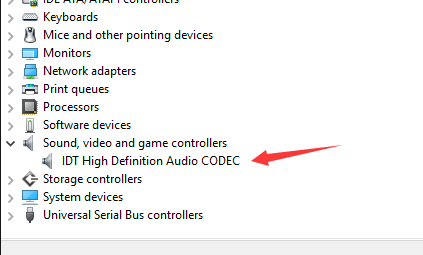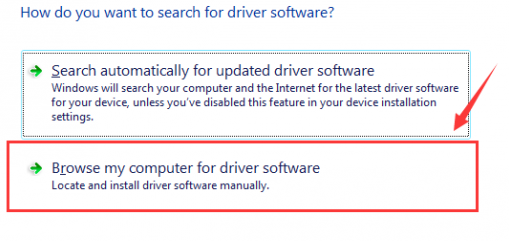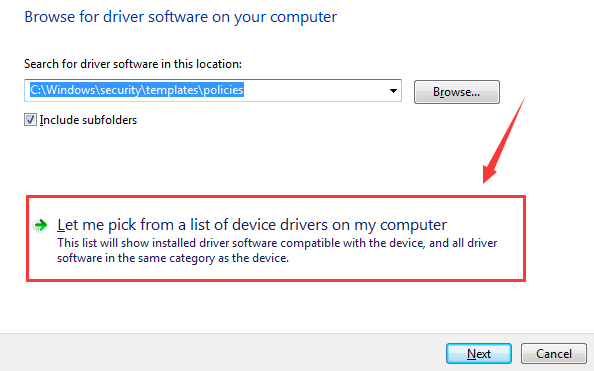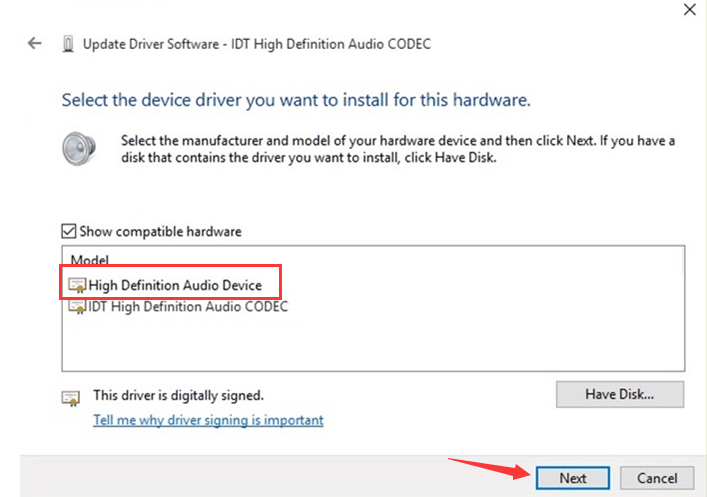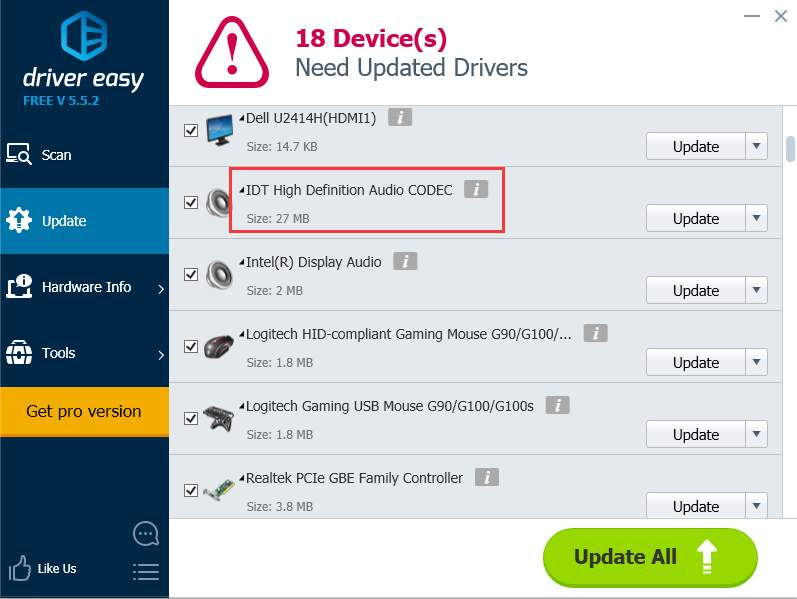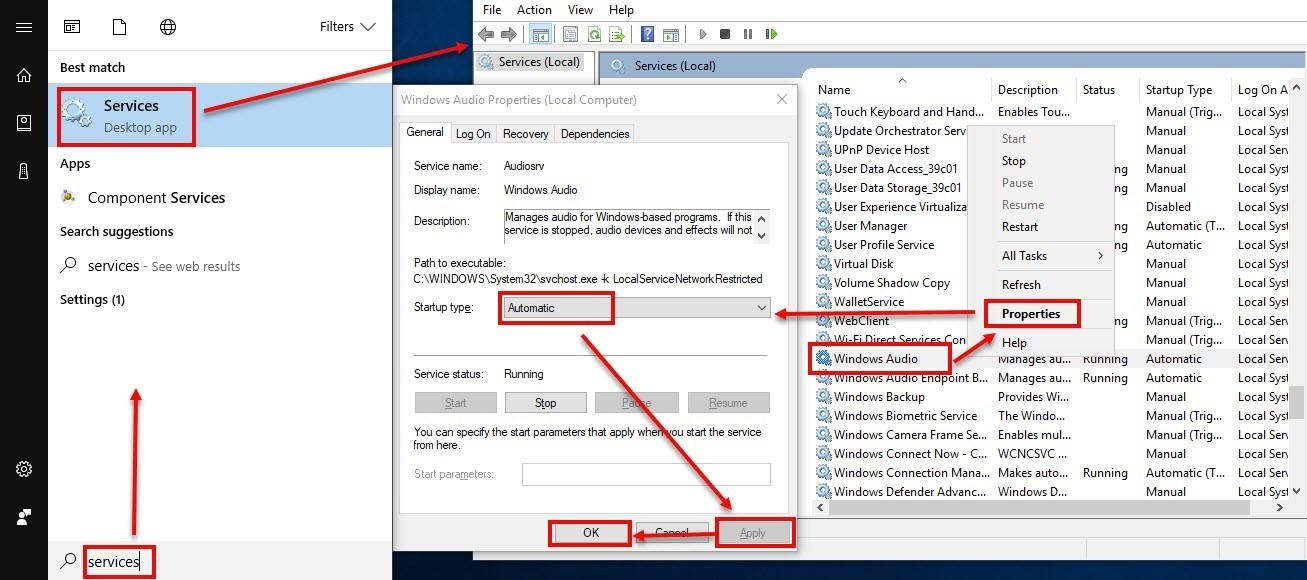If you are windows users and want to fix IDT High Definition Audio CODEC Driver Problem then here’s I will guide you how to solve it.
If you have a recently updated your windows OS, then you must be facing the lots of errors. Here’s one of them IDT High Definition Audio CODEC Driver problem so here we will show you various techniques by which you can fix the issue.
Whenever you try to install Audio CODEC Driver on your pc, you might fail or get the error like code 0x8007001f or an error saying that the drivers for your device is found but encountered an error while installing it. So let’s start with different techniques to solve.
Fix IDT High Definition Audio CODEC Driver Problem
This type of error occurs on your Windows 7,8 and now Windows 10 OS, and there are many complaints that users reported on forms. However, here are we are discussed and fix out this IDT High Definition Audio CODEC Driver Problem. Here’s we will show you three different methods that very helpful for you.
Method 1- Reinstall the Driver to Fix IDT Codec Driver Problem
First, of you need to try reinstalling the IDT audio driver on your Windows 10 pc. So it’s better to do anything else, we check it’s working or not? And It is the easiest way that will help you restore the sound of your PC or laptop.
Step 1: Navigate to Computer icon and right click on it and Open Device Manager and then expand the Sound, video and game controller’s option.
Step 2: Here you will observe IDT High Definition Audio CODEC option. Right click on it to open the context menu.
Step 3: Now you will see, click on Update Driver Software.
Step 4: At that time it will ask you to search the driver automatically or browse your computer will be prompted. Click on the browse my computer for driver software option.
Step 5: Then Tap on Let me pick up a list of device drivers on my computer.
Step 6: After that, you will see the list, select High Definition Audio Device. Make sure that you don’t select the IDT High Definition Audio CODEC option. Press the Next option.
Step 7: In the last, you will be given a warning message, click on Yes.
The IDT audio driver windows 10 will install successfully within a few seconds. This method should fix your problem. But if not then you can try out the next method.
Method 2- Use Driver Easy to Update your Drivers
The next process is easy, and you don’t have to do much. In this way, you take help from a tool called Driver Easy, which does all the work for you. So follow the well-known steps, and within a few notes, the sound of your system will restore.
Step 1: Fiest off all, Download and Install driver Easy on your system. You can download it from here. http://www.drivereasy.com/DriverEasy_Setup.exe
Step 2: Now just run this program after it is installed on your system and then hit the Scan Now option. The tool will analyse your entire system and come up with all the problematic drivers.
Step 3: Next to the flagged IDT High Definition Audio Driver is an update option. So you can either click on Update button or the Update All button.
The correct driver will automatically install without you worrying about it.
Method 3- Set the Audio Service to Automatic
In this method that we would suggest you fix IDT High Definition audio CODEC Windows 8, is setting the Audio service of Windows to automatic.
Step 1: Just go to the Start button and then enter Services in the Search bar. Press enter.
Step 2: Locate Windows Audio in the Services Window. Right click on it and then choose Properties.
Step 3: After that set the Startup Type to Automatic. Click on apply to save the changes that you have made.
Step 4: And Press Ok and restart your system.
That’s it, these it the three most effective ways that you can get out of the IDT High Definition Audio CODEC driver problem. Let me know your opinion is it working for you or not. We hope that the article was of help to you. If you have any further questions, hit the comment section below.