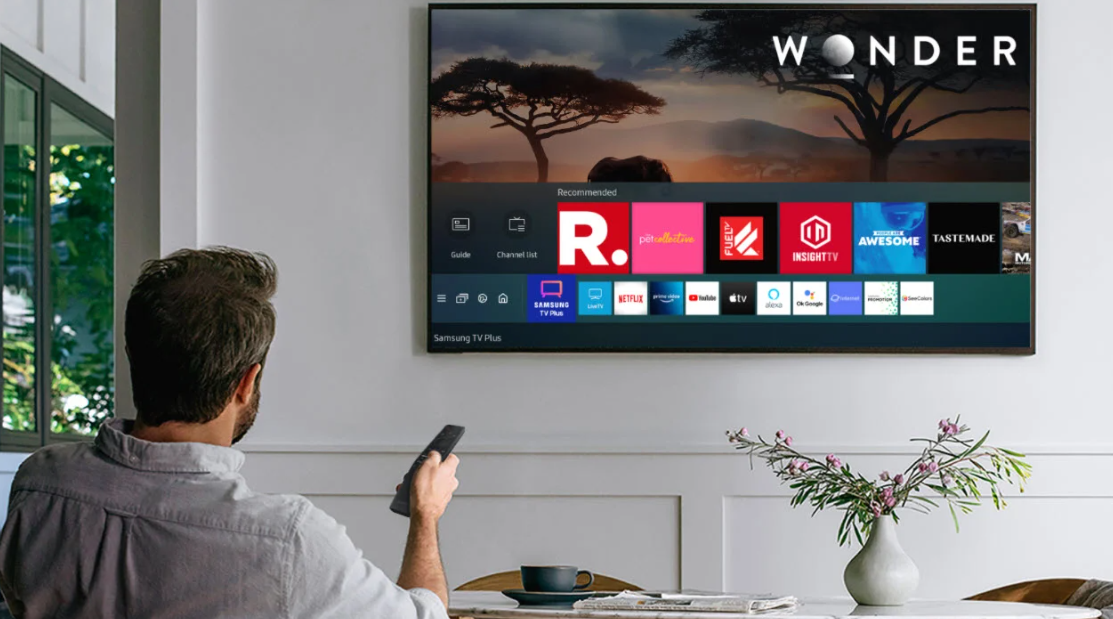Samsung TV Plus is a free streaming service that comes pre-installed on many Samsung smart TVs. It offers over 200 channels spanning news, sports, movies and more. However, many users have reported issues with Samsung TV Plus not being available or not working on their TVs.
Here, we will cover the main reasons why you may be getting the “Samsung TV Plus not available” error message, along with troubleshooting steps to fix the issue.
Common Causes of Samsung TV Plus Not Available
There are a few common causes why Samsung TV Plus may not be available on your smart TV:
Unstable Internet Connection
Samsung TV Plus is a streaming service, so it requires a stable internet connection to function properly. If your Wi-Fi connection is spotty or keeps dropping, it can prevent TV Plus from working. Try connecting your TV directly to your router with an Ethernet cable to rule out Wi-Fi issues.
Outdated Software/Firmware
An outdated version of the Samsung TV software or firmware can also lead to issues with TV Plus. Check if there are any software updates for your TV under Settings > Support > Software Update. Install the latest firmware update and then check if TV Plus starts working.
Corrupted App Cache
Sometimes the app cache for Samsung TV Plus may get corrupted leading to the not available error. You can clear the cache by going to Settings > Apps > Samsung TV Plus > Clear Cache. After clearing the cache, force stop the app and reopen it to see if that fixes it.
Restrictive Firewall Settings
If you have any firewalls, VPNs, or restrictive network settings enabled, it could block access to the Samsung TV Plus streaming servers. Try disabling any of these services temporarily to see if it allows TV Plus to work again.
Steps to Fix Samsung TV Plus
Here’s how to resolve the Samsung TV Plus not available issue:
1. Check Network Connection
Go to Settings => General => Network and check that your TV is connected to your home Wi-Fi network. Alternatively, use a wired Ethernet connection. Run a connection test to confirm connectivity.
2. Change DNS Server
Changing the DNS server settings can often resolve connectivity issues. Go to Settings => General => Network => Network Status and change the DNS server to 8.8.8.8 and alternate DNS to 8.8.4.4.
3. Reset Smart Hub
Navigate to Settings => Support => Device Care => Self Diagnosis => Reset Smart Hub. This will clear app data and cache to fix software issues.
4. Update TV Software
Check for a TV software update under Settings => Support => Software Update. Install the latest firmware update from the USB drive if unable to update via the internet.
5. Uninstall and Reinstall the App
Uninstall the Samsung TV Plus app from Settings => Apps. Then reinstall it from the app store to refresh the app data.
6. Factory Reset TV
If none of the above steps work, perform a factory reset of your TV from Settings => General => Reset. This will clear all data and reset the TV to factory condition.
Alternative Solutions
If you are still unable to get Samsung TV Plus working after trying the troubleshooting, here are some alternative free streaming options:
- Download other streaming apps like Pluto TV, Tubi TV, The Roku Channel, etc. which offer similar channels.
- Use screen mirroring to cast streaming content from your mobile device to the TV.
- Consider getting a streaming device like Roku, Fire TV Stick, or Apple TV to access thousands of streaming apps and channels.
- Change to a different smart TV platform if possible. Samsung TV Plus is only available on Samsung TVs.
Conclusion
Samsung TV Plus not working can be frustrating, but in most cases, it can be fixed. Start troubleshooting by checking your network connection, updating TV software, resetting app cache/data, and performing factory reset if needed. There are also plenty of alternative free streaming options available on your Samsung TV to enjoy content.