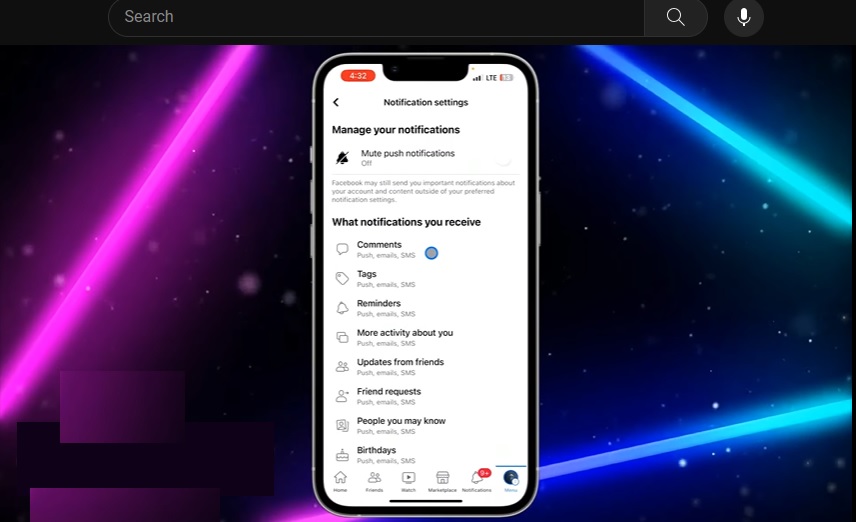Facebook, the world’s most popular social media platform, has become an integral part of our daily lives. It keeps us connected with friends, family, and the world at large. However, like any other technology, it’s not immune to glitches and issues.
One such problem that users often encounter is Facebook notifications not working. This issue can be frustrating, especially when you rely on these notifications to stay updated. Here are some of the most common reasons Facebook notifications may not be working and how to fix them.
What Is the Problem?
Facebook notifications are crucial for keeping us updated about our interactions on the platform. They inform us about likes, comments, tags, friend requests, and other activities. However, sometimes these notifications stop working, leaving users in the dark about their Facebook activities.
The reasons for this issue can vary. It could be due to your device’s settings, a software error with the Facebook app, an outdated version of the app, or even issues with your Facebook account.
Check Notification Settings
The first thing to check is your notification settings within the Facebook app or website. Go to the Settings menu and select “Notifications”. Make sure that notifications are enabled for the various Facebook activities you want to receive alerts about, such as posts, comments, messages, and more. If notifications got accidentally disabled, turn them back on.
You’ll also want to check the notification settings on your device outside of the Facebook app. On an iPhone, go to Settings > Notifications => Facebook and make sure they are enabled. On Android, go to Settings => Apps & Notifications => Facebook => Notifications and enable them.
Restart Your Device
A simple device restart can often resolve temporary software glitches that may be preventing Facebook notifications from coming through correctly. Power down your phone or tablet completely, leave it off for at least 30 seconds, then restart it and open Facebook again.
Update the Facebook App
An outdated version of the Facebook app could potentially cause issues with notifications. Open your device’s app store, search for Facebook, and check if there are any pending updates. Download the latest version of the Facebook app and see if that fixes any notification problems.
Reinstall the Facebook App
If your Facebook app seems to be glitched or corrupted, try uninstalling it completely and reinstalling a fresh version. On an iPhone, hold down on the Facebook icon until the apps jiggle, then click the X to delete it. On Android, go to Settings > Apps, select Facebook, and choose Uninstall. Then install the app again from the app store.
Check Do Not Disturb Settings
The do not disturb feature on iPhones and focus modes on Android devices allow you to silence notifications during certain times or activities. Make sure you don’t have Facebook notifications blocked by these modes. Go into the do not disturb or focus mode settings and check that Facebook isn’t being silenced.
Disable Battery Optimization
On Android devices, battery optimization features can sometimes aggressively restrict apps running in the background, including stopping notifications. Go to Settings => Apps => Facebook => Battery and make sure battery optimization is disabled or that Facebook is whitelisted to run in the background.
Clear App Cache and Data
Cached data and corrupt settings in the Facebook app could potentially interfere with notifications. On an iPhone, go to Settings => Facebook => Clear Cache and Clear Data. On Android go to Settings => Apps => Facebook => Storage => Clear Cache and Clear Data. Then restart Facebook.
Check Facebook Site Notifications on Desktop
See if the notification issue only happens on your mobile device or also occurs when using Facebook on a desktop browser. If desktop notifications work, it points to a mobile app issue rather than your account. Try the above troubleshooting tips focused on the mobile app.
Log Out and Back In
As a last resort, fully logging out of Facebook and logging back in can reset any problematic account settings that may be related to the notifications failure. Make sure to save any data you want to keep before logging out completely.
Contact Facebook Support
If you still can’t get Facebook notifications working after trying all the above steps, you may need to contact Facebook support for additional help troubleshooting and identifying any account-specific issues. Be ready to provide details on when the problem started and troubleshooting attempts.
Use a Third-Party App
If the standard Facebook notifications remain unreliable even after troubleshooting, consider using a third-party app to get alerts for Facebook activities. Options like Notify for Facebook can monitor your account and send notifications to your device.
Set Up Email Notifications
As a fallback option, go into Facebook’s settings and enable email notifications. Even if push notifications aren’t working properly, getting alerts sent to your email inbox can ensure you don’t miss important updates.
Issues with Facebook notifications are usually easily resolvable and the issue can be fixed by trying above-mentioned methods.