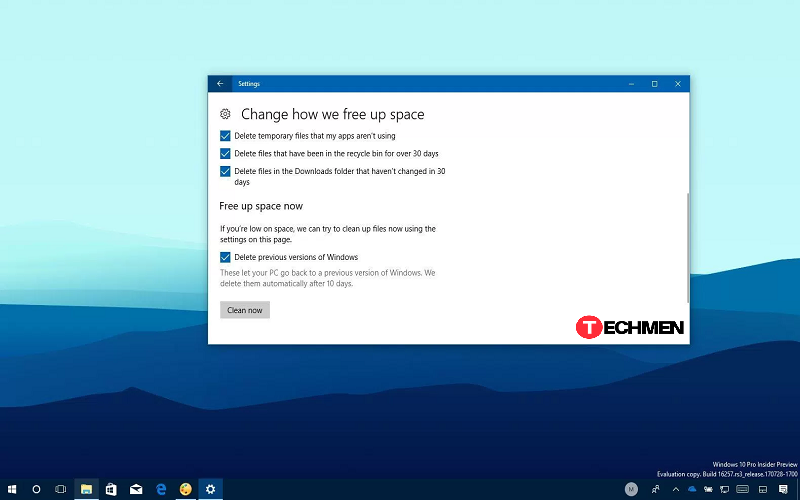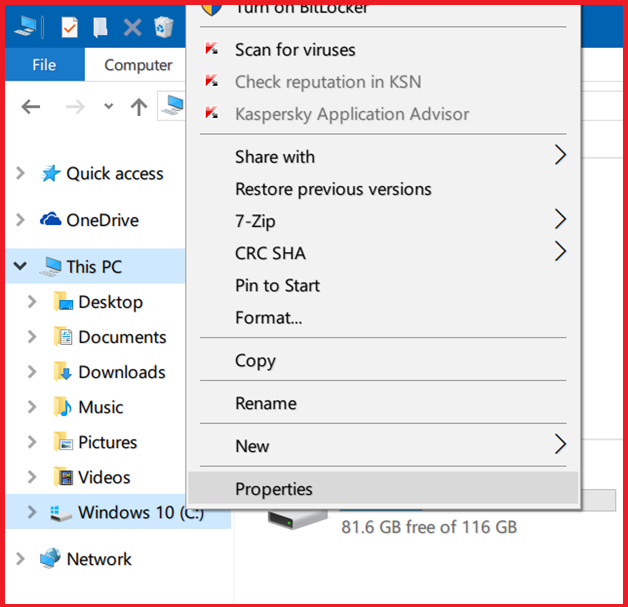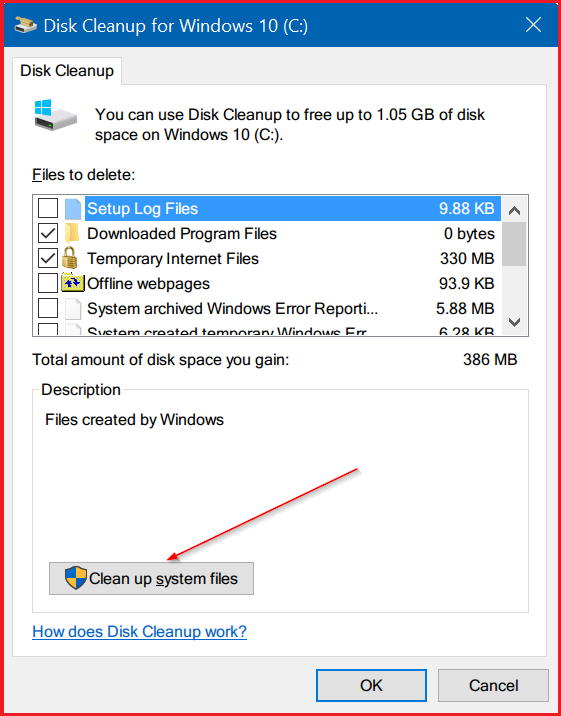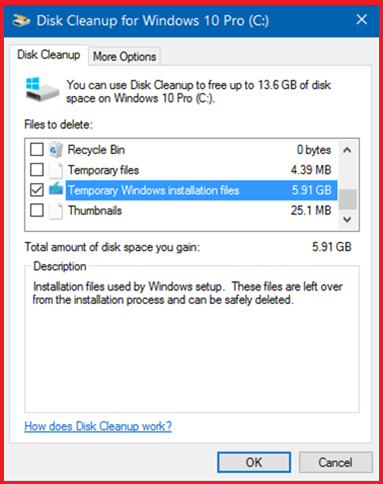Delete Temporary Windows Installation Files: In the whole internet you getting different solution about it, if you want to Delete Temporary Windows Installation Files In Windows 10 then you must follow this guide.
Your computer ought to be free of the virus. A computer has a lot of areas from which historical information could be collected. To begin with, leave your laptop open for a couple of hours, in the event the installation proceeds normally. It will give you the option to restart to obliterate the program, but don’t reboot until the last step. It must have complete access to the Internet.
If you have upgraded your windows os and installing the latest Windows 10 OS, then you need to manually delete some files and folders to regain lost disk space due to the update. When you were removing some space from your windows pc after that, you get the free up GBs of an area and also to delete old Windows 10 drivers folder as well as.
In this way, we will show you how to Delete Temporary Windows Installation Files to free up disk space on Windows 10
If the temporary Windows installation files may not be present on your PC, then it may be recently used a third-party disk cleaning utility or if you newly performed a clean install of Windows 10.
Clear temporary Windows installation files in Windows 10
Well, the brief Windows installation files are mostly created when you any windows OS upgrade. In Order, windows users have to clear their temporary Windows installation files when you upgrade to Windows 10 Anniversary Update.
Note: Remember that the temporary Windows installation files are different from temporary files. And Deleting temporary files from Temp folder will not delete temporary Windows installation files.
Steps to follow:
Step 1: First, Open up This PC or Quick Access, right-click on your Windows 10 drive (“C” usually it is) and click Properties.
Step 2: Now just Click on Disk Cleanup button to run the Disk Cleanup tool. And the device might take up to a few minutes to show files and folders that can be deleted to free up disk space.
Step 3: When you see below dialog, then click on the Clean up system files button. So at that time Disk Cleanup utility will look for system files that can be cleared to regain lost disk space.
Step 4: After that, check the box next to it, and then click OK button. Click Yes button if you see the confirmation or warning dialog to continue deleting temporary Windows installation files.
How much space did you recover by deleting temporary Windows installation files?
Windows 10 has brought a good deal of new things which were absent from preceding iterations. Windows will reveal to you a few files you’ll be able to clean. Windows has the system tool which enables you to rapidly and efficiently clean up your PC. The new window is going to be tabbed.