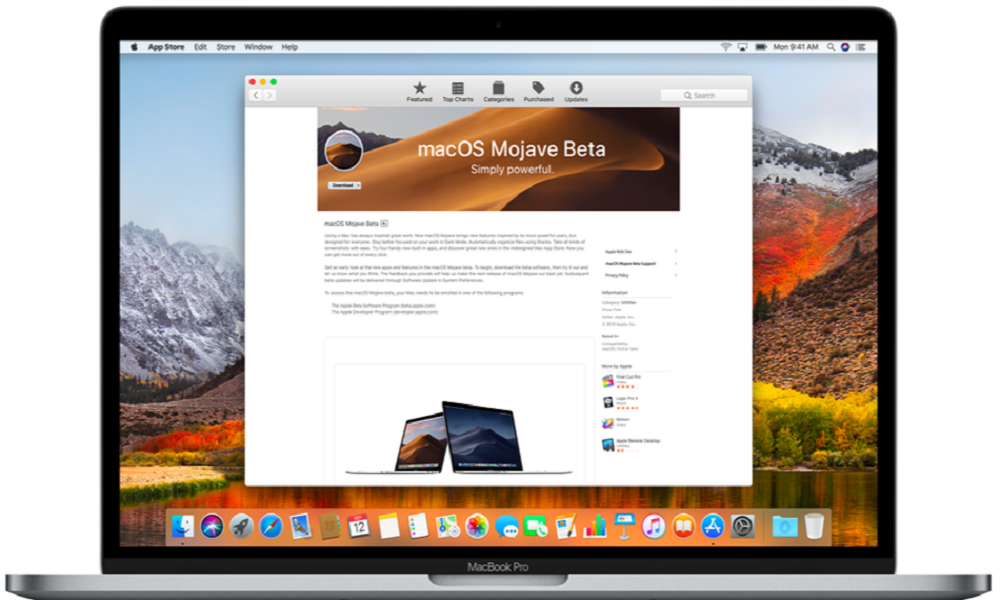World’s biggest tech company Apple has recently released the most advanced version of macOS for worldwide Macs and MacBooks users. If you are excited to get macOS Mojave Public Beta then here we’re to show how to download and install macOS Mojave 10.14 public beta right now on your Mac or MacBooks.
Well, just like every beta, bug and errors are possible. The stable macOS Mojave will come up to later this year. However, if you still wish to get your hands with the latest MacOS Mojave update then you can simply follow below steps to get macOS Mojave Public Beta! Let’s get ready to enjoy natty features of macOS Mojave!
How to Download and Install MacOS Mojave Public Beta Right Now
Note: Make sure that you complete backup of your data.
Let’s start with the registration process!
Step #1: Open beta.apple.com in Safari on your Mac.
Step #2: Next, click on Sign up to get started.
(If you’ve already signed up for a previous public beta, then Click on Sign in and skip to “How to enrol your Mac”,.)
Step #3: Now enter your Apple ID email address and password then click Sign in.
Step #4: Click on the macOS tab and then Click the Download macOS Public Beta Access Utility button.
Step #5: Open the file from your Downloads window and Double-click the package to run the installer.
Step #6: Now Launch Install macOS Mojave Public Beta app and Click Continue at the bottom.
Step #7: Click Continue If you just made a backup and click Cancel.
Step #8: Now click Continue at the bottom once your backup completes, or if you skipped it.
Step #9: Click Agree to accept the licensing terms and again Click Agree again to confirm.
Step #10: Click on the drive you want to install onto then Click Install.
Step #11: Now you need to Enter your administrator password and click OK.
Step #12: Finally, Click Restart.
Once your Mac completes the reboot, you will be able to test the new macOS update. Hope you read the post and finished the macOS Mojave Public Beta installation process.
Final Lines
With the new update, you will see the new purple icon at the doc which the official feedback app. And also, do not forget to give us your review of this new update in the commenting section. If you need more tips related the new MacOS Mojave update then feel free to ask us as well.