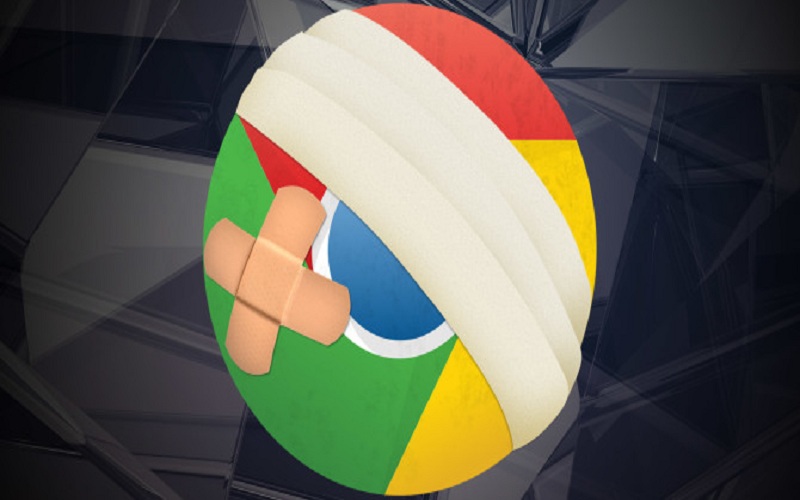Many users are facing and complaining about the err_cache_miss error. Commonly Google Chrome users are facing this error while using it. Undoubtedly, Google Chrome is one of the best web browsers in the world right now. This message appears on the screen whenever the user tries re-entering data or when the browser fails to reach the web address. The developers are also facing this error while testing any new application but use wrong codes.
You may also get this error report of err_cache_miss while browsing any specific website in the browser. It will be shown as sub error err_cache_miss with a blank error page showing Confirm Form Resubmission. It is annoying getting stuck at this error so many users are finding the ways to fix err_cache_miss online but we have seen a lot of websites are providing some fake tricks that don’t work and couldn’t fix the error.
So we have come with the best methods to solve the err_cache_miss error in Google Chrome. But before proceeding to the solution we get to know about what is err_cache and why are you getting this message.
What is Err_Cache_Miss error? Why am I getting an err_cache_miss message on Google Chrome?
As its name suggests this error is caused due to caches. So when Google Chrome browser has some problems with the caching system. When the cache system of any particular website or any webpage based application faces any wrong codes then this error occurs.
The main reasons of the err_cache-miss are: when Google Chrome does not get the cache files from the website when the codes of the sites are wrong, and other reasons could be corrupted extensions, bugs, or improper browser setting.
Methods to Fix err_Cache_Miss in Google Chrome
There are several methods to fix the issue of err_cache_miss in Google Chrome. There are some situations where you can be stuck by err_cache_miss and get Confirm Form Resubmission. You can get this error while accessing some sites while accessing your own site or you may face err_cache_miss while using Google Chrome Development Tool.
*Important*
- Before proceeding to troubleshoot these methods please ensure that your Google Chrome browser is upgraded to the latest version or not.
- If the error is caused by the wrong codes then you can do nothing about it unless it’s your own site. You can just wait till the developers of the sites fix and then you can try visiting the site later.
Method 1 – How to Fix Err_Cache_Miss While Using development Tool
If you are using development tool in Google Chrome then having err_cache_miss error is common due to bugs. Sometimes only updating the browser to the latest version can solve the error. But if you are already using the latest version then follow the tricks given below.
- Disable Cache System
Try disabling caching system while using the development tool. It can help to solve this error. To disable the caching system, press Control + Shift + I with F1 and choose to disable cache. Now just reload the page by pressing Control + F5.
- Remove Unnecessary Plug-ins
Some plugins can also cause this error as they may carry bugs. So try removing plugins and see which plugin is causing the error.
Methods 2 – How to Fix Err_Cache_Miss While Accessing Websites
When you face this error while accessing any specific websites or more websites then try these troubleshooting processes to fix err-cache_miss message.
- Clear Browsing Data
First, try to clear Google Chrome browsing data. Sometimes corrupted data files such as cookies and data files are stored in the browser and can cause this error. So removing this unnecessary data from Google Chrome may solve the issue of err_cache_miss. You may also reset Google Chrome to default and it can solve the problem.
To reset Chrome, paste this link in the address bar and then select “Reset” option.
- Uninstall Toolbar and other Spam/Adware Program
To fix err_cache_miss, you may also try uninstalling toolbars or adware from the PC as such programs can be the potential cause of the error.
Method 3 – How to Fix Err_Cache_Miss While Accessing Your Website
When you face this error while visiting your own site then, it is not sure that this is being caused due to wrong codes. The problem can also be caused due to an error in Google Chrome. So first, try the above methods if you do not want to make changes to your website. If you are using WordPress, you need to disable caching plug-ins to check whether they are the root cause of the problem err_cache_miss.
You can also remove analytics code like Google Analytics as sometimes they can also cause such error.
Method 4 – Reset Network using Command Window
If the err_cache_miss error is caused by the issue with your network then, try this method. By command window, you could change the settings of your network to default and fix the error. Follow the procedure given below:
- By typing cmd in the Run window open the command window.
- Run the Command windows as Administrator.
- Now type the commands given below one after one:
- Ipconfig/release
- Ipconfig/all
- Ipconfig/flushdns
- Ipconfig/renew
- Netsh int ip set dns
- Netsh winsock reset
Now restart your system and you will find this error no more.
Method 5 – Try Reloading the Page
This is the most common and you should try it first before trying the methods given above. Reloading the page may remove the err_cache_miss message from the screen. Try reloading the page several times. As sometimes networks issues such as loose internet connectivity, network fluctuations while loading the pages.
To reload the web-page, press the F5 or tap the reload option before address bar. If this solves the error then there is no issue with your PC or browser. If still, you are getting this error then there isn’t issue with your network connection.
Final Words:
These above methods would solve the error err_cache_miss in your Google Chrome. Tell us which method from the above helped you to get rid of this problem. If you have any feedback or still you are facing such problem then you can contact us through the comment box.