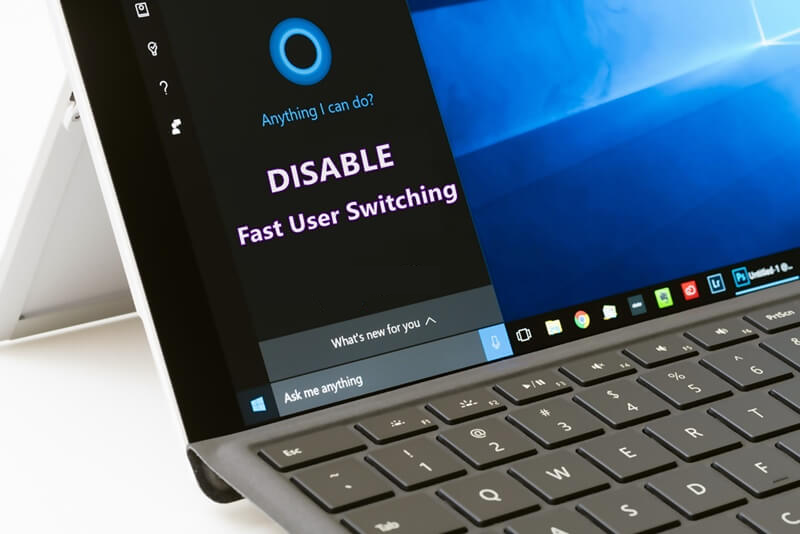Here, this guide for Enable or Disable Fast User Switching on window 10 and Fast User Switching feature in Microsoft Windows 10 allows users to log in to a PC while keeping other users logged in and their applications running after allows multiple users to use the computer without any problem other users are working on that is called Fast User Switching.
Here, see below two methods to enable or Disable Fast User Switching window 10 that is a very easy method and best for all time.
How to Enable or Disable Fast User Switching on Windows 10
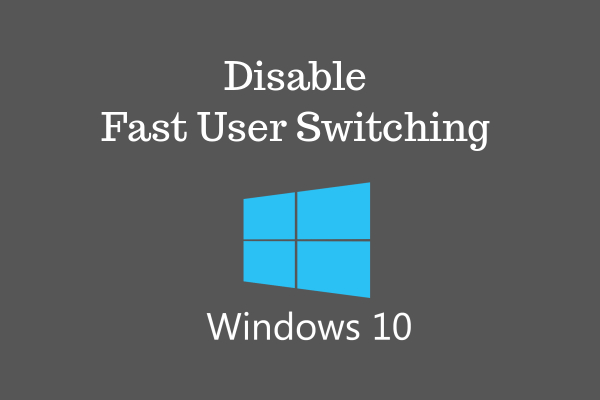
Method 1: (Group Policy)
Step 1: Hold the Windows Key and press R after the Run dialog box.
Step 2: Then Type gpedit.msc.
Step 3: After press Enter.
Step 4: Here, Local Group Policy Editor appears. Expand the following: Local Computer Policy, Computer Configuration, System, and Logon.
Step 5: Open Hide Entry Points for Fast User Switching.
Step 6: Select Enabled to turn Fast User Switching off.
Step 7: Set it to disable to turn it on.
Step 8: Done.
Method 2: (Registry)
Step 1: Hold the Windows Key.
Step 2: After press, R to bring up the Run dialog box.
Step 3: Type regedit then press Enter.
Step 4: Expand this like Hkey_LocaL_Machine, Software, Microsoft, Windows, Policies, and System.
Step 5: See a value called HideFastUserSwitching.
Step 6: This does not exist.
Step 7: After right click the System folder.
Step 8: Select New DWORD 32-bit value.
Step 9: After then type a name of HideFastUserSwitching.
Step 10: Click Enter to create the value.
Step 11: Double click HideFastUserSwitching.
Step 12: Here, 1 to disable Fast User Switching.
Step 13: After set to 0 to enable it.
Step 14: Done.
Here, the complete guide on How to Enable or Disable Fast User Switching on Windows 10 and you read this guide very easy disable fast user switching windows 10 this guide very helpful for you.