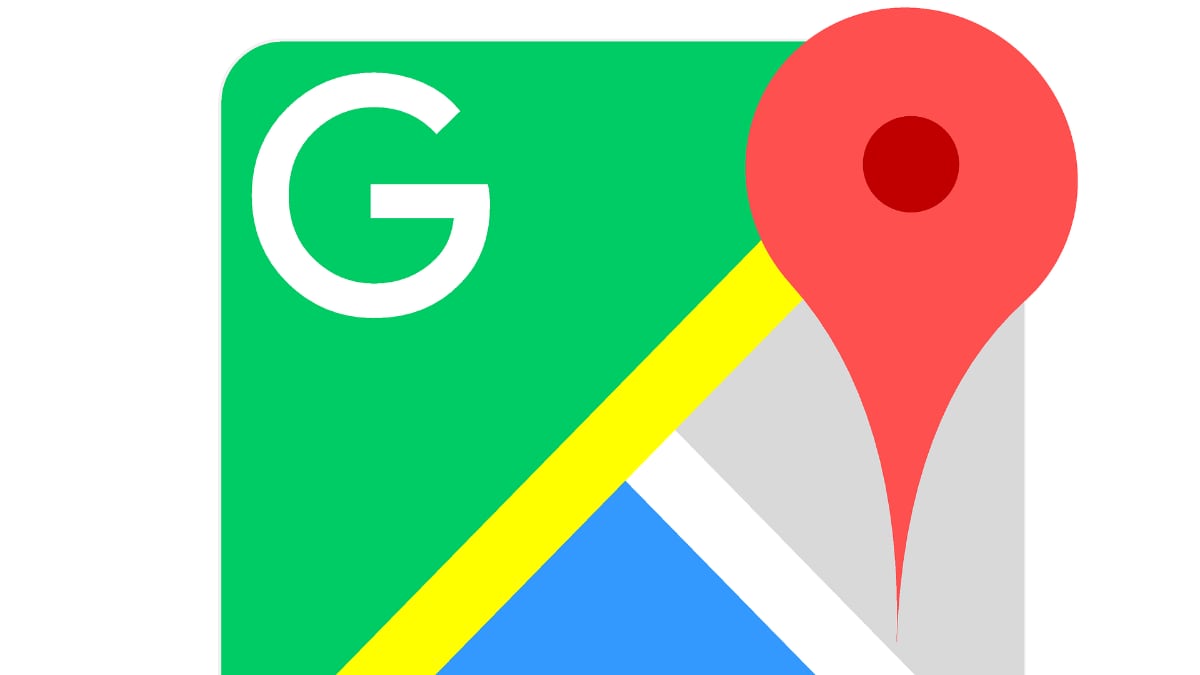Gone are the days when you used to remember locations and directions to reach somewhere, as nowadays, Google Maps has made things better and more accessible than ever before. Open the application on your smartphone, follow the instructions, and reach your destination without seeking external help or advice.
However, Google Maps is not just limited to getting directions or finding locations, it’s way more than that. It can offer real-time traffic status, accessible transportation routes, toll information, and many other details you should know when driving.
Dropping a pin is another useful feature, especially if the place you are looking for doesn’t have an address or is an off-the-road network. It is also helpful to pinpoint the unusual occasion where Google usually misunderstands the coordinates.
While this feature is useful, people usually don’t know how to use it effectively. Therefore, to give you a hand, we have compiled a step-by-step guide on how to drop a pin in Google Maps on Android. Scroll down and follow the step-by-step instructions below.
What are the Benefits of Dropping a Pin in Google Maps?
Before jumping into the step-by-step guide to dropping a pin in Google Maps, let’s first highlight some of the benefits of using this feature to see if the process is worth the effort.
Dropping a Pin in Google Maps mainly refers to the condition when you save the GPS coordinates of a specific spot on the application. It is usually done when you go to a place whose address is unknown or if the network of the destination is patchy. This way, you can easily share the location with your family and friends without mentioning the nearby milestone.
The best thing is that dropping a pin in Google Maps is as simple and hassle-free as clicking or tapping. Hence, look no further and finish it in seconds to avoid the mess later.
A Step-by-Step Guide to Drop a Pin in Google Android
You can easily drop a pin in Google Maps, regardless of the device. No matter your phone, the process is the same and straightforward. If you want to pin the location in Google Maps, keep scrolling the page and find the step-by-step instructions here. Follow the process sequence-wise to avoid the hassle later on.
- Initiate the process by launching Google Maps on your Android smartphone.
- Look for the location on the map where you want to drop the pin. Zoom that location as far as you can to see it.
- Now, once you find the location to tap, click and hold the spot until you see the pin appear under your finger.
- The address or location will then pop up at the bottom of the screen.
- You can share the location, save it, or add a label based on your requirements. These pins are convenient for keeping track of locations on the app.
Conclusion
That’s how you can drop a pin in Google Maps on Android smartphones. Do you like our homework? Feel free to share your valuable reviews with us in the comments below. We would love to hear from you. Dropping a pin in Google Maps isn’t much of a hassle, and you can easily carry out the process by following the instructions mentioned above.
We hope you’ve found our post informative. For more such information, keep visiting the page regularly.