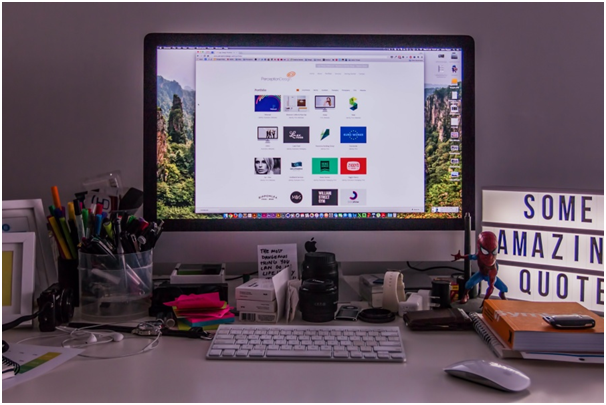A Mac is a great device that will serve for years and years – both for your work and entertainment. These computers are valued by many – graphic designers, music directors, and so many other professionals.
Although Macs are not resistant to any technical issues that could occur to any other computers, like bugs, slowing down, and other difficulties. But mostly, it is all up to you – if you take care of your computer it will be running fast and with no problems for years.
To make your Macbook run faster in the first place, you can use https://macpaw.com/how-to/best-app-cleaners-for-mac. As for additional tips to keep your Mac healthy and clean, check out this list of suggestions below.
Turn off The Services and Utilities Running in the Background
It is very possible that you do not even know how many services and utilities you constantly have running in your background and slowing down your Mac. This could be cloud-based services syncing, Bluetooth, printers, and all sorts of apps that send data through the internet. Items like this will most likely run in the background of your computer and slow it down a lot.
In order to see what kind of items you have running in the background, you need to take a look at the upper right corner. Here, on the left of your wi-fi and battery information, you will see black icons off items that are running in the background. If you see that there are quite a lot of them, maybe you should consider closing them in exchange for a better performance of your Mac.
Do Not Forget to Back up Your Data
Macs are amazing and trustworthy computers, but just like we said before, they are not resistant to technical difficulties like crashing, which might lead you to lose valuable data. And if you use your Mac for work or studying, this would be very unfortunate.
To avoid such things from happening, the best strategy is to back up your data at least every other week, just to be safe and sure. Because if something happens to your computer, it is a high possibility that you will not be able to recover all of the lost data.
One way to go when backing up your files could be using the Apple Time Machine, and this is probably the easiest path to go – it can copy and recover your full hard-drive when you need it. Another way to go is to use an external hard-drive or a cloud-based service like Google Drive or Dropbox.
Use Activity Monitor
If you notice that your Mac is running slower than usual, the reason for it might be apps that are currently running because you left them open from some other time that you were using them, or they automatically start up with your Mac.
Either way, if you are not using these apps, you should quit them. Any unnecessary app that is currently launched is using system resources and slowing down the efficiency of your Mac.
To see which apps are running and how much CPU they are using, you can use Activity Monitor for valuable insights like CPU, memory, energy, disk, and network usage. To open Activity Monitor, you can simply search for it in the Spotlight. After you open it, you will be able to easily determine which apps are using the most CPU and quit them if you aren’t using them at the moment.
Clean Up Your Desktop
As easy as it might seem, we need to admit that so many of us forget to clean up our Desktops. Especially the professionals who use Mac for work and need to create a lot of files, like graphic designers or photographers.
Having a messy Desktop leads to two problems. First of all, when you have piles of files on your Desktop, it slows down your productivity because if you suddenly need one specific file, it is hard to find. And if the names of the files are unclear, after you find a few files that could be the ones that you were looking for, you might need to open them just to be sure.
But the main problem is that the more items on your Desktop you will have, the slower your Mac will run. This is because your computer uses system resources to display each Thumbnail that you have on your Desktop. So it would be ideal for cleaning your Desktop after you finish your work every day.